Canon BJC 70 driver and firmware
Drivers and firmware downloads for this Canon item

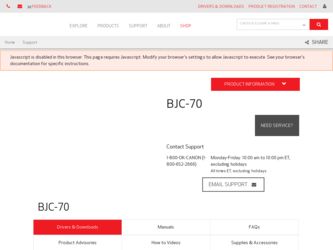
Related Canon BJC 70 Manual Pages
Download the free PDF manual for Canon BJC 70 and other Canon manuals at ManualOwl.com
Product Setup, User Guides & Manuals - Page 2


... includes initial setup procedures, printing operations, daily maintenance, troubleshooting, and specifications. Read this manual to set up your printer and master the basic printing operations. This manual describes how to install the Canon Windows driver, Color Advisor, and the Visual Guide™ supplied with the printer, and how to use the versatile print options the driver supports. It also...
Product Setup, User Guides & Manuals - Page 3


... the BJC-70.
Chapter 1 Introduction Introduces you to the features of the printer, lists the supplies and accessories you can purchase for the printer, and provides customer support information and phone numbers.
Chapter 2 Setting Up the Printer Describes how to unpack and set up the printer, including how to install the BJ cartridge. It includes installing the Canon printer driver for Windows and...
Product Setup, User Guides & Manuals - Page 6


...24 Installing a Printer Driver 25 Installing the Windows Printer Driver, Visual Guide,
and Color Advisor 25 Using the Visual Guide 27 Using the BJC-70 Windows Driver 28 Installing the Canon TrueType Fonts for Microsoft Windows 3.1 ... 28 Printing From Windows 29 Managing Your Printer's Features 30 Software Applications 30 Operator Panel Buttons 30 Function Settings 31 Line Printers Versus...
Product Setup, User Guides & Manuals - Page 7


...Printer With Your Software 53 Printer Setup Within Windows 54
Selecting Printing Options 55 Special Options 62 Printing a Document 65 Printing Speed Versus Color 66 Using the Windows Print Manager 70 Setting Up MS-DOS Application Programs 71 Selecting a Printer Driver 71 Selecting a Printer Control Mode 72 Software and Printer... Panel 85 Operator Panel Display 86 Feeding Paper 88
...
Product Setup, User Guides & Manuals - Page 13


... Visual Guide makes learning about the printer easy and fast by displaying helpful information on your computer screen within the Microsoft® Windows™ environment. It includes detailed instructions for setting up and using your printer as well as information about using color with your new BJC-70.
Color Advisor This tool is provided with the Canon BJC-70 printer driver for Windows to...
Product Setup, User Guides & Manuals - Page 35


... how to use the Color Advisor, see Chapter 5, Using the Color Advisor.
Before installing the Canon Windows driver, make sure your computer system has the following minimum configuration:
t 386 personal computer
t 4 MB random access memory (RAM)
t 2.4 MB of available disk space
t 256-color, VGA color graphics monitor with a minimum resolution of 640 x 480 dots per inch (dpi)
t MS-DOS 5.0 or later...
Product Setup, User Guides & Manuals - Page 36


Follow these steps to install the Windows driver, Color Advisor, and Visual Guide: 1. Turn on your computer. 2. Make backup copies of the diskettes. 3. If you are not already in the Windows environment, type WIN and
press Enter. Make sure the Windows Control Panel is closed. 4. Insert the first diskette (Disk 1 of 3) into disk drive A (or your desired
drive). 5. From the Program Manager, select ...
Product Setup, User Guides & Manuals - Page 38


Using the BJC-70 Windows Driver
When you first install the Canon BJC-70 driver for Windows, it's a good idea to run the Setup program and select the printer settings that you will normally use. Later, from within each of your software applications, you can select printer settings that are unique to the current print job.
This screen shows the default settings for the BJC-70. See Chapter 4, Using ...
Product Setup, User Guides & Manuals - Page 39


... to exit the Fonts dialog box.
Your installation is now complete.
If you would like to remove the installed fonts, please refer to the instructions that came with your TrueType fonts.
Printing from Windows
After installing the BJC-70 printer driver for Windows, print a simple test from Windows to make sure the printer is correctly set up. Follow these steps:
1. From the Program...
Product Setup, User Guides & Manuals - Page 45


...test a type of paper before you purchase a large quantity.
Plain Papers The printer supports paper sizes of letter, legal, and A4 in portrait orientation. You can ...device. For more details, ask a Canon Authorized Dealer for information or refer to the manual supplied with the film.
N
If you are printing from an application outside Windows, your software application or printer driver must support...
Product Setup, User Guides & Manuals - Page 63


... installed the BJC-70 driver (as described in Chapter 2, Setting Up the Printer). The next section, Printer Setup Within Windows, describes in detail the options you can select within the printer driver.
If you are not using Windows, see the section Setting Up MS-DOS Software Applications (later in this chapter) for information on how to install another printer driver and select a printer control...
Product Setup, User Guides & Manuals - Page 64


Printer Setup Within Windows
After you install the Canon BJC-70 printer driver, you can run the Windows Setup program to change the printer settings.
You can access the Setup program from the Printers dialog box in the Control Panel, or you can select the Print Setup option that is available from the File menu of most applications that run in Windows.
N
If the Print Setup option does not appear...
Product Setup, User Guides & Manuals - Page 66


...-down list:
When you select the Media Type, the Windows driver changes printer modes. You can experiment with different settings to see the results you can achieve on different types of...Canon cannot guarantee better output for a particular medium other than the recommended choices.
Plain Paper This mode is for printing on ordinary paper. This selection sets the color dots generated by the printer...
Product Setup, User Guides & Manuals - Page 81


... applications for use with your printer. If you installed the Canon BJC-70 printer driver for Windows (as described in Chapter 2, Setting Up the Printer) and will be printing only from the Windows environment, you can ignore this information.
Software applications are designed to work with specific hardware setups. Most application programs include an installation program or routine that you run...
Product Setup, User Guides & Manuals - Page 85


Chapter 5 Using the Color Advisor
The Canon Color Advisor is a tool that is automatically installed with the BJC-70 printer driver for Windows 3.1. This tool is Canon's exclusive software that colors documents automatically even when your software application does not support color. When your software application does support color, the Color Advisor expands the range of colors you can use within ...
Product Setup, User Guides & Manuals - Page 147


... steps:
1. Open the Printers icon, which is located in the Control Panel.
2. Select the Canon BJC-70 printer as the default printer by double-clicking on its name.
3. If the Canon BJC-70 does not appear as the default printer, click on the Connect button.
4. Make sure the correct port is selected and choose OK.
5. Double-click on the Canon BJC-70 name again.
Chapter...
Product Setup, User Guides & Manuals - Page 150
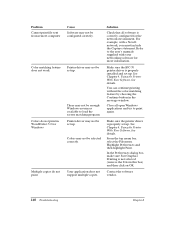
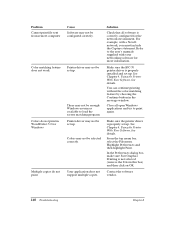
... does not support multiple copies.
Solution
Check that all software is correctly configured for the network environment. For example, with a Novell network, you must include the Capture statement. Refer to the user's manuals supplied with your networking software for more information.
Make sure the BJC-70 printer driver is properly installed and set up. See Chapter 4, Using the Printer With Your...
Product Setup, User Guides & Manuals - Page 151


....
Error occurs during
One or more visual basic
Visual Guide installation applications are running.
DDEML.DLL file is out of date.
Solution
Choose the Main group icon in the Program Manager and open the Windows Setup icon. If the display driver is anything other than VGA, call the display manufacturer and request an updated display driver. In the meantime, install the standard VGA driver that...
Product Setup, User Guides & Manuals - Page 218


...: 115-145 servicing: 8 setting up: 9-32 setup within Windows: 54-70 specifications: 171-177 status: 85 storing: 114 traveling: 50-51 troubleshooting: 115-145 turning on/off: 33-34 unpacking: 9-10 using: 33-52 using battery pack: 165-166 weight: 176
Printer control mode: 93, 150, 173 selecting: 72-73
Printer driver installing: 25-29 selecting: 71-73
Printer settings: 13, 34...
Product Setup, User Guides & Manuals - Page 220


... mode: 150, 152-153, 156 Typefaces: 174 printer control modes: 73
U
U.S. Commercial number 10 envelopes: 41 See also Envelopes
Unidirectional printing: 172 Universal Adapter AD-350U: 6, 50 Unpacking, printer: 9-10 USA character set: 151, 157 User defined paper size: 55 User's Manual: iii, 10 Using
battery pack: 159-170 BJC-70 Windows driver: 28 Color Advisor: 75-83 ink: 106...
