Canon i80 - i 80 Color Inkjet Printer driver and firmware
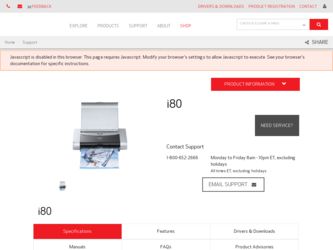
Related Canon i80 Manual Pages
Download the free PDF manual for Canon i80 and other Canon manuals at ManualOwl.com
i80 Quick Start Guide - Page 2
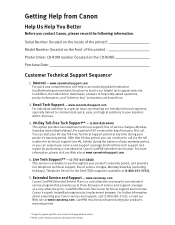
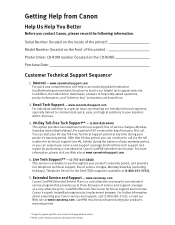
... the printer):
Printer Driver CD-ROM number (located on the CD-ROM):
Purchase Date:
Customer Technical Support Sequence*
1. Internet - www.canontechsupport.com
For quick and comprehensive self-help in an intuitively guided interactive troubleshooting environment, the place to start is our helpful tech support web site. In addition, the latest driver downloads, answers to frequently asked questions...
i80 Quick Start Guide - Page 5
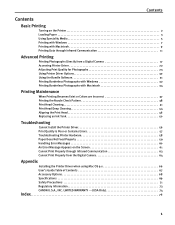
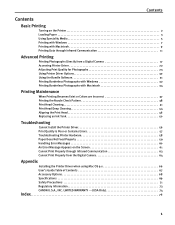
... Message Appears on the Screen 61 Cannot Print Properly through Infrared Communication 63 Cannot Print Properly from the Digital Camera 64
Appendix
Installing the Printer Driver when using Mac OS 9.x 66 User's Guide Table of Contents 67 Accessory Options 68 Specifications 69 Safety Precautions 71 Regulatory Information 73 CANON U.S.A., INC. LIMITED WARRANTY --- (USA Only 74
Index 76
1
i80 Quick Start Guide - Page 6
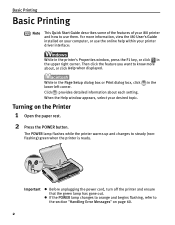
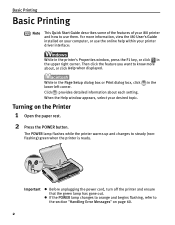
... information, view the i80 User's Guide installed on your computer, or use the online help within your printer driver interface:
While in the printer's Properties window, press the F1 key, or click in the upper right corner. Then click the feature you want to know more about, or click Help when displayed.
While in the Page Setup dialog box or...
i80 Quick Start Guide - Page 10
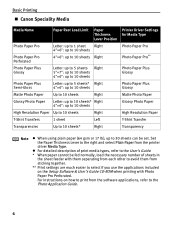
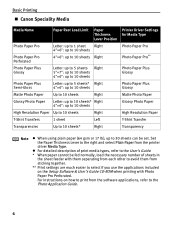
... fed normally, load the necessary number of sheets in
the sheet feeder with them separating from each other to avoid them from sticking together. ** Print settings are much easier to select if you use the applications included on the Setup Software & User's Guide CD-ROM when printing with Photo Paper Pro Perforated. For instructions on how to...
i80 Quick Start Guide - Page 11
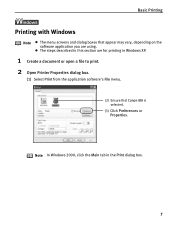
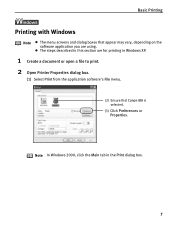
... using.
z The steps described in this section are for printing in Windows XP.
1 Create a document or open a file to print. 2 Open Printer Properties dialog box.
(1) Select Print from the application software's File menu.
(2) Ensure that Canon i80 is selected.
(3) Click Preferences or Properties.
Note In Windows 2000, click the Main tab in the Print dialog box.
7
i80 Quick Start Guide - Page 14
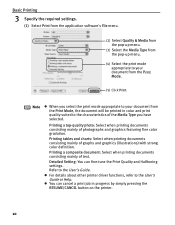
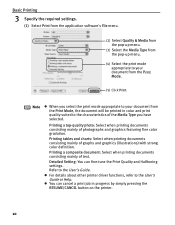
...Printing
3 Specify the required settings.
(1) Select Print from the application software's File menu.
(2) ...color definition.
Printing a composite document: Select when printing documents consisting mainly of text.
Detailed Setting: You can fine-tune the Print Quality and Halftoning settings. Refer to the User's Guide.
z For details about other printer driver functions, refer to the User's Guide...
i80 Quick Start Guide - Page 15
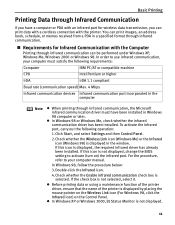
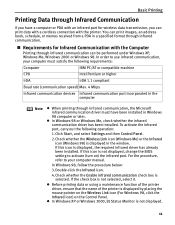
... select Settings and then Control Panel.
2.Check whether the Wireless Link icon (Windows Me) or the Infrared icon (Windows 98) is displayed in the window. If this icon is displayed, the required infrared driver has already been installed. If this icon is not displayed, change the BIOS setting to activate (turn on) the infrared port. For the procedure, refer to your computer manual.
In Windows 98...
i80 Quick Start Guide - Page 17


..., page size, layout and borderless printing in the i80 Setup Utility when printing from a PDA or mobile phone.
Important Before using the i80 Setup Utility, you must connect this printer to your computer with a USB cable and install the printer driver and the i80 Setup Utility.
1 Set up the printer.
(1) Ensure that the universal AC adapter is connected securely. When using an optional battery...
i80 Quick Start Guide - Page 26
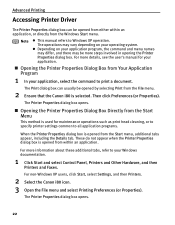
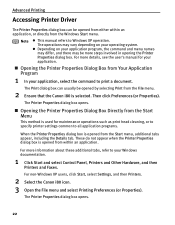
... Printer Driver
The Printer Properties dialog box can be opened from either within an application, or directly from the Windows Start menu.
Note
z This manual refers to Windows ... Windows documentation.
1 Click Start and select Control Panel, Printers and Other Hardware, and then
Printers and Faxes.
For non-Windows XP users, click Start, select Settings, and then Printers.
2 Select the Canon i80 ...
i80 Quick Start Guide - Page 35
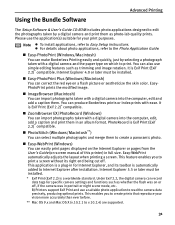
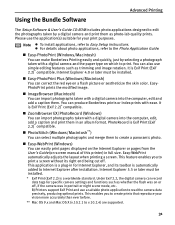
Using the Bundle Software
Advanced Printing
The Setup Software & User's Guide CD-ROM includes photo applications designed to edit the photographs taken by a digital camera and print them as photo-lab quality prints. Please use the application(s) suitable for your print purposes.
Note z To install applications, refer to Easy Setup Instructions. z For details about photo applications, refer to the...
i80 Quick Start Guide - Page 59
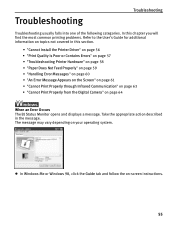
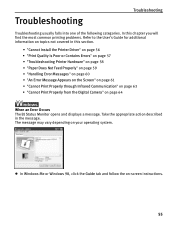
... will find the most common printing problems. Refer to the User's Guide for additional information on topics not covered in this section.
• "Cannot Install the Printer Driver" on page 56 • "Print Quality is Poor or Contains Errors" on page 57 • "Troubleshooting Printer Hardware" on page 58 • "Paper Does Not Feed Properly" on...
i80 Quick Start Guide - Page 60
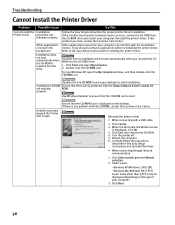
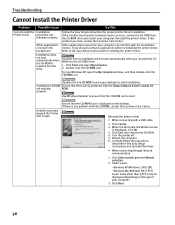
... the Setup Software & User's Guide CD-
not working
ROM.
properly
Use Windows Explorer to ensure that the CD-ROM can be read.
Unable to proceed beyond the Printer Port Screen
Ensure that the CD-ROM icon is displayed on the desktop. If there is any problem with the CD-ROM, contact the Customer Care Center.
Reinstall the printer driver • When connecting with a USB cable
1. Click...
i80 Quick Start Guide - Page 65
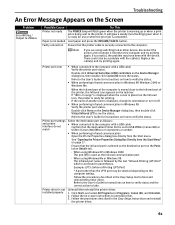
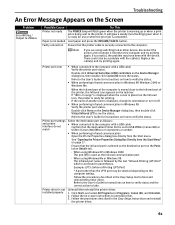
...could also be a problem with the cable(s). Replace the cable(s) and try printing again.
Printer port error
• When connected to the computer with a USB cable Verify the printer port status.
Double-click Universal Serial Bus (USB) controllers on the Device Manager dialog box, then double-click Canon i80 to see the status.
Refer to the User's Guide for instructions on how to verify the status...
i80 Quick Start Guide - Page 67
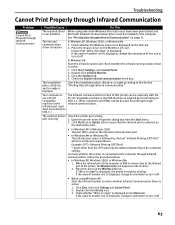
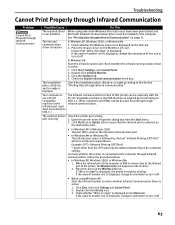
... on the Wireless Link icon. If "i80 is in range" is displayed, the printer is ready for printing. If the name of another unit is displayed, change its orientation or turn it off.
• When using Windows 98 Start the infrared monitor to check whether Infrared Communication Driver is active.
1. Click Start, then click Settings and Control Panel. 2. Double...
i80 Quick Start Guide - Page 70
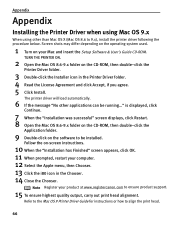
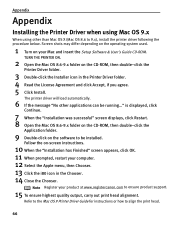
... used.
1 Turn on your Mac and insert the Setup Software & User's Guide CD-ROM.
TURN THE PRINTER ON.
2 Open the Mac OS 8.6-9.x folder on the CD-ROM, then double-click the
Printer Driver folder.
3 Double-click the Installer icon in the Printer Driver folder. 4 Read the License Agreement and click Accept, if you agree. 5 Click Install.
The printer driver will load automatically.
6 If the message...
i80 Quick Start Guide - Page 71
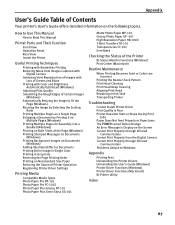
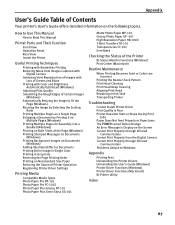
... The POWER Lamp Flashes Orange An Error Message is Display on the Screen Cannot Print Properly through Infrared
Communication Cannot Print Properly from the Digital Camera Cannot Print Properly through Infrared
Communication Problems Unique to Windows
Appendix
Printing Area Uninstalling the Printer Drivers Uninstalling the User's Guide (Windows) Printer Driver Functions (Windows) Printer Driver...
i80 Quick Start Guide - Page 74
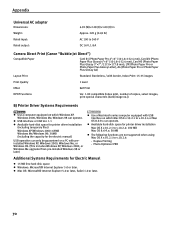
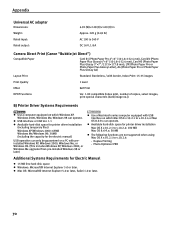
... can operate.
z Available hard-disk space for printer driver installation
Mac OS X v.10.2.1 to v.10.2.4: 100 MB Mac OS 8.6-9.x: 30 MB
z The following functions are not supported when using Mac OS X v.10.2.1 to v.10.2.4:
- Duplex Printing - Photo Optimizer PRO
Additional Systems Requirements for Electric Manual
z 15 MB free hard disk space z Windows: Microsoft® Internet Explorer 5.0 or later...
i80 Quick Start Guide - Page 79
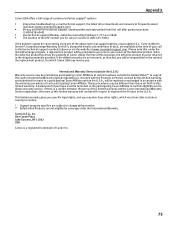
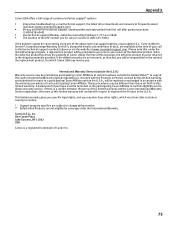
...
Canon USA offers a full range of customer technical support* options: • Interactive troubleshooting, e-mail technical support, the latest driver downloads and answers to frequently asked
questions (www.canontechsupport.com) • 90-day toll-free live technical support, starting within warranty period from first call after product purchase
(1-800-828-4040) • Live technical support...
i80 Easy Setup Instructions - Page 1
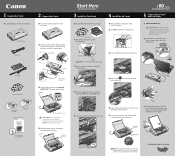
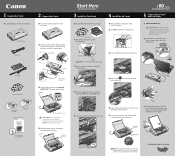
... Here Easy Setup Instructions
3 Install the Print Head
1 Remove the print head from its package.
Tear at Notch
2 Remove the protective cap from the print head.
4 Install the Ink Tanks
1 Remove the BCI-15 Black Ink Tank from its package.
2 You MUST remove the protective cap.
i 80 Series
Color Bubble Jet Printer
5 Connect Your Printer and Load Paper
1 TURN...
i80 Easy Setup Instructions - Page 2
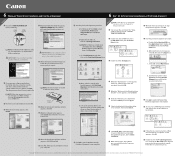
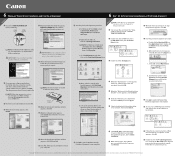
....
a. For Windows XP click Start, select Control Panel, Printers and Other Hardware, then Printers and Faxes.
6 Mac® OS X Printer Driver Installation and Print Head Alignment
Macintosh
NOTE: For Mac OS 8.6 to 9.x printer driver instructions, refer to the "Appendix" of
the Quick Start Guide.
1 Turn on your Mac and insert the "Setup Software & User's Guide" CD-ROM. TURN THE PRINTER ON.
10...

