Canon BJC 6000 - Color Inkjet Printer driver and firmware
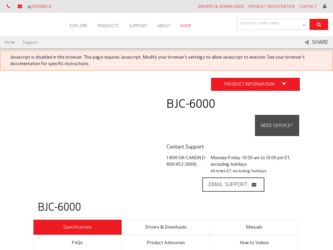
Related Canon BJC 6000 Manual Pages
Download the free PDF manual for Canon BJC 6000 and other Canon manuals at ManualOwl.com
Service Manual - Page 4
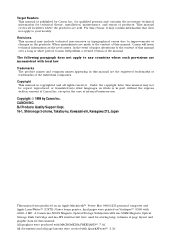
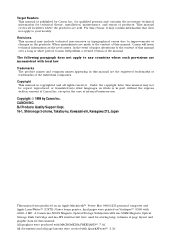
... Support Dept. 16-1, Shimonoge 3-chome, Takatsu-ku, Kawasaki-shi, Kanagawa 213, Japan
This manual was produced on an Apple Macintosh™ Power Mac 9600/233 personal computer and Apple LaserWriter™ II NTX-J laser beam printer; final pages were printed on Varityper™ 5300 with 4000-J RIP. A Canon mo-5001S Magneto-Optical Storage Subsystem with mo-502M Magneto-Optical Storage Disk...
Service Manual - Page 5
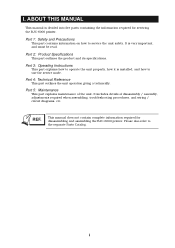
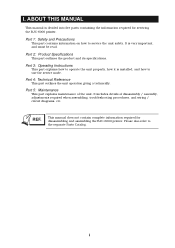
I. ABOUT THIS MANUAL
This manual is divided into five parts containing the information required for servicing the BJC-6000 printer.
Part 1: Safety and Precautions
This part contains information on how to service the unit safety. It is very important, and must be read.
Part 2: Product Specifications
This part outlines the product and its specifications.
Part 3: Operating Instructions
This part...
Service Manual - Page 6
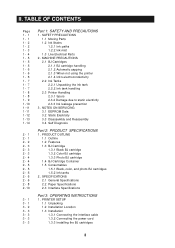
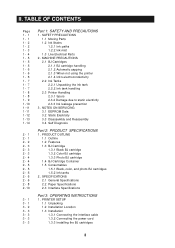
... Container 1.5 Consumables 1.5.1 Black, color, and photo BJ cartridges 1.5.2 Ink tanks
2. SPECIFICATIONS 2.1 General Specifications 2.2 Paper Specifications 2.3 Interface Specifications
Part 3: OPERATING INSTRUCTIONS
1. PRINTER SETUP 1.1 Unpacking 1.2 Installation Location 1.3 Installation 1.3.1 Connecting the interface cable 1.3.2 Connecting the power cord 1.3.3 Installing the BJ cartridges
II
Service Manual - Page 7
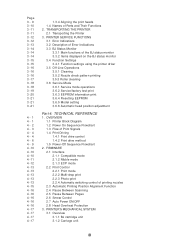
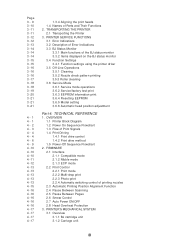
... 3.6.2 Service/factory test print 3.6.3 EEPROM information print 3.6.4 Resetting EEPROM 3.6.5 Model setting 3.6.6 Automatic head position adjustment
Part 4: TECHNICAL REFERENCE
1. OVERVIEW 1.1 Printer Block Diagram 1.2 Power On Sequence Flowchart 1.3 Flow of Print Signals 1.4 Print Driving 1.4.1 Print drive control 1.4.2 Print drive method 1.5 Power-Off Sequence Flowchart
2. FIRMWARE 2.1 Interface...
Service Manual - Page 10
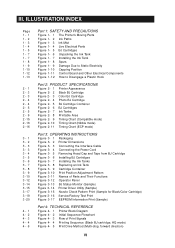
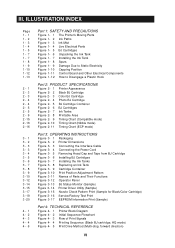
...Unpacking the Ink Tank Figure 1- 7 Installing the Ink Tank Figure 1- 8 Spurs Figure 1- 9 Damage Due to Static Electricity Figure 1- 10 Capping Position Figure 1- 11 Control Board and Other Electrical Components Figure 1- 12 How to Disengage a Plastic Hook
Part 2: PRODUCT SPECIFICATIONS
Figure 2- 1 Printer Appearance Figure 2- 2 Black BJ Cartridge Figure 2- 3 Color BJ Cartridge Figure 2- 4 Photo BJ...
Service Manual - Page 19
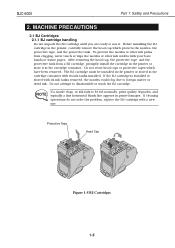
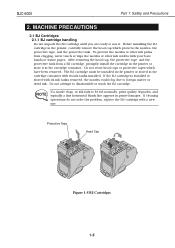
BJC-6000
Part 1: Safety and Precautions
2. MACHINE PRECAUTIONS
2.1 BJ Cartridges 2.1.1 BJ cartridge handling
Do not unpack the BJ cartridge until you are ready to use it. Before installing the BJ cartridge in the printer...the protective tape, and the protective tank from a BJ cartridge, promptly install the cartridge in the printer or store it in the cartridge container. Do not reuse head caps or...
Service Manual - Page 20
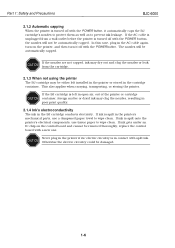
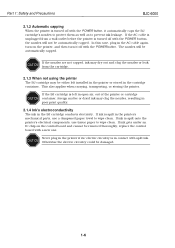
Part 1: Safety and Precautions
BJC-6000
2.1.2 Automatic capping
When the printer is turned off with the POWER button, it automatically caps the BJ cartridge's nozzles to protect them as well as to prevent ink leakage. If the AC cable is unplugged from a wall outlet before the printer is turned off with the POWER button, the nozzles will not...
Service Manual - Page 21
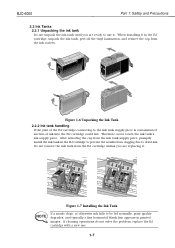
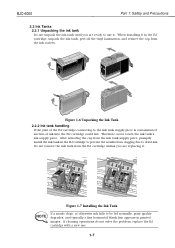
BJC-6000
Part 1: Safety and Precautions
2.2 Ink Tanks 2.2.1 Unpacking the ink tank
Do not unpack the ink tank until you are ready to use it. When installing it in the BJ cartridge, unpack the ink tank,.... Do not remove the ink tank from the BJ cartridge unless you are replacing it.
Figure 1-7 Installing the Ink Tank
NOTE
If a nozzle clogs, or otherwise ink fails to be fed normally, print ...
Service Manual - Page 34
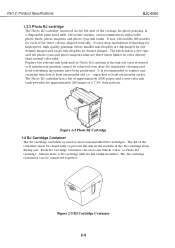
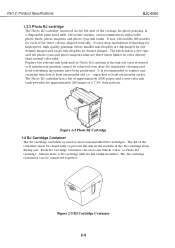
...BJC-6000
1.3.3 Photo BJ cartridge
The Photo BJ cartridge, mounted on the left side of the carriage for photo printing, is a disposable print head with 144 in-line nozzles, and accommodates replaceable photo-black, photo-magenta and photo-cyan ink tanks. It has 144 nozzles (48 nozzles for each of the three colors...cartridge container is used to store non-installed BJ cartridges. The lid of the ...
Service Manual - Page 36
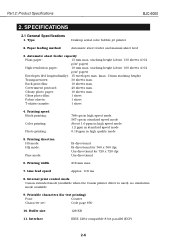
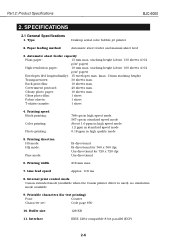
Part 2: Product Specifications
BJC-6000
2. SPECIFICATIONS
2.1 General Specifications
1. Type
Desktop serial color bubble-jet printer
2. Paper feeding method
Automatic sheet feeder and manual sheet feed
3. Automatic sheet feeder capacity
Plain paper:
13 mm max. stacking height (about 130 sheets of 64
g/m2 paper)
High-resolution paper:
10 mm max. stacking height (about 100 sheets of 64...
Service Manual - Page 37
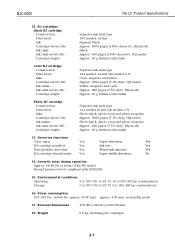
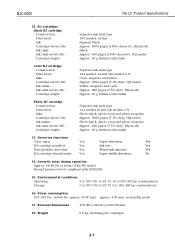
BJC-6000
Part 2: Product Specifications
12. BJ cartridges Black BJ cartridge Construction: Print head: Ink: Cartridge service life: Ink tank: Ink tank service...Color BJ cartridge Construction: Print head: Inks: Cartridge service life: Ink tanks: Ink tank service...:
Yes
BJ cartridge installed:
Yes
Print position ...Storage:
0 to 35°C (32 to 95° F), 5 to 95% RH (no condensation)
16. Power...
Service Manual - Page 47
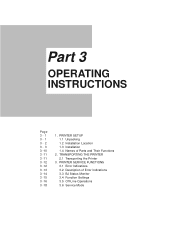
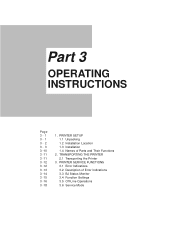
... 1 3- 2 3- 3 3 -10 3 -11 3 -11 3 -12 3 -12 3 -13 3 -14 3 -15 3 -16 3 -18
1. PRINTER SETUP 1.1 Unpacking 1.2 Installation Location 1.3 Installation 1.4 Names of Parts and Their Functions
2. TRANSPORTING THE PRINTER 2.1 Transporting the Printer
3. PRINTER SERVICE FUNCTIONS 3.1 Error Indications 3.2 Description of Error Indications 3.3 BJ Status Monitor 3.4 Function Settings 3.5 Off-Line Operations...
Service Manual - Page 50
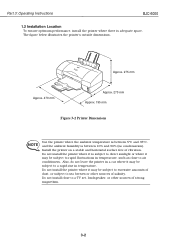
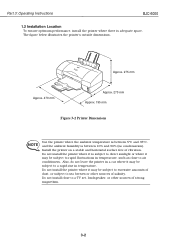
Part 3: Operating Instructions
BJC-6000
1.2 Installation Location
To ensure optimum performance, install the printer where there is adequate space. The figure below illustrates the printer's outside dimensions.
Approx. 275 mm
Approx. 470 mm
Approx. 270 mm Approx. 195 mm
Figure 3-2 Printer Dimensions
NOTE
Use the printer where the ambient temperature is between 5°C and 35°C, and ...
Service Manual - Page 51
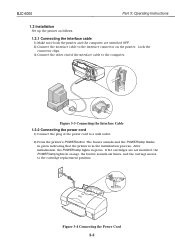
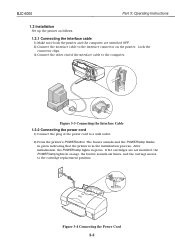
BJC-6000
Part 3: Operating Instructions
1.3 Installation
Set up the printer as follows.
1.3.1 Connecting the interface cable
1) Make sure both the printer and the computer are switched OFF. 2) Connect the interface cable to the interface connector on the printer. Lock the
connector clips. 3) Connect the other end of the interface cable to the computer.
Figure 3-3 Connecting the Interface Cable
...
Service Manual - Page 52
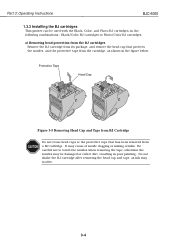
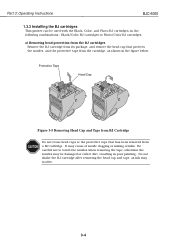
Part 3: Operating Instructions
BJC-6000
1.3.3 Installing the BJ cartridges
This printer can be used with the Black, Color, and Photo BJ cartridges, in the following combinations : Black/Color BJ cartridges or Photo/Color BJ cartridges.
a) Removing head protection from the BJ cartridges Remove the BJ cartridge from its package, and remove the head cap that protects the nozzles, ...
Service Manual - Page 57
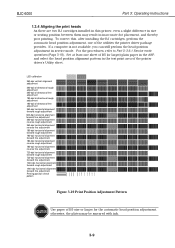
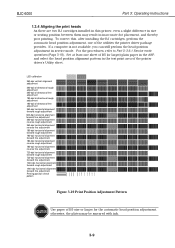
BJC-6000
Part 3: Operating Instructions
1.3.4 Aligning the print heads
As there are two BJ cartridges installed in this printer, even a slight difference in size or seating position between them may result in inaccurate dot placement, and thereby poor printing. To correct this, after installing the BJ cartridges, perform the automatic head position adjustment, one of the utilities...
Service Manual - Page 62
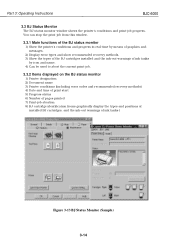
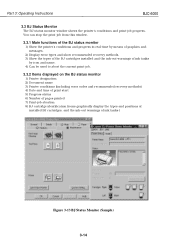
Part 3: Operating Instructions
BJC-6000
3.3 BJ Status Monitor
The BJ status monitor window shows the printer's conditions and print-job progress. You can stop the print-job from this window.
3.3.1 Main functions of the BJ status monitor
1) Show the printer's conditions and progress in real-time by means of graphics and messages.
2) Display error types and show recommended recovery methods. 3) ...
Service Manual - Page 64
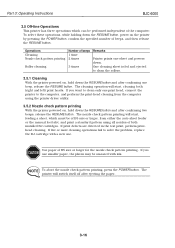
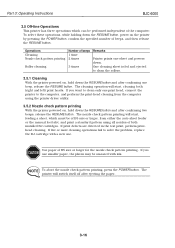
...Instructions
BJC-6000
3.5 Off-line Operations
This printer has three operations which can be performed independent of the computer: To select these operations, while holding down the RESUME button, power on the printer by pressing the POWER...either the auto sheet feeder or the manual feed slot, and print a standard pattern using all nozzles of both installed BJ cartridges. If print defects are ...
Service Manual - Page 74
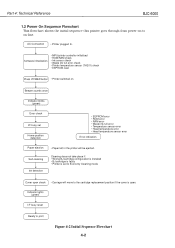
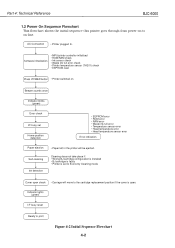
Part 4: Technical Reference
BJC-6000
1.2 Power On Sequence Flowchart
This flowchart shows the initial sequence this printer goes through from power-on to on-line.
AC Connection • Printer plugged In.
Software initialization
• MPU/printer controller initialized • ROM/RAM check • Ink sensor check • Waste ink full error check • Printer temperature sensor (TH201)...
Service Manual - Page 112
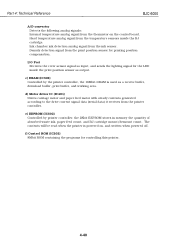
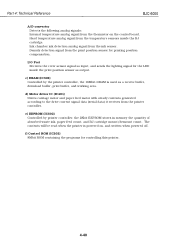
... is used as a receive buffer, download buffer, print buffer, and working area.
d) Motor driver IC (IC401) Drives carriage motor and paper feed motor with steady currents generated according to the drive current signal data (serial data) it receives from the printer controller.
e) EEPROM (IC602) Controlled by printer controller, the 2Kbit EEPROM stores in memory the quantity of absorbed waste ink...

