Canon PIXMA iP3500 driver and firmware
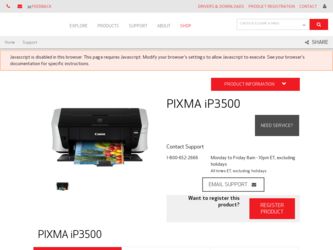
Related Canon PIXMA iP3500 Manual Pages
Download the free PDF manual for Canon PIXMA iP3500 and other Canon manuals at ManualOwl.com
iP3500 series Quick Start Guide - Page 2
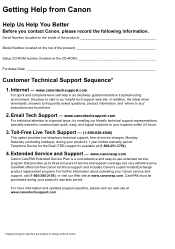
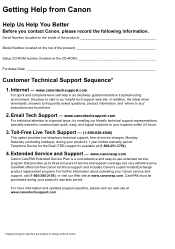
...
Before you contact Canon, please record the following information.
Serial Number (located on the inside of the product
Model Number (located on the top of the product
Setup CD-ROM number (located on the CD-ROM
Purchase Date
Customer Technical Support Sequence*
1. Internet - www.canontechsupport.com
For quick and comprehensive self-help in an intuitively guided interactive troubleshooting...
iP3500 series Quick Start Guide - Page 5
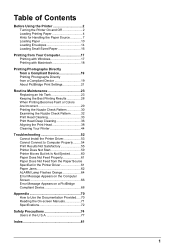
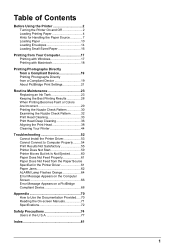
... Not Feed from the Paper Source Specified in the Printer Driver 61 Paper Jams 62 ALARM Lamp Flashes Orange 64 Error Message Appears on the Computer Screen 66 Error Message Appears on a PictBridge Compliant Device 68
Appendix 70 How to Use the Documentation Provided.....70 Reading the On-screen Manuals 71 Specifications 72
Safety Precautions 74 Users in...
iP3500 series Quick Start Guide - Page 6
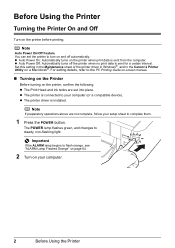
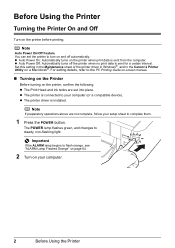
...screen manual.
„ Turning on the Printer
Before turning on the printer, confirm the following. z The Print Head and ink tanks are set into place. z The printer is connected to your computer (or a compatible device). z The printer driver is installed.
Note
If preparatory operations above are not complete, follow your setup sheet to complete them.
1 Press the POWER button.
The POWER lamp flashes...
iP3500 series Quick Start Guide - Page 11
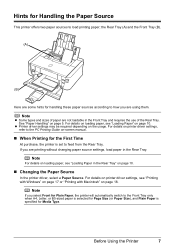
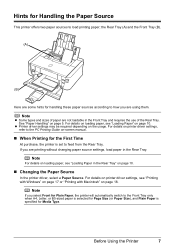
.... See "Paper Handling" on page 5. For details on loading paper, see "Loading Paper" on page 10.
z Printer driver settings may be required depending on the usage. For details on printer driver settings, refer to the PC Printing Guide on-screen manual.
„ When Printing for the First Time
At purchase, the printer is set to feed from the Rear Tray. If you...
iP3500 series Quick Start Guide - Page 15
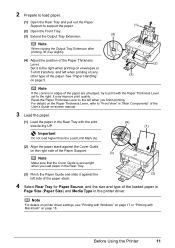
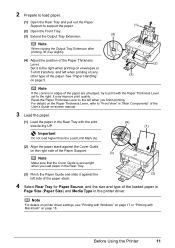
... Tray.
(3) Pinch the Paper Guide and slide it against the
(2)
left side of the paper stack.
4 Select Rear Tray for Paper Source, and the size and type of the loaded paper in
Page Size (Paper Size) and Media Type in the printer driver.
Note
For details on printer driver settings, see "Printing with Windows" on page 17 or...
iP3500 series Quick Start Guide - Page 17
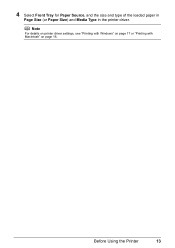
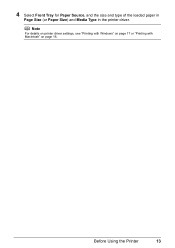
4 Select Front Tray for Paper Source, and the size and type of the loaded paper in
Page Size (or Paper Size) and Media Type in the printer driver.
Note
For details on printer driver settings, see "Printing with Windows" on page 17 or "Printing with Macintosh" on page 18.
Before Using the Printer
13
iP3500 series Quick Start Guide - Page 18
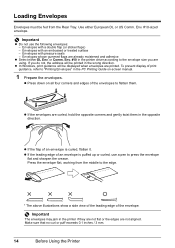
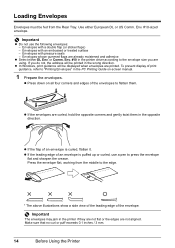
Loading Envelopes
Envelopes must be fed from the Rear Tray. Use either European DL or US...printer driver according to the envelope size you are using. If you do not, the address will be printed in the wrong direction.
z In Windows, print guidance will be displayed when envelopes are printed. To prevent display of print guidance, refer to "Printing Envelopes" in the PC Printing Guide on-screen manual...
iP3500 series Quick Start Guide - Page 19
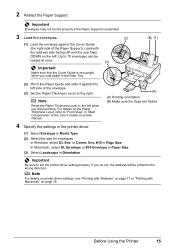
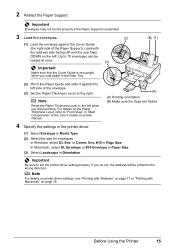
.... For details on the Paper Thickness Lever, refer to "Front View" in "Main Components" of the User's Guide on-screen manual.
4 Specify the settings in the printer driver.
(1) Select Envelope in Media Type.
(2) Select the size for envelopes. In Windows, select DL Env. or Comm. Env. #10 in Page Size. In Macintosh, select DL Envelope or...
iP3500 series Quick Start Guide - Page 20
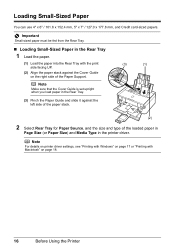
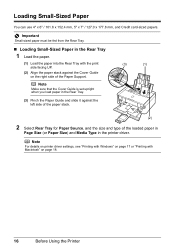
....
(3)
(1)
(3) Pinch the Paper Guide and slide it against the left side of the paper stack.
(2)
2 Select Rear Tray for Paper Source, and the size and type of the loaded paper in
Page Size (or Paper Size) and Media Type in the printer driver.
.
Note
For details on printer driver settings, see "Printing with Windows" on page 17 or...
iP3500 series Quick Start Guide - Page 21
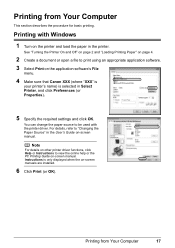
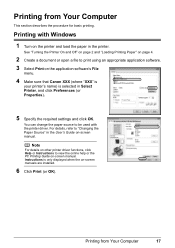
... with the printer driver. For details, refer to "Changing the Paper Source" in the User's Guide on-screen manual.
Note
For details on other printer driver functions, click Help or Instructions to view the online help or the PC Printing Guide on-screen manual. Instructions is only displayed when the on-screen manuals are installed.
6 Click Print (or OK).
Printing from Your Computer
17
iP3500 series Quick Start Guide - Page 22
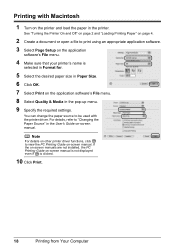
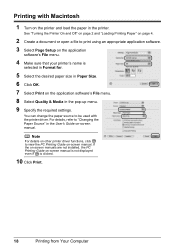
... required settings.
You can change the paper source to be used with the printer driver. For details, refer to "Changing the Paper Source" in the User's Guide on-screen manual.
Note
For details on other printer driver functions, click to view the PC Printing Guide on-screen manual. If the on-screen manuals are not installed, the PC Printing Guide on-screen manual...
iP3500 series Quick Start Guide - Page 56
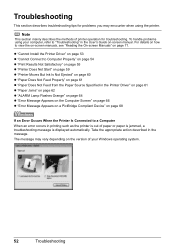
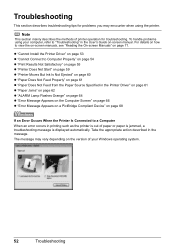
... Paper Source Specified in the Printer Driver" on page 61 z "Paper Jams" on page 62 z "ALARM Lamp Flashes Orange" on page 64 z "Error Message Appears on the Computer Screen" on page 66 z "Error Message Appears on a PictBridge Compliant Device" on page 68
If an Error Occurs When the Printer Is Connected to a Computer When an error occurs in printing such as...
iP3500 series Quick Start Guide - Page 57
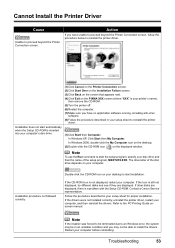
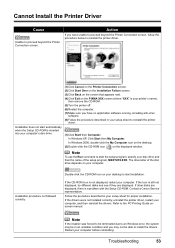
... displayed. If other disks are displayed, there is a problem with the Setup CD-ROM. Contact a Canon Service representative.
Follow the procedure described in your setup sheet for proper installation. If the drivers were not installed correctly, uninstall the printer driver, restart your computer, and then reinstall the drivers. Refer to the PC Printing Guide onscreen manual.
Note
If the installer...
iP3500 series Quick Start Guide - Page 58
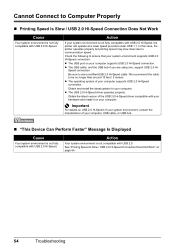
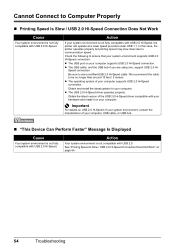
... latest update for your computer. z The USB 2.0 Hi-Speed driver operates properly.
Obtain the latest version of the USB 2.0 Hi-Speed driver compatible with your hardware and install it on your computer.
Important
For details on USB 2.0 Hi-Speed of your system environment, contact the manufacturer of your computer, USB cable, or USB hub.
„ "This Device Can Perform Faster" Message Is Displayed...
iP3500 series Quick Start Guide - Page 70
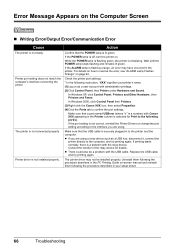
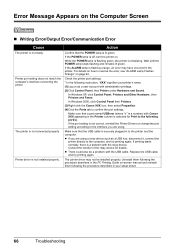
...; Writing Error/Output Error/Communication Error
Cause
The printer is not ready.
Printer port setting does not match the computer's interface connecting the printer.
The printer is not connected properly.
Printer driver is not installed properly.
Action
Confirm that the POWER lamp is lit green.
If the POWER lamp is off, turn the printer on.
While the POWER lamp is flashing green, the printer is...
iP3500 series Quick Start Guide - Page 74
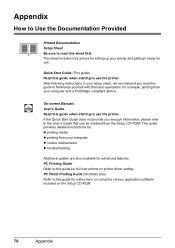
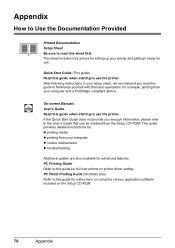
... refer to the User's Guide that can be installed from the Setup CD-ROM. This guide provides detailed instructions for: z printing media z printing from your computer z routine maintenance z troubleshooting
Additional guides are also available for advanced features. PC Printing Guide Refer to this guide for full instructions on printer driver setting. PC Photo Printing Guide (Windows only) Refer to...
iP3500 series Quick Start Guide - Page 75
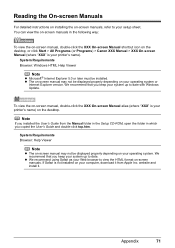
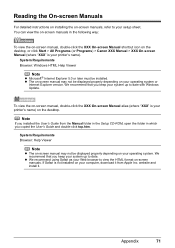
...
Internet Explorer version. We recommend that you keep your system up to date with Windows Update.
To view the on-screen manual, double-click the XXX On-screen Manual alias (where "XXX" is your printer's name) on the desktop.
Note
If you installed the User's Guide from the Manual folder in the Setup CD-ROM, open the folder in which you copied the User's Guide...
iP3500 series Quick Start Guide - Page 77
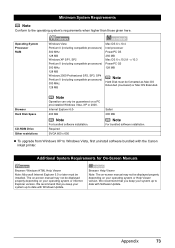
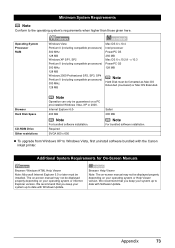
... Hard Disk Space
CD-ROM Drive Other restrictions
Note
Operation can only be guaranteed on a PC pre-installed Windows Vista, XP or 2000. Internet Explorer 6.0400 MB
Note
For bundled software installation. Required SVGA 800 x 600
Safari 200 MB
Note
For bundled software installation.
z To upgrade from Windows XP to Windows Vista, first uninstall software bundled with the Canon inkjet printer...
iP3500 series Quick Start Guide - Page 83
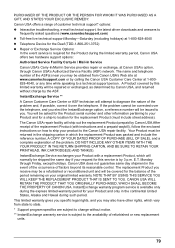
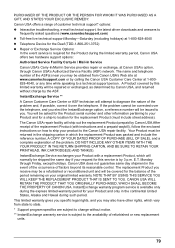
... technical support, the latest driver downloads and answers to
frequently asked questions (www.canontechsupport.com) z Toll-free live technical support Monday-Saturday (excluding holidays) at 1-800-828-4040 z Telephone Device for the Deaf (TDD-1-866-251-3752) z Repair or Exchange Service Options:
In the event service is required for the Product during the limited warranty period, Canon USA offers...
iP3500 series Easy Setup Instructions - Page 2
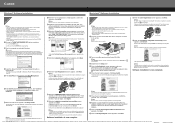
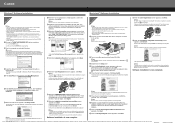
... one end of the USB cable to the computer, the other to the printer, then TURN THE PRINTER ON. The printer driver will begin identifying the printer port being used.
Important If you cannot go to the next procedure after 2 minutes, refer to "Troubleshooting" instructions in the Quick Start Guide.
Macintosh® Software Installation
Macintosh
Note • Since Mac® OS 9, Mac OS X Classic...

