Canon PIXMA iP8500 driver and firmware
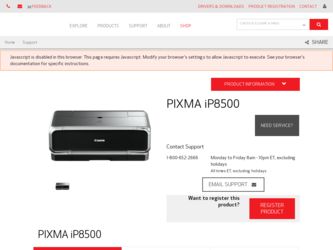
Related Canon PIXMA iP8500 Manual Pages
Download the free PDF manual for Canon PIXMA iP8500 and other Canon manuals at ManualOwl.com
iP8500 Quick Start Guide - Page 2
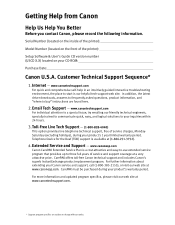
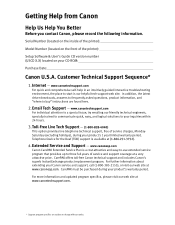
...
Help Us Help You Better
Before you contact Canon, please record the following information.
Serial Number (located on the inside of the printer):
Model Number (located on the front of the printer):
Setup Software & User's Guide CD version number (USCD X.X) located on your CD-ROM:
Purchase Date:
Canon U.S.A. Customer Technical Support Sequence*
1. Internet - www.canontechsupport.com
For quick and...
iP8500 Quick Start Guide - Page 5
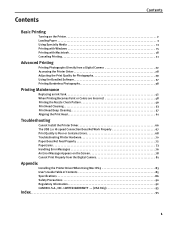
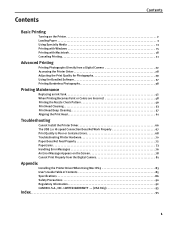
... Not Feed Properly 72 Paper Jams 73 Handling Error Messages 76 An Error Message Appears on the Screen 78 Cannot Print Properly from the Digital Camera 81
Appendix
Installing the Printer Driver When Using Mac OS 9 83 User's Guide Table of Contents 85 Specifications 86 Safety Precautions 90 Regulatory Information 92 CANON U.S.A., INC. LIMITED WARRANTY --- (USA Only 93
Index 95...
iP8500 Quick Start Guide - Page 6
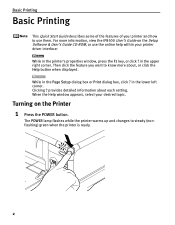
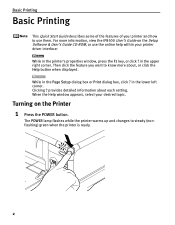
... information, view the iP8500 User's Guide on the Setup Software & User's Guide CD-ROM, or use the online help within your printer driver interface: While in the printer's properties window, press the F1 key, or click ? in the upper right corner. Then click the feature you want to know more about, or click the Help button when displayed. While in the...
iP8500 Quick Start Guide - Page 8
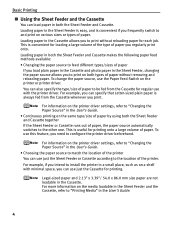
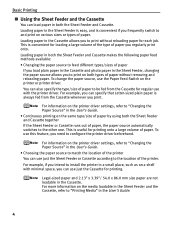
.../sizes of paper
If you load plain paper in the Cassette ...printer driver beforehand.
For information on the printer driver settings, refer to "Changing the Paper Source" in the User's Guide. • Choosing the paper source to match the location of the printer You can use just the Sheet Feeder or Cassette according to the location of the printer. For example, if you intend to install the printer...
iP8500 Quick Start Guide - Page 11
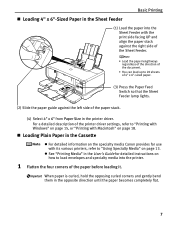
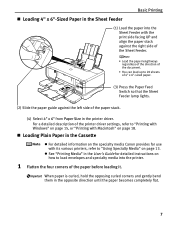
... the printer driver settings, refer to "Printing with Windows" on page 15, or "Printing with Macintosh" on page 18.
„ Loading Plain Paper in the Cassette
z For detailed information on the specialty media Canon provides for use with its various printers, refer to "Using Specialty Media" on page 13.
z See "Printing Media" in the User's Guide for detailed instructions...
iP8500 Quick Start Guide - Page 16
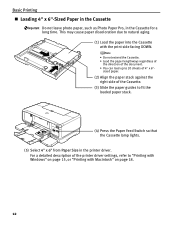
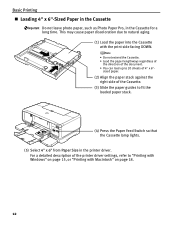
... against the right side of the Cassette.
(3) Slide the paper guides to fit the loaded paper stack.
(4) Press the Paper Feed Switch so that the Cassette lamp lights.
(5) Select 4" x 6" from Paper Size in the printer driver. For a detailed description of the printer driver settings, refer to "Printing with Windows" on page 15, or "Printing with Macintosh" on page...
iP8500 Quick Start Guide - Page 19
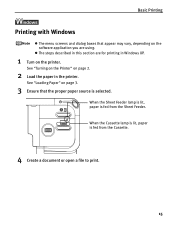
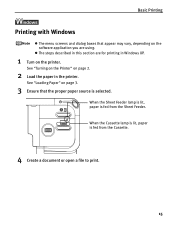
... screens and dialog boxes that appear may vary, depending on the software application you are using.
z The steps described in this section are for printing in Windows XP.
1 Turn on the printer.
See "Turning on the Printer" on page 2.
2 Load the paper in the printer.
See "Loading Paper" on page 3.
3 Ensure that the proper paper source is...
iP8500 Quick Start Guide - Page 21
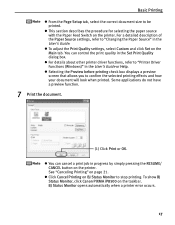
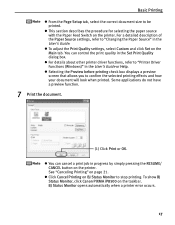
..." in the User's Guide.
z To adjust the Print Quality settings, select Custom and click Set on the Main tab. You can control the print quality in the Set Print Quality dialog box.
z For details about other printer driver functions, refer to "Printer Driver Functions (Windows)" in the User's Guide or Help.
z Selecting the Preview before printing check box displays a preview screen that...
iP8500 Quick Start Guide - Page 41
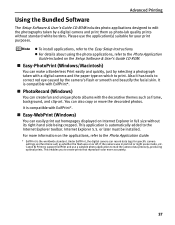
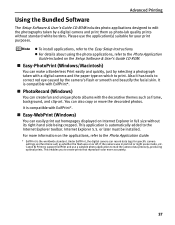
.... Internet Explorer 5.5. or later must be installed. For more information on the applications, refer to the Photo Application Guide.
* ExifPrint is the worldwide standard. Under ExifPrint, the digital camera can record data tags for specific camera settings and functions such as whether the flash was on or off, if the camera was in portrait or night scene mode, etc. Canon BJ Printers support...
iP8500 Quick Start Guide - Page 70
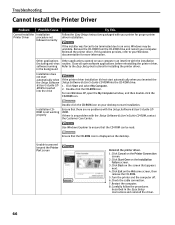
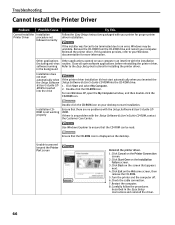
... Setup Instructions for installing the printer driver. in the background
Installation does
not start
automatically when the Setup Software & User's Guide CDROM is inserted into the drive
If the printer driver installation did not start automatically when you inserted the Setup Software & User's Guide CD-ROM into the CD-ROM drive: 1. Click Start and select My Computer. 2. Double-click the CD-ROM...
iP8500 Quick Start Guide - Page 71
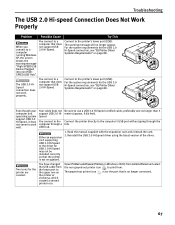
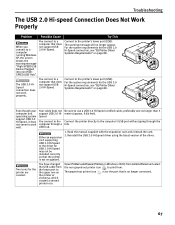
... directly to the computer's USB port without going through the hub.
Either an expansion card supporting USB 2.0 Hi-Speed or the driver for USB 2.0 Hi-Speed may not be installed correctly so that the printer is not recognized.
1. Read the manual supplied with the expansion card and reinstall the card. 2. Reinstall the USB 2.0 Hi-Speed driver using the latest version of the driver.
Two icons for...
iP8500 Quick Start Guide - Page 72
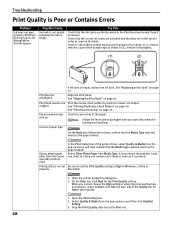
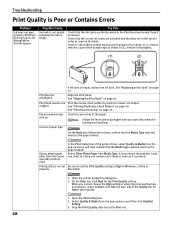
...the Print Head and reseat them if necessary.
Check that the correct ink tanks are installed and that they are in the correct order as seen on the label.
Check to...instructions packaged with your specialty media for loading and handling.
Incorrect paper type
On the Main tab of the printer driver, confirm that the Media Type selected matches the paper loaded.
Glossy photo paper other than the Canon...
iP8500 Quick Start Guide - Page 87
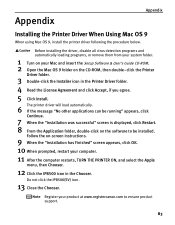
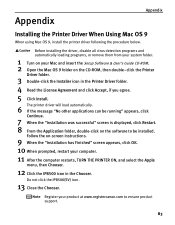
... from your system folder.
1 Turn on your Mac and insert the Setup Software & User's Guide CD-ROM. 2 Open the Mac OS 9 folder on the CD-ROM, then double-click the Printer
Driver folder.
3 Double-click the Installer icon in the Printer Driver folder. 4 Read the License Agreement and click Accept, if you agree. 5 Click Install.
The printer driver will load automatically.
6 If the message "No other...
iP8500 Quick Start Guide - Page 89
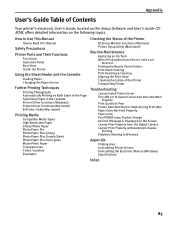
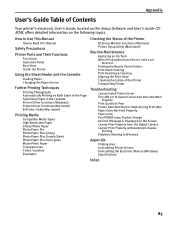
... Inside of the Printer Transporting Printer
Troubleshooting
Cannot Install Printer Driver The USB 2.0 Hi-Speed Connection Does Not Work
Properly Print Quality is Poor Printer Does Not Start or Stops During Print Jobs Paper Does Not Feed Properly Paper Jams The POWER Lamp Flashes Orange An Error Message is Displayed on the Screen Cannot Print Properly from the Digital Camera Cannot Print Properly...
iP8500 Quick Start Guide - Page 92
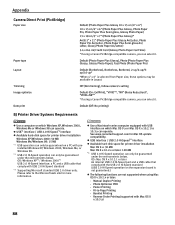
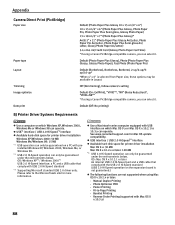
...information.
z Use a Macintosh series computer equipped with USB interface on which Mac OS 9.x or Mac OS X v.10.2.1 to 10.3.x can operate. See www.canontechsupport.com for Mac OS update compatibility.
z USB interface / USB 2.0 Hi-Speed*4 interface z Available hard-disk space for printer driver installation
Mac OS 9.x: 30 MB Mac OS X v.10.2.x or later: 100 MB
*4 USB 2.0 Hi-Speed operation can only...
iP8500 Quick Start Guide - Page 98
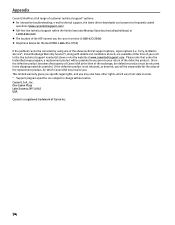
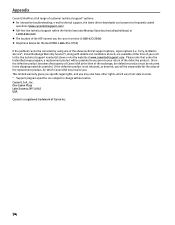
...support, the latest driver downloads and answers to frequently asked
questions (www.canontechsupport.com) z Toll-free live technical support within the limited warranty Monday-Saturday (excluding holidays) at
1-800-828-4040 z The location of the ASF nearest you for carry-in service (1-800-423-2366) z Telephone Device... of the replacement product, for which Canon USA may invoice you. This limited ...
iP8500 Quick Start Guide - Page 99
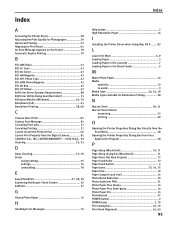
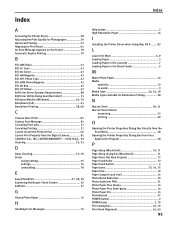
... Camera 81 CANON U.S.A., INC. LIMITED WARRANTY --- (USA Only).. 93 Cleaning 53, 55
D
Deep Cleaning 57, 59 Driver
saving setting 35 settings 16 uninstalling 78
E
Easy-PhotoPrint 37, 38, 39 Examining the Nozzle Check Pattern 52 ExifPrint 37
G
Glossy Photo Paper 14
H
Handling Error Messages 76
Index
Help button 2 High Resolution Paper 14
I
Installing the Printer Driver when Using Mac...
iP8500 Quick Start Guide - Page 100
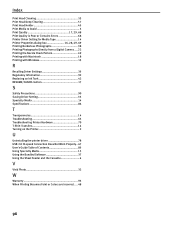
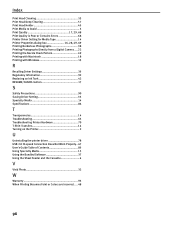
... Precautions 90 Saving Driver Setting 35 Specialty Media 14 Specifications 86
T
Transparencies 14 Troubleshooting 65 Troubleshooting Printer Hardware 70 T-Shirt Transfers 14 Turning on the Printer 2
U
Uninstalling the printer driver 78 USB 2.0 Hi-speed Connection Does Not Work Properly.. 67 User's Guide Table of Contents 85 Using Specialty Media 13 Using the Bundled Software 37 Using...
iP8500 Easy Setup Instructions - Page 1
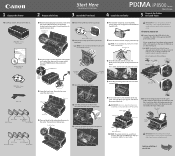
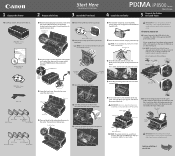
1 Unpack the Printer
2 Prepare the Printer
Start Here Easy Setup Instructions
3 Install the Print Head
4 Install the Ink Tanks
Series Photo Printer
5 Connect the Printer and Load Paper
1 Carefully remove all items from the box.
PIXMA iP8500 Series Photo Printer
Photo Printer Series
Quick Start Guide
Documentation and Software Kit
PIXMA iP8500 Series Print Head
Power Cord
Ink Tanks
BCI-6R ...
iP8500 Easy Setup Instructions - Page 2
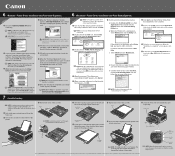
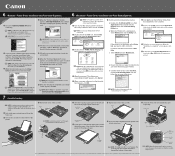
... insert the "Setup Software & User's Guide" CD-ROM.
NOTE: Log on as an Administrator before continuing.
2 Double-click the CD-ROM icon, then the Mac OS X folder, then the Printer Driver folder.
3 Double-click the PIXMA iP8500 300.pkg icon, then follow the on-screen instructions.
7 When the "Print Head Alignment" screen appears, ensure that letter size paper is loaded in the...

