Canon S750 - S 750 Color Inkjet Printer driver and firmware
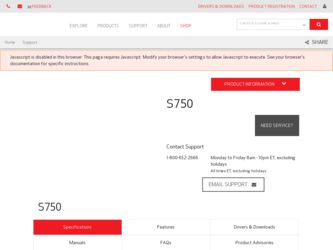
Related Canon S750 Manual Pages
Download the free PDF manual for Canon S750 and other Canon manuals at ManualOwl.com
Photo Application Guide(Mac) - Page 66
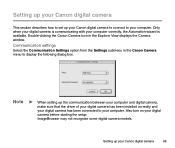
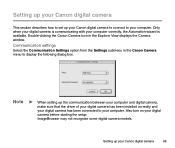
...the Explorer View displays the Camera window.
Communication settings
Select the Communication Settings option from the Settings submenu in the Canon Camera menu to display the following dialog box.
Note
➤ When setting up the communication between your computer and digital camera,
make sure that the driver of your digital camera has been installed correctly and your digital camera has been...
S750 User's Guide - Page 65
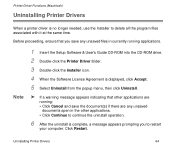
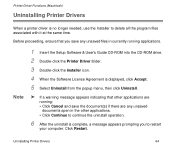
...proceeding, ensure that you save any unsaved files in currently running applications.
Note
1 Insert the Setup Software & User's Guide CD-ROM into the CD-ROM drive.
2 Double-click the Printer Driver folder.
3 Double-click the Installer icon.
4 When the Software License Agreement is displayed, click Accept.
5 Select Uninstall from the popup menu, then click Uninstall.
➤ If a warning message...
S750 User's Guide - Page 117
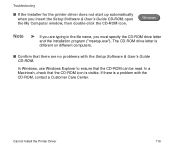
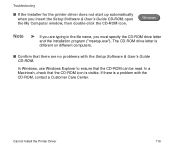
... Installer for the printer driver does not start up automatically when you insert the Setup Software & User's Guide CD-ROM, open the My Computer window, then double-click the CD-ROM icon.
Windows
Note
➤ If you are typing in the file name, you must specify the CD-ROM drive letter
and the installation program ("msetup.exe"). The CD-ROM drive letter is different on different computers...
S750 User's Guide - Page 138
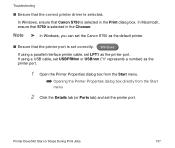
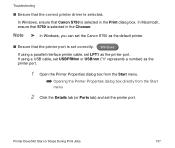
... printer driver is selected. In Windows, ensure that Canon S750 is selected in the Print dialog box. In Macintosh, ensure that S750 is selected in the Chooser.
Note ➤ In Windows, you can set the Canon S750 as the default printer.
■ Ensure that the printer port is set correctly. Windows If using a parallel interface printer cable, set LPT1 as the printer port. If using a USB cable, set...
S750 User's Guide - Page 157
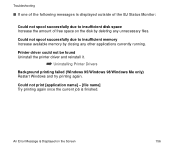
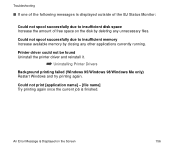
... space on the disk by deleting any unnecessary files.
Could not spool successfully due to insufficient memory Increase available memory by closing any other applications currently running.
Printer driver could not be found Uninstall the printer driver and reinstall it.
➡ Uninstalling Printer Drivers
Background printing failed (Windows 95/Windows 98/Windows Me only) Restart Windows and try...
S750 User's Guide - Page 65
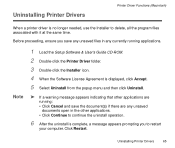
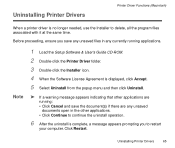
...same time.
Before proceeding, ensure you save any unsaved files in any currently running applications.
Note
1 Load the Setup Software & User's Guide CD-ROM.
2 Double-click the Printer Driver folder.
3 Double-click the Installer icon.
4 When the Software License Agreement is displayed, click Accept.
5 Select Uninstall from the popup menu and then click Uninstall.
® If a warning message...
S750 User's Guide - Page 116
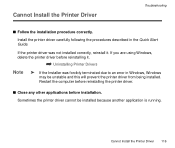
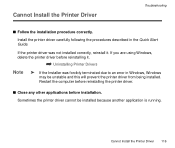
... the Quick Start Guide.
If the printer driver was not installed correctly, reinstall it. If you are using Windows, delete the printer driver before reinstalling it.
¬ Uninstalling Printer Drivers
Note
® If the Installer was forcibly terminated due to an error in Windows, Windows
may be unstable and this will prevent the printer driver from being installed. Restart the computer before...
S750 User's Guide - Page 117
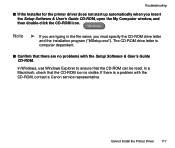
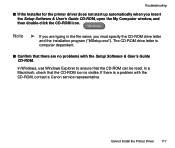
....exe"). The CD-ROM drive letter is computer dependent.
s Confirm that there are no problems with the Setup Software & User's Guide CD-ROM.
In Windows, use Windows Explorer to ensure that the CD-ROM can be read. In a Macintosh, check that the CD-ROM icon is visible. If there is a problem with the CD-ROM, contact a Canon service representative.
Cannot Install the Printer Driver 117
S750 User's Guide - Page 137
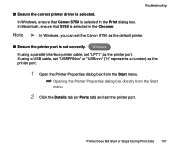
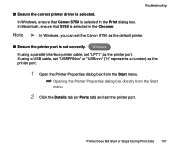
...the correct printer driver is selected. In Windows, ensure that Canon S750 is selected in the Print dialog box. In Macintosh, ensure that S750 is selected in the Chooser.
Note ® In Windows, you can set the Canon S750 as the default printer.
s Ensure the printer port is set correctly. Windows If using a parallel interface printer cable, set "LPT1" as the printer port. If using a USB cable, set...
S750 User's Guide - Page 156
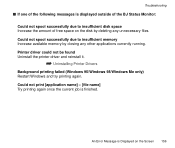
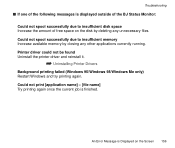
... of free space on the disk by deleting any unnecessary files. Could not spool successfully due to insufficient memory Increase available memory by closing any other applications currently running. Printer driver could not be found Uninstall the printer driver and reinstall it.
¬ Uninstalling Printer Drivers
Background printing failed (Windows 95/Windows 98/Windows Me only) Restart...
S750 Quick Start Guide - Page 29
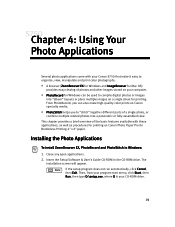
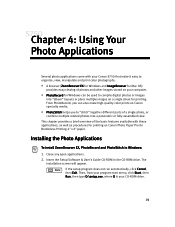
..., as well as procedures for printing on Canon Photo Paper Pro for Borderless Printing 4" x 6" paper.
Installing the Photo Applications
To install ZoomBrowser EX, PhotoRecord and PhotoStitch in Windows: 1. Close any open applications. 2. Insert the Setup Software & User's Guide CD-ROM in the CD-ROM drive. The
installation screen will appear. If the setup program does not run automatically, click...
S750 Quick Start Guide - Page 30
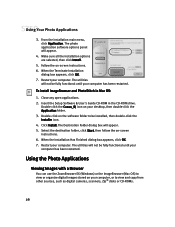
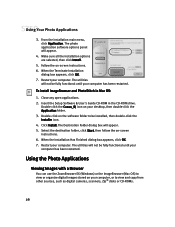
... instructions. 6. When the Terminate Installation
dialog box appears, click OK.
7. Restart your computer. The utilities
will not be fully functional until your computer has been restarted.
To install ImageBrowser and PhotoStitch in Mac OS:
1. Close any open applications. 2. Insert the Setup Software & User's Guide CD-ROM in the CD-ROM drive.
Double-click the Canon_BJ icon on your desktop, then...
S750 Quick Start Guide - Page 35
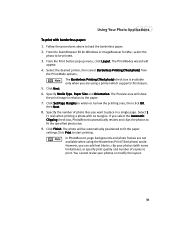
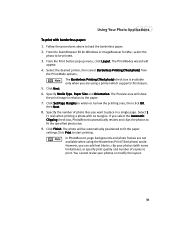
...load the borderless paper. 2. From the ZoomBrowser EX for Windows or ImageBrowser for Mac, select the
photo to be printed.
3. From the Print button pop-up menu, click Layout. The Print Modes wizard will
appear.
4. Select the desired printer...be automatically positioned to fit the paper
settings.Click Print to start printing. In ...copies to print. You cannot resize your photos or modify the layout.
31
S750 Quick Start Guide - Page 38
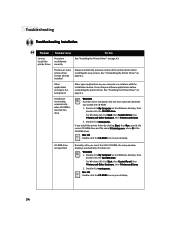
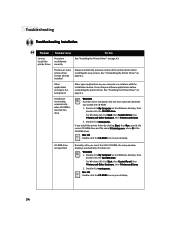
...when CD-ROM is inserted into drive
Windows If printer driver installation did not start automatically when you loaded the CD-ROM:
1. Double-click My Computer on the Windows desktop, then double-click the CD-ROM drive.
For Windows XP, click Start, then Control Panel, then Printers and Other Hardware, then Printers and Faxes.
2. Double-click msetup.exe.
If you install the printer driver by clicking...
S750 Quick Start Guide - Page 45


Troubleshooting
Customer Care Center
Canon offers a full range of customer technical support* options:
• For e-mail technical support, the latest driver downloads and answers to
frequently asked questions: www.canontechsupport.com
• 24-hour, 7-day-a-week automated support for troubleshooting issues on most
current products: 1-800-423-2366
• 24-hour, Fax-On-Demand System for ...
S750 Quick Start Guide - Page 55
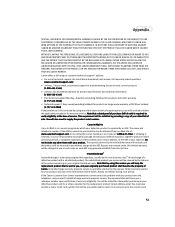
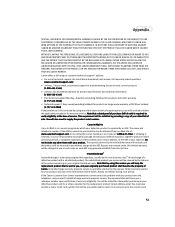
... STATES YOUR EXCLUSIVE REMEDY. Canon offers a full range of customer technical support* options:
• For e-mail technical support, the latest driver downloads and answers to frequently asked questions (www.canontechsupport.com)
• 24-hour, 7-day-a-week, automated support for troubleshooting issues on most current products (1-800-423-2366)
• 24-hour, Fax-On-Demand System for product...
S750 Quick Start Guide - Page 10


... the Printer Driver ssssssssssssssssssssss
s Installing the Printer Driver - Windows
¯Notes
• Do not disconnect the cable or remove the CD-ROM during the installation. The driver cannot be correctly installed.
• The screens below refer to Windows Me installation. Screen may differ depending on the environment you are using.
• When installing the printer driver in Windows XP...
S750 Quick Start Guide - Page 23
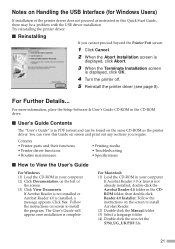
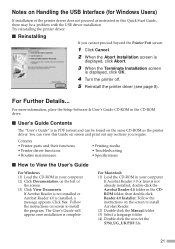
... the Terminate Installation screen
is displayed, click OK.
4 Turn the printer off. 5 Reinstall the printer driver (see page 8).
For Further Details...
For more information, place the Setup Software & User's Guide CD-ROM in the CD-ROM drive.
s User's Guide Contents
The "User's Guide" is in PDF format and can be found on the same CD-ROM as the printer driver. You can view this Guide on screen...
S750 Quick Start Guide - Page 24
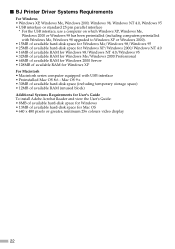
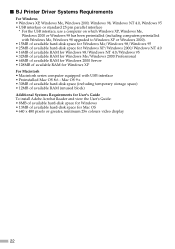
... RAM for Windows 2000 Server • 128MB of available RAM for Windows XP For Macintosh • Macintosh series computer equipped with USB interface • Preinstalled Mac OS 8.6 - Mac OS 9.x • 30MB of available hard-disk space (including temporary storage space) • 12MB of available RAM (unused block) Additional Systems Requirements for User's Guide To install Adobe Acrobat Reader...
S750 Easy Setup Instructions - Page 2


...5 When the main menu appears, click Install.
NOTE: If you are prompted to restart Windows, remove the CD-ROM, then click OK. After the computer restarts, insert the CD-ROM and continue.
6 TURN THE PRINTER ON so the printer port (connection) can be automatically detected.
POWER Button
POWER Lamp on
1 Insert the "S750 Setup Software & User's Guide" CD-ROM.
NOTE: Screen shots may differ depending...

