Dell 944 All In One Inkjet Printer driver and firmware
Drivers and firmware downloads for this Dell item

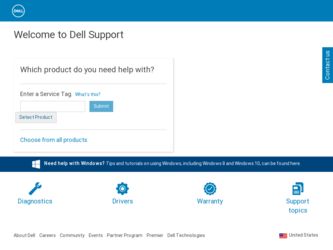
Related Dell 944 All In One Inkjet Printer Manual Pages
Download the free PDF manual for Dell 944 All In One Inkjet Printer and other Dell manuals at ManualOwl.com
Owner's Manual - Page 3
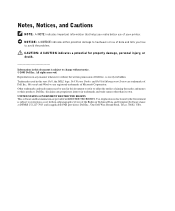
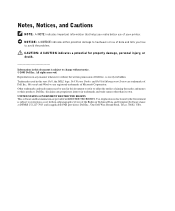
... GOVERNMENT RESTRICTED RIGHTS This software and documentation are provided with RESTRICTED RIGHTS. Use, duplication or disclosure by the Government is subject to restrictions as set forth in subparagraph (c)(1)(ii) of the Rights in Technical Data and Computer Software clause at DFARS 252.227-7013 and in applicable FAR provisions: Dell Inc., One Dell Way, Round Rock, Texas...
Owner's Manual - Page 6
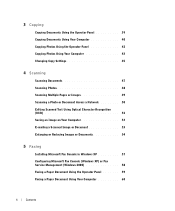
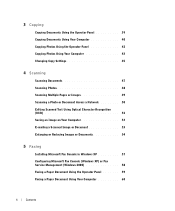
... Settings 45
4 Scanning
Scanning Documents 47 Scanning Photos 48 Scanning Multiple Pages or Images 49 Scanning a Photo or Document Across a Network 50 Editing Scanned Text Using Optical Character Recognition (OCR 52 Saving an Image on Your Computer 53 E-mailing a Scanned Image or Document 53 Enlarging or Reducing Images or Documents 54
5 Faxing
Installing Microsoft Fax Console in Windows...
Owner's Manual - Page 14
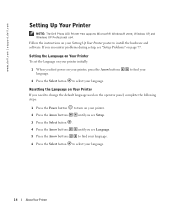
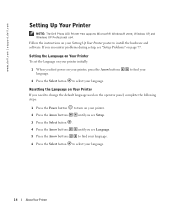
... Dell Photo AIO Printer 944 supports Microsoft® Windows® 2000, Windows XP, and Windows XP Professional x64.
Follow the instructions on your Setting Up Your Printer poster to install the hardware and software. If you encounter problems during setup, see "Setup Problems" on page 77.
Setting the Language on Your Printer To set the language on your printer initially:
1 When you first power...
Owner's Manual - Page 50


... with the multiple pages scanned.
Scanning a Photo or Document Across a Network
If your printer is attached to a network, you can scan photos or documents and have them sent to any computer on the network.
NOTE: The computer must have the printer software installed. Use the Drivers and Utilities CD to install the printer software. 1 Turn on your printer and external network adapter, and make sure...
Owner's Manual - Page 52
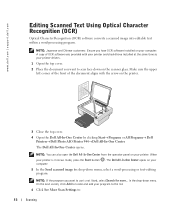
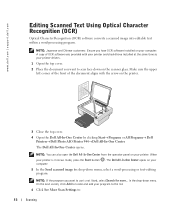
www.dell.com | support.dell.com
Editing Scanned Text Using Optical Character Recognition (OCR)
Optical Character Recognition (OCR) software converts a scanned image into editable text within a word-processing program.
NOTE: Japanese and Chinese customers: Ensure you have OCR software installed on your computer. A copy of OCR software was provided with your printer and should have installed at the...
Owner's Manual - Page 57
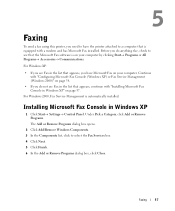
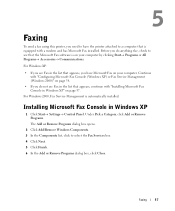
... "Configuring Microsoft Fax Console (Windows XP) or Fax Service Management (Windows 2000)" on page 58.
• If you do not see Fax in the list that appears, continue with "Installing Microsoft Fax Console in Windows XP" on page 57.
For Windows 2000, Fax Service Management is automatically installed.
Installing Microsoft Fax Console in Windows XP
1 Click Start→ Settings→ Control Panel...
Owner's Manual - Page 66
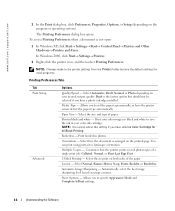
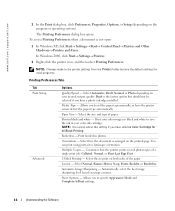
www.dell.com | support.dell.com
2 In the Print dialog box, click Preferences, Properties, Options, or Setup (depending on the program or operating system).
The Printing Preferences dialog box opens. To access Printing Preferences when a document is not open:
1 In Windows XP, click Start→ Settings→ Start→ Control Panel→ Printers and Other Hardware→ Printers and Faxes....
Owner's Manual - Page 69
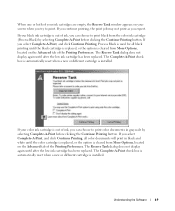
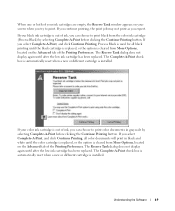
...one or both of your ink cartridges are empty, the Reserve Tank window...Printing Preferences. The Reserve Tank dialog does not display again until after the low ink cartridge has been replaced...automatically reset when a new or different cartridge is installed.
If your color ink cartridge is out of...Printing Preferences. The Reserve Tank dialog does not display again until after the low ink cartridge has been ...
Owner's Manual - Page 70
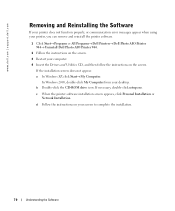
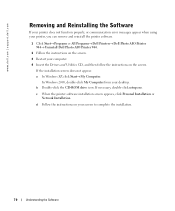
... Drivers and Utilities CD, and then follow the instructions on the screen.
If the installation screen does not appear: a In Windows XP, click Start→ My Computer.
In Windows 2000, double-click My Computer from your desktop. b Double-click the CD-ROM drive icon. If necessary, double-click setup.exe.
c When the printer software installation screen appears, click Personal Installation or Network...
Owner's Manual - Page 77
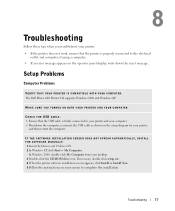
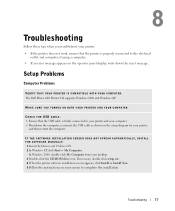
..., reconnect the USB cable as shown on the setup diagram for your printer,
and then restart the computer.
IF THE SOFTWARE INSTALLATION SCREEN DOES NOT APPEAR AUT OMATICALLY, INSTALL THE S OFTWARE MANUALLY. 1 Insert the Drivers and Utilities CD. 2 In Windows XP, click Start→ My Computer.
In Windows 2000, double-click My Computer from your desktop. 3 Double-click the CD-ROM drive icon. If...
Owner's Manual - Page 78
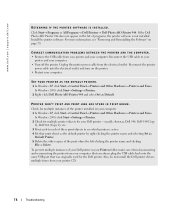
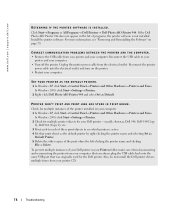
... printer
power cable into the electrical outlet and turn on the printer. • Restart your computer.
S E T Y O U R P R I N T E R A S T H E D E F A U L T P R I N T E R. 1 In Windows XP, click Start→ Control Panel→ Printers and Other Hardware→ Printers and Faxes.
In Windows 2000, click Start→ Settings→ Printers. 2 Right-click Dell Photo AIO Printer 944 and select Set...
Owner's Manual - Page 113
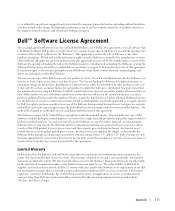
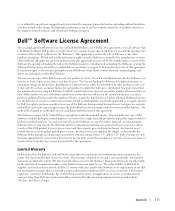
... (disks, written materials, and packaging) and delete any preloaded or embedded Software.
You may use one copy of the Software on only one product at a time. If you have multiple licenses for the Software, you may use as many copies at any time as you have licenses. "Use" means loading the Software in temporary memory or permanent storage on the product. Installation on a network...
User's Guide - Page 3
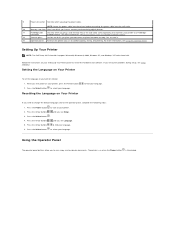
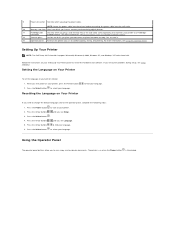
...use to control copying, faxing, and printing. For more information, see Using the Operator Panel.
Setting Up Your Printer
NOTE: The Dell Photo AIO Printer 944 supports Microsoft® Windows® 2000, Windows XP, and Windows XP Professional x64.
Follow the instructions on your Setting Up Your Printer poster to install the hardware and software. If you encounter problems during setup, see Setup...
User's Guide - Page 10
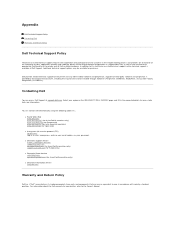
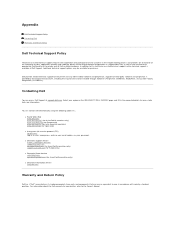
...the Operating System, application software and hardware drivers to the original default configuration as shipped from Dell, as well as the verification of appropriate functionality of the printer and all Dell-installed hardware. In addition to this technician assisted technical support, online technical support is available at Dell Support. Additional technical support options may be available for...
User's Guide - Page 16
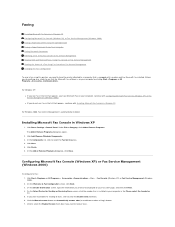
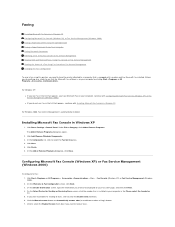
...® Fax® Fax Console (Windows XP) or Fax Service Management (Windows 2000). 2. On the Welcome to Fax Configuration screen, click Next. 3. On the Sender Information screen, type the information you want to be displayed on your fax cover page, and then click Next. 4. On the Select Device for Sending or Receiving Faxes screen, click the modem that is installed in your computer in...
User's Guide - Page 20
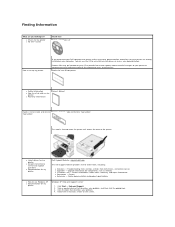
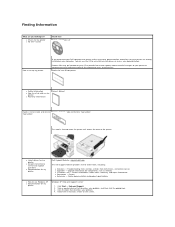
... How to set up and use my
printer l Warranty information
Owner's Manual
Express Service Code and Service Express Service Code and Service Tag number Tag number
This label is located under the printer unit and on the back of the printer.
l Latest drivers for my printer
l Answers to technical service and support questions
l Documentation for my printer
Dell Support Website: support.dell.com
The...
User's Guide - Page 48
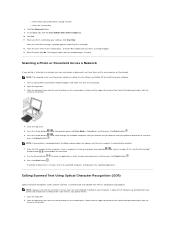
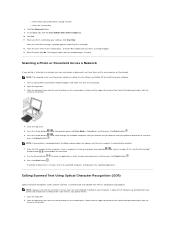
... with the multiple pages scanned.
Scanning a Photo or Document Across a Network
If your printer is attached to a network, you can scan photos or documents and have them sent to any computer on the network. NOTE: The computer must have the printer software installed. Use the Drivers and Utilities CD to install the printer software.
1. Turn on your printer and external network adapter, and make sure...
User's Guide - Page 54
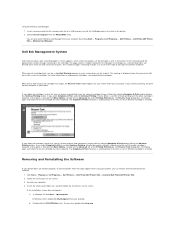
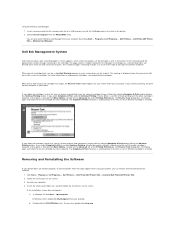
... AIO Printer 944. 2. Follow the instructions on the screen. 3. Restart your computer. 4. Insert the Drivers and Utilities CD, and then follow the instructions on the screen.
If the installation screen does not appear: a. In Windows XP, click Start® My Computer. In Windows 2000, double-click My Computer from your desktop. b. Double-click the CD-ROM drive icon. If necessary, double-click setup...
User's Guide - Page 59
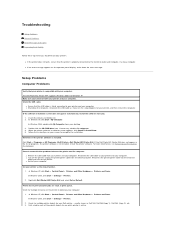
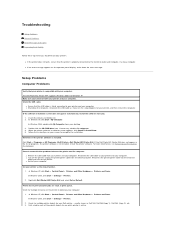
..., reconnect the USB cable as shown on the setup diagram for your printer, and then restart the computer.
If the software installation screen does not appear automatically, install the software manually. 1. Insert the Drivers and Utilities CD. 2. In Windows XP, click Start®My Computer. In Windows 2000, double-click My Computer from your desktop. 3. Double-click the CD-ROM drive icon. If...
User's Guide - Page 60
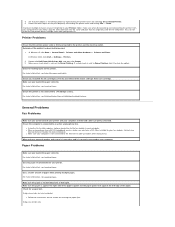
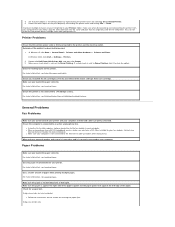
... your printer CD.
Printer Problems
Ensure that the printer power cable is firmly connected to the printer and the electrical outlet. Determine if the printer has been held or paused.
1. In Windows XP, click Start® Control Panel® Printers and Other Hardware® Printers and Faxes. In Windows 2000, click Start® Settings® Printers.
2. Double-click Dell Photo AIO Printer 944, and...
