Dell B5465dnf driver and firmware
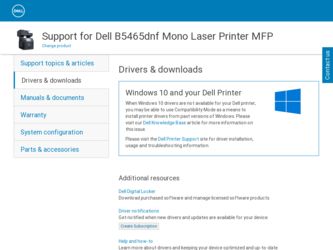
Related Dell B5465dnf Manual Pages
Download the free PDF manual for Dell B5465dnf and other Dell manuals at ManualOwl.com
Dell Laser MFP Users Guide - Page 3
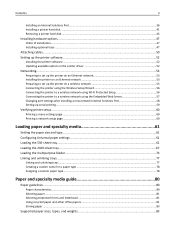
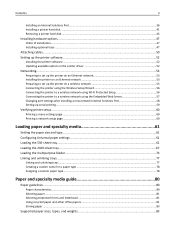
...47
Attaching cables...50
Setting up the printer software...52
Installing the printer software ...52
Updating available options in the printer driver 52
Networking...53
Preparing to set up the printer on an Ethernet network 53
Installing the printer on an Ethernet network 53
Preparing to set up the printer on a wireless network 55
Connecting the printer using the Wireless Setup Wizard...
Dell Laser MFP Users Guide - Page 10
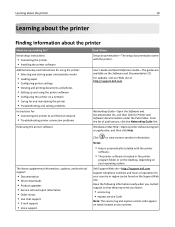
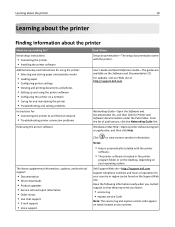
... • Troubleshooting and solving problems
Instructions for:
• Connecting the printer to an Ethernet network • Troubleshooting printer connection problems
Help using the printer software
The latest supplemental information, updates, and technical support:
• Documentation • Driver downloads • Product upgrades • Service call and repair information • Order...
Dell Laser MFP Users Guide - Page 11
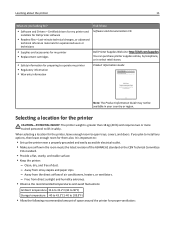
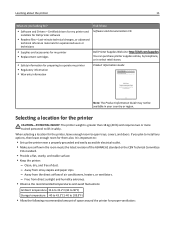
... it here
• Software and Drivers-Certified drivers for my printer and
installers for Dell printer software
• Readme files-Last‑minute technical changes, or advanced
technical reference materials for experienced users or
technicians
Software and Documentation CD
• Supplies and accessories for my printer • Replacement cartridges
Dell Printer Supplies Web site-http...
Dell Laser MFP Users Guide - Page 35
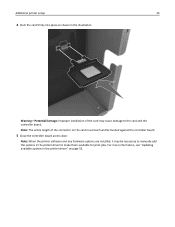
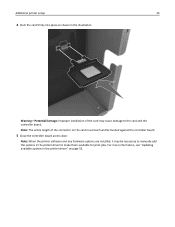
... connector on the card must touch and be flushed against the controller board.
5 Close the controller board access door.
Note: When the printer software and any hardware options are installed, it may be necessary to manually add the options in the printer driver to make them available for print jobs. For more information, see "Updating available options in the printer driver" on page 52...
Dell Laser MFP Users Guide - Page 49
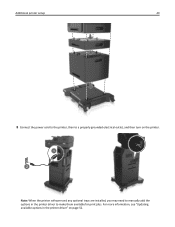
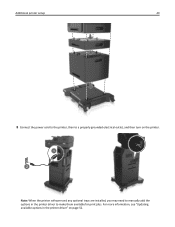
Additional printer setup
49
8 Connect the power cord to the printer, then to a properly grounded electrical outlet, and then turn on the printer.
1 2
Note: When the printer software and any optional trays are installed, you may need to manually add the options in the printer driver to make them available for print jobs. For more information, see "Updating available options in the printer driver"...
Dell Laser MFP Users Guide - Page 52
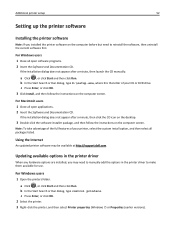
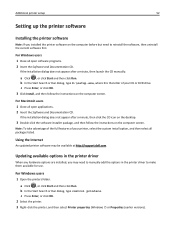
... follow the instructions on the computer screen.
Note: To take advantage of the full features of your printer, select the custom install option, and then select all packages listed.
Using the Internet
An updated printer software may be available at http://support.dell.com.
Updating available options in the printer driver
When any hardware options are installed, you may need to manually add the...
Dell Laser MFP Users Guide - Page 53
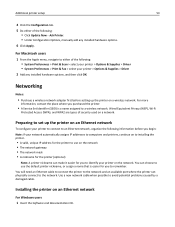
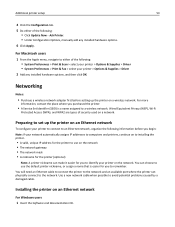
... • System Preferences > Print & Fax > select your printer > Options & Supplies > Driver
2 Add any installed hardware options, and then click OK.
Networking
Notes:
• Purchase a wireless network adapter first before setting up the printer on a wireless network. For more
information, contact the place where you purchased the printer.
• A Service Set Identifier (SSID) is a name...
Dell Laser MFP Users Guide - Page 54
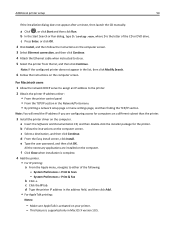
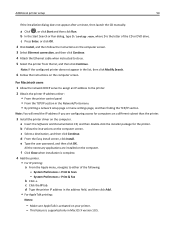
... address either: • From the printer control panel • From the TCP/IP section in the Network/Ports menu • By printing a network setup page or menu settings page, and then finding the TCP/IP section
Note: You will need the IP address if you are configuring access for computers on a different subnet than the printer.
3 Install the printer driver on the computer. a Insert the Software...
Dell Laser MFP Users Guide - Page 58
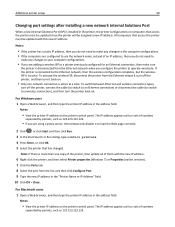
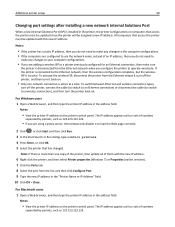
Additional printer setup
58
Changing port settings after installing a new network Internal Solutions Port
When a new Internal Solutions Port (ISP) is installed in the printer, the printer configurations on computers that access the printer must be updated since the printer will be assigned a new IP address. All computers that access the printer must be updated with this new IP address.
Notes:
&#...
Dell Laser MFP Users Guide - Page 59
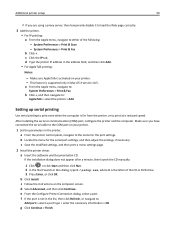
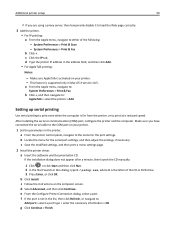
... supported only in Mac OS X version 10.5.
a From the Apple menu, navigate to:
System Preferences > Print & Fax
b Click +, and then navigate to:
AppleTalk > select the printer > Add
Setting up serial printing
Use serial printing to print even when the computer is far from the printer, or to print at a reduced speed.
After installing the serial or communication (COM) port, configure the printer...
Dell Laser MFP Users Guide - Page 60
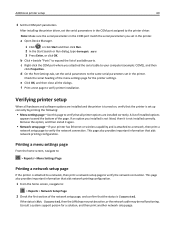
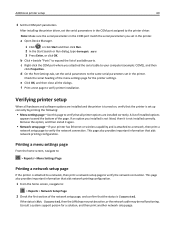
...your computer (example: COM1), and then
click Properties.
d On the Port Settings tab, set the serial parameters to the same serial parameters set in the printer.
Check the serial heading of the menu settings page for the printer settings.
e Click OK, and then close all the dialogs.
f Print a test page to verify printer installation.
Verifying printer setup
When all hardware and software options...
Dell Laser MFP Users Guide - Page 130
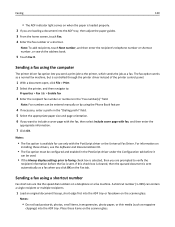
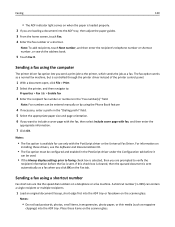
... loaded properly. 2 If you are loading a document into the ADF tray, then adjust the paper guides. 3 From the home screen, touch Fax. 4 Enter the fax number or a shortcut.
Note: To add recipients, touch Next number, and then enter the recipient's telephone number or shortcut
number, or search the address book.
5 Touch Fax It.
Sending a fax using the computer
The printer driver fax...
Dell Laser MFP Users Guide - Page 214
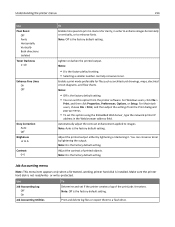
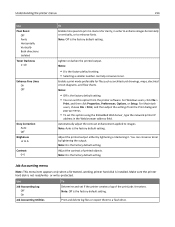
... setting. • You can set this option from the printer software. For Windows users, click File >
Print, and then click Properties, Preferences, Options, or Setup. For Macintosh users, choose File > Print, and then adjust the settings from the Print dialog and pop‑up menus.
• To set this option using the Embedded Web Server, type the network printer IP
address...
Dell Laser MFP Users Guide - Page 244
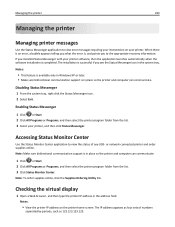
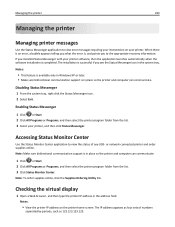
... the application launches automatically when the software installation is completed. The installation is successful if you see the Status Messenger icon in the system tray.
Notes:
• This feature is available only in Windows XP or later. • Make sure bidirectional communication support is in place so the printer and computer can communicate.
Disabling Status Messenger
1 From...
Dell Laser MFP Users Guide - Page 264
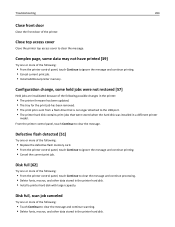
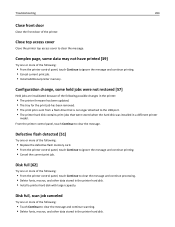
...flash drive that is no longer attached to the USB port. • The printer hard disk contains print jobs that were stored when the hard disk was installed in a different printer
model. From the printer control panel, touch Continue to clear the message.
Defective flash detected [51]
Try one or more of the following:
• Replace the defective flash memory card. • From the printer control...
Dell Laser MFP Users Guide - Page 271
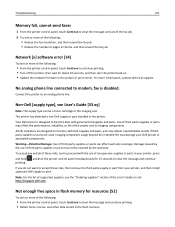
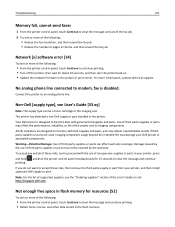
... [x] software error [54]
Try one or more of the following:
• From the printer control panel, touch Continue to continue printing. • Turn off the printer, then wait for about 10 seconds, and then turn the printer back on. • Update the network firmware in the printer or print server. For more information, contact technical support.
No analog phone line connected to modem, fax...
Dell Laser MFP Users Guide - Page 276
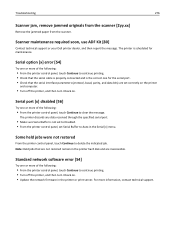
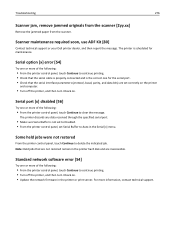
... serial port.
• Make sure Serial Buffer is not set to Disabled. • From the printer control panel, set Serial Buffer to Auto in the Serial [x] menu.
Some held jobs were not restored
From the printer control panel, touch Continue to delete the indicated job. Note: Held jobs that are not restored remain in the printer hard disk and are inaccessible.
Standard network software error...
Dell Laser MFP Users Guide - Page 291
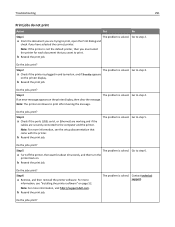
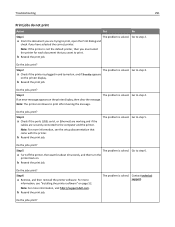
... step 4.
If an error message appears on the printer display, then clear the message.
Note: The printer continues to print after clearing the message.
Do the jobs print?
Step 4
a Check if the ports (USB, serial, or Ethernet) are working and if the
cables are securely connected to the computer and the printer.
Note: For more information, see the setup documentation that came...
Dell Laser MFP Users Guide - Page 334
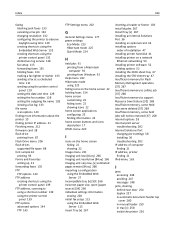
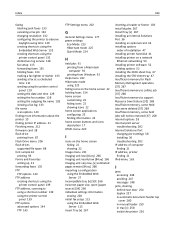
... 267
installing an Internal Solutions
Port 36
installing an optional card 34
installing options
order of installation 47
installing printer hard disk 41
installing printer on a network
Ethernet networking 53
installing printer software 52
adding options 52
installing the 2100‑sheet tray 47
installing the 550‑sheet tray 47
Insufficient memory for Flash
Memory Defragment...
Dell Laser MFP Users Guide - Page 336
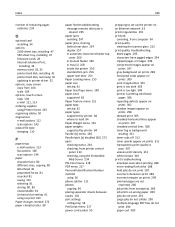
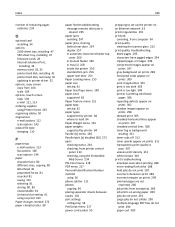
...
firmware cards 28
Internal Solutions Port,
installing 36
memory card 28, 32
printer hard disk, installing 41
printer hard disk, removing 45
updating in printer driver 52
options, copy screen
copy from 104
scale 104
options, touch‑screen
copy 104
e‑mail 111, 113
ordering supplies
using Printer Home 235
organizing cables 50
original size
e‑mail options 112
scan...

