Epson LW-700 driver and firmware
Related Epson LW-700 Manual Pages
Download the free PDF manual for Epson LW-700 and other Epson manuals at ManualOwl.com
Users Guide - Page 4
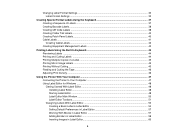
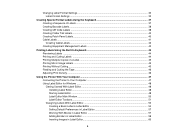
...
Using the Printer With Your Computer ...47 Connecting the Printer to Your Computer 47 Using Label Editor for Windows ...48 Getting Started With Label Editor 48 Installing Label Editor...48 Starting Label Editor ...48 Label Editor Main Window ...50 Label Editor Toolbars...51 Designing Labels With Label Editor 53 Creating a Basic Label in Label Editor 54 Setting Default...
Users Guide - Page 5


...Labels With Label Editor 87 Printing Labels in Label Editor 88 Label Editor Printer Settings ...90 Print-Paste Printing in Label Editor 92 Using Label Editor Lite for OS X...... With Label Editor Lite 95 Installing Label Editor Lite ...95 Starting Label Editor Lite...96 Label Editor Lite Main Window 97 Designing Labels With Label Editor Lite 98 Setting Default Preferences in Label Editor ...
Users Guide - Page 6
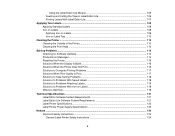
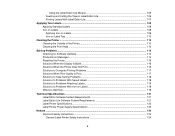
... Cleaning the Print Head ...112
Solving Problems ...114 Checking for Software Updates...114 Product Error Messages...114 Resetting the Printer...116 Solutions When the Display Is Blank 116 Solutions When the Printer Does Not Print 116 Solutions to Computer Printing Problems 117 Solutions When Print Quality Is Poor 117 Solutions to Tape Cutting Problems 118 Solutions to...
Users Guide - Page 10
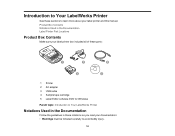
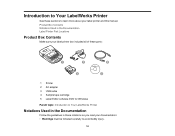
... to learn more about your label printer and this manual. Product Box Contents Notations Used in the Documentation Label Printer Part Locations
Product Box Contents
Make sure your label printer box included all of these parts:
1 Printer 2 AC adapter 3 USB cable 4 Sample tape cartridge 5 Label Editor software DVD for Windows Parent topic: Introduction to Your LabelWorks Printer
Notations Used in the...
Users Guide - Page 47
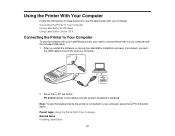
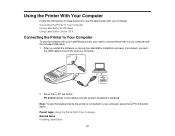
... the Printer to Your Computer
To use the software with your LabelWorks printer, you need to connect the printer to your computer with the included USB cable. 1. After you install the software (or during the Label Editor installation process, if prompted), connect
the USB cable to the printer and your computer.
2. Press the PC link button. PC online flashes on the display and the printer's keyboard...
Users Guide - Page 48
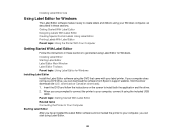
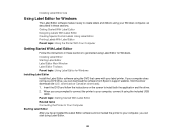
... printer. If your computer does not have a DVD drive, you can download the software from Epson's support website. Visit the driver download site (U.S. downloads or Canadian downloads). 1. Insert the DVD and follow the instructions on the screen to install both the application and the driver. 2. When you are prompted to connect the printer to your computer, connect it using the included USB
cable...
Users Guide - Page 56
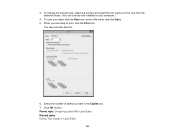
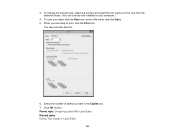
... the font name and font size from the selection boxes. (You can use any font installed on your computer.)
4. To save your label, click the Save icon, enter a file name, and ...click Save. 5. When you are ready to print, click the Print icon.
You see a window like this:
6. Select the number of labels you want in the Copies...
Users Guide - Page 67
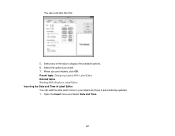
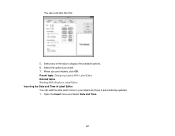
You see a window like this:
5. Select any of the tabs to display the available options. 6. Select the options you want. 7. When you are finished, click OK. Parent topic: Designing Labels With Label Editor Related tasks ... Inserting the Date and Time in Label Editor You can add the date and/or time to your labels and have it automatically updated. 1. Open the Insert menu and select Date and Time.
67
Users Guide - Page 68
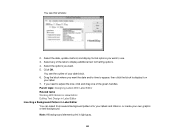
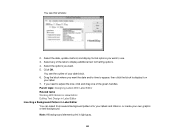
You see this window:
2. Select the date, update method, and display format options you want to use. 3. Select any of the tabs to display additional text formatting options. 4. Select the options you want. 5. Click OK.
... 6. Drag the block where you want the date and/or time to appear, then click the block to display it on
your label. 7. If you need to adjust the size, click and drag one of the green...
Users Guide - Page 77
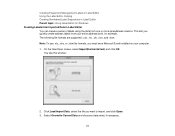
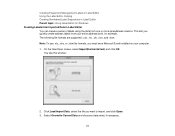
... Label Editor for Windows Creating Labels from ...address labels from your entire address book, for example. The following file formats are supported: .csv, .txt, .xls, .xlxs, and .xlsm. Note: To use .xls, .xlxs, or .xlsm file formats, you must have Microsoft Excel installed on your computer. 1. On the New/Open screen, select Import(Horizontal text) and click OK.
You see this window:
2. Click Load...
Users Guide - Page 92
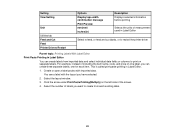
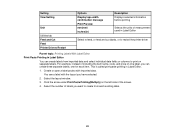
Setting View Setting
Unit
Utilities tab Feed and Cut Feed Printer Drivers Restart
Options Display tape width confirmation message Print Preview mm(mm) inches(in)
Description Displays selected information before printing
Selects the units of measurement used in Label Editor
Select to feed, or feed and cut labels, or to restart the printer driver.... 2. Select the layout window. 3. Click the arrow ...
Users Guide - Page 95
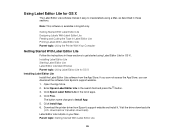
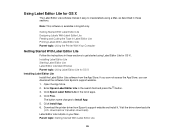
... the software from Epson's support website. 1. Open the App Store. 2. Enter Epson Label Editor Lite in the search field and press the button. 3. Click Epson Label Editor Lite in the list of apps. 4. Click Free.
The button name changes to Install App. 5. Click Install App. 6. Download the printer driver from Epson's support website and install it. Visit the driver download site
(U.S. downloads or...
Users Guide - Page 96


Starting Label Editor Lite After you have installed the Label Editor Lite software and connected the printer to your computer, you can start using Label Editor Lite. 1. Choose Applications > Label Editor Lite. You see the main screen:
Parent topic: Getting Started With Label Editor Lite Related tasks Connecting the Printer to Your Computer
96
Users Guide - Page 101
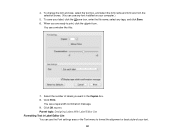
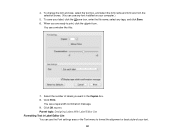
... from the selection boxes. (You can use any font installed on your computer.)
5. To save your label, click the save icon,...window like this:
7. Select the number of labels you want in the Copies box. 8. Click Print.
You see a tape width confirmation message. 9. Click OK to print. Parent topic: Designing Labels With Label Editor Lite Formatting Text in Label Editor Lite You can use the Font settings...
Users Guide - Page 114
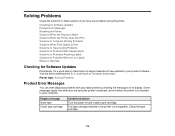
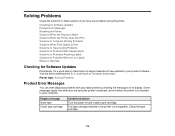
... to Get Help
Checking for Software Updates
Periodically, it's a good idea to check Epson's support website for free updates to your product software. Visit the driver download site (U.S. downloads or Canadian downloads).
Parent topic: Solving Problems
Product Error Messages
You can often diagnose problems with your label printer by checking the messages on its display. Some messages apply only...
Users Guide - Page 117
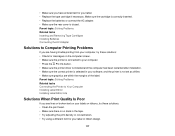
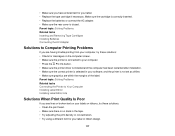
...: • Check for messages on the computer screen. • Make sure the printer is connected to your computer. • Press the PC link button. • Make sure the printer driver is installed and the computer has been restarted after installation. • Make sure the correct printer is selected in your software, and the printer is not set as offline. • Make sure...
Users Guide - Page 121
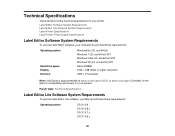
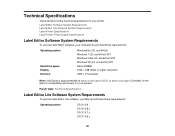
... software, your computer should meet these requirements:
Operating system
Hard drive space Display Interface
Windows 8.x (32- and 64-bit) Windows 7 (32- and 64-bit) SP1 Windows Vista (32- and 64-bit) SP2 Windows XP (32- and 64-bit) SP3 About 300MB 1024 × 768 (XGA) or higher resolution USB 1.1 Full-speed
Note: Visit Epson's support website at epson.com/support (U.S.) or epson.ca/support...
Quick Start and Warranty - Page 4
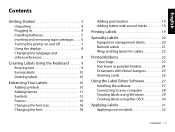
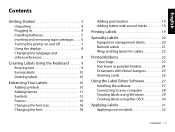
... 21 Wrap and flag labels for cables 22
Printed Ribbons 23 Favor bags 23 Hair bows or ponytail holders 24 Ornaments with ribbon hangers 25 Greeting cards 26
Using the Label Editor Software 27 Installing the software 27 Connecting to your computer 28 Creating labels using Windows 29 Creating labels using Mac OS X 30
Applying Labels 31 Applying...
Quick Start and Warranty - Page 6
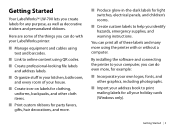
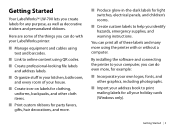
... these labels and many more using the printer with or without a computer.
By installing the software and connecting the printer to your computer, you can do even more, for example:
■ Incorporate your own logos, fonts, and other graphics, including photographs.
■ Import your address book to print mailing labels for all your holiday cards (Windows only).
Getting Started | 3
Quick Start and Warranty - Page 30
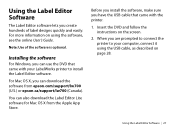
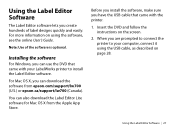
... epson.com/support/lw700 (U.S.) or epson.ca/support/lw700 (Canada).
You can also download the Label Editor Lite software for Mac OS X from the Apple App Store.
Before you install the software, make sure you have the USB cable that came with the printer.
1. Insert the DVD and follow the instructions on the screen.
2. When you are prompted to connect the printer to your computer...

