Epson WorkForce 840 driver and firmware
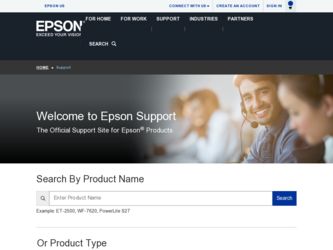
Related Epson WorkForce 840 Manual Pages
Download the free PDF manual for Epson WorkForce 840 and other Epson manuals at ManualOwl.com
Product Brochure - Page 2
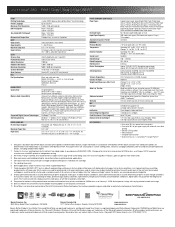
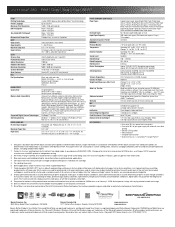
...: 17.6" x 22.3" x 12.0" Storage: 17.6" x 14.5" x 11.8" Weight: 22.0 lb
WorkForce 840 all-in-one, Instruction manual, CD-ROM with drivers and bonus software6, Free sample paper pack, Power cord, Telephone cord, DURABrite® Ultra Ink cartridges7, - Four 127-series Extra High-capacity ink cartridges: Black, Cyan, Magenta, Yellow
Epson printer driver, Epson Easy Photo Print, Epson Scan, ABBYY®...
Quick Guide - Page 2
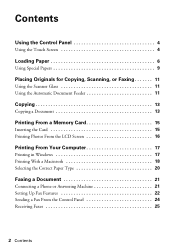
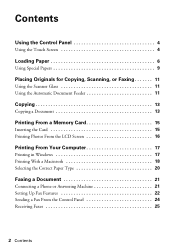
... Feeder 11
Copying 13
Copying a Document 13
Printing From a Memory Card 15
Inserting the Card 15 Printing Photos From the LCD Screen 16
Printing From Your Computer 17
Printing in Windows 17 Printing With a Macintosh 18 Selecting the Correct Paper Type 20
Faxing a Document 21
Connecting a Phone or Answering Machine 21 Setting Up Fax Features 22 Sending a Fax From the Control Panel 24...
Quick Guide - Page 3
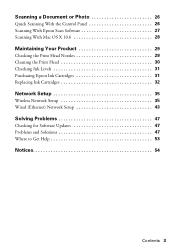
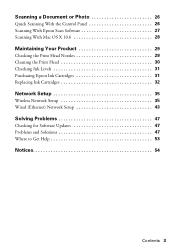
...Control Panel 26 Scanning With Epson Scan Software 27 Scanning With Mac OS X 10.6 28
Maintaining Your Product 29
Checking the Print Head Nozzles 29 Cleaning the Print Head 30 Checking Ink Levels 31 Purchasing Epson Ink Cartridges 31 Replacing Ink Cartridges 32
Network Setup 35
Wireless Network Setup 35 Wired (Ethernet) Network Setup 43
Solving Problems 47
Checking for Software Updates...
Quick Guide - Page 17
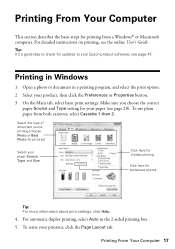
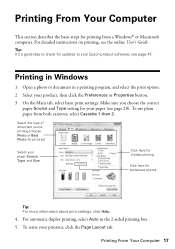
...a Windows® or Macintosh computer. For detailed instructions on printing, see the online User's Guide.
Tip: It's a good idea to check for updates to your Epson product software; see page 47.
Printing in Windows
1. ...for 2-sided printing
Click here for borderless photos
Tip: For more information about print settings, click Help.
4. For automatic duplex printing, select Auto in the 2-sided ...
Quick Guide - Page 18
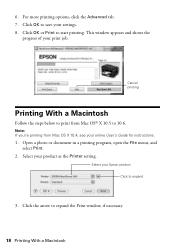
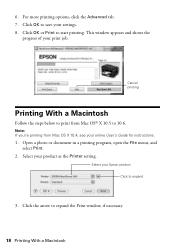
....6.
Note: If you're printing from Mac OS X 10.4, see your online User's Guide for instructions.
1. Open a photo or document in a printing program, open the File menu, and select Print.
2. Select your product as the Printer setting.
Select your Epson product Click to expand
3. Click the arrow to expand the Print window, if necessary.
18 Printing With...
Quick Guide - Page 27
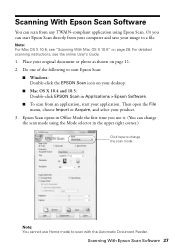
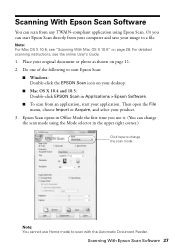
....6" on page 28. For detailed scanning instructions, see the online User's Guide.
1. Place your original document or photo as shown on page 11. 2. Do one of the following to start Epson Scan:
■ Windows: Double-click the EPSON Scan icon on your desktop.
■ Mac OS X 10.4 and 10.5: Double-click EPSON Scan in Applications > Epson Software.
■ To scan from an application, start your...
Quick Guide - Page 31
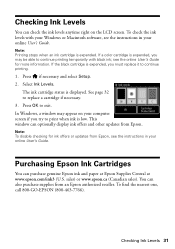
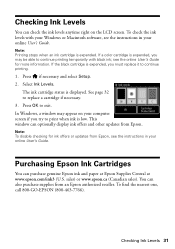
...levels with your Windows or Macintosh software, see the instructions in your online User's Guide.
Note: ...Windows, a window may appear on your computer screen if you try to print when ink is low. This window can optionally display ink offers and other updates from Epson.
Note: To disable checking for ink offers or updates from Epson, see the instructions in your online User's Guide.
Purchasing Epson...
Quick Guide - Page 35
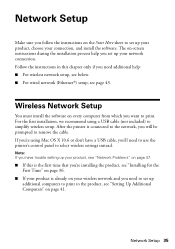
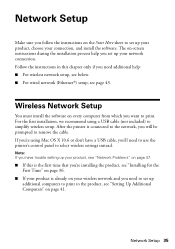
... help you set up your network connection. Follow the instructions in this chapter only if you need additional help: ■ For wireless network setup, see below. ■ For wired network (Ethernet®) setup, see page 43.
Wireless Network Setup
You must install the software on every computer from which you want to print. For the first installation, we recommend using a USB cable (not included...
Quick Guide - Page 36
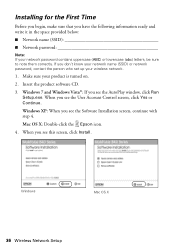
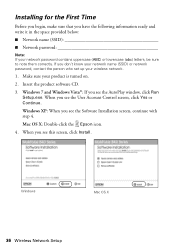
...) or network password, contact the person who set up your wireless network.
1. Make sure your product is turned on.
2. Insert the product software CD.
3. Windows 7 and Windows Vista®: If you see the AutoPlay window, click Run Setup.exe. When you see the User Account Control screen, click Yes or Continue.
Windows XP: When you see the Software Installation screen, continue with step 4.
Mac OS...
Quick Guide - Page 41
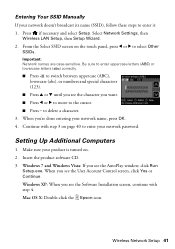
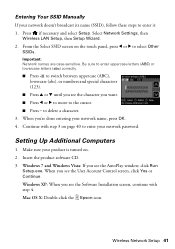
... password.
Setting Up Additional Computers
1. Make sure your product is turned on. 2. Insert the product software CD. 3. Windows 7 and Windows Vista: If you see the AutoPlay window, click Run
Setup.exe. When you see the User Account Control screen, click Yes or Continue. Windows XP: When you see the Software Installation screen, continue with step 4. Mac OS X: Double-click the Epson icon.
Wireless...
Quick Guide - Page 42


4. When you see this screen, click Install.
Windows
Mac OS X
5. When you see this screen, select Wireless connection and click Next.
6. When you see this screen, select The printer is already on my wireless network, then click Next.
42 Wireless Network Setup
Quick Guide - Page 43
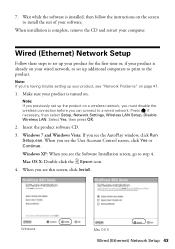
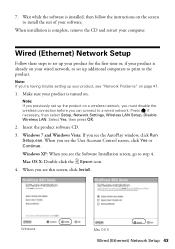
...select Setup, Network Settings, Wireless LAN Setup, Disable Wireless LAN. Select Yes, then press OK.
2. Insert the product software CD. 3. Windows 7 and Windows Vista: If you see the AutoPlay window, click Run
Setup.exe. When you see the User Account Control screen, click Yes or Continue. Windows XP: When you see the Software Installation screen, go to step 4. Mac OS X: Double-click the Epson icon...
Quick Guide - Page 45
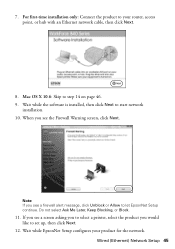
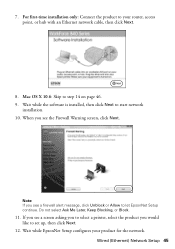
...: Connect the product to your router, access point, or hub with an Ethernet network cable, then click Next.
8. Mac OS X 10.6: Skip to step 14 on page 46. 9. Wait while the software is installed, then click Next to start network
installation. 10. When you see the Firewall Warning screen, click Next.
Note: If you see a firewall alert message, click...
Quick Guide - Page 46
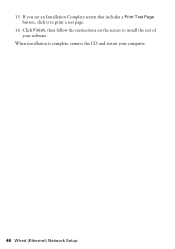
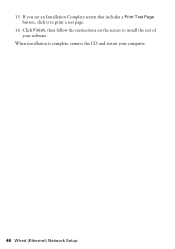
13. If you see an Installation Complete screen that includes a Print Test Page button, click it to print a test page.
14. Click Finish, then follow the instructions on the screen to install the rest of your software.
When installation is complete, remove the CD and restart your computer.
46 Wired (Ethernet) Network Setup
Quick Guide - Page 47
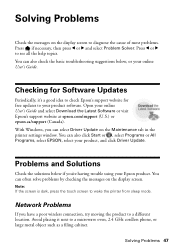
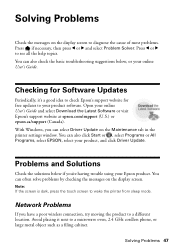
...
Periodically, it's a good idea to check Epson's support website for free updates to your product software. Open your online User's Guide and select Download the Latest Software or visit Epson's support website at epson.com/support (U.S.) or epson.ca/support (Canada). With Windows, you can select Driver Update on the Maintenance tab in the printer settings window. You can also click Start or...
Quick Guide - Page 48
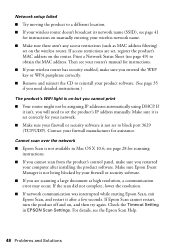
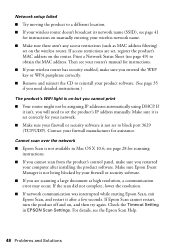
...'s IP address manually. Make sure it is set correctly for your network.
■ Make sure your firewall or security software is not set to block port 3629 (TCP/UDP). Contact your firewall manufacturer for assistance.
Cannot scan over the network
■ Epson Scan is not available in Mac OS X 10.6; see page 28 for scanning instructions.
■ If you cannot scan from the product's control panel...
Quick Guide - Page 53
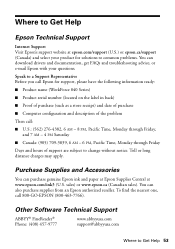
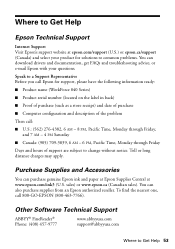
... your product for solutions to common problems. You can download drivers and documentation, get FAQs and troubleshooting advice, or e-mail Epson with your questions.
Speak to a Support Representative Before you call Epson for support, please have the following information ready:
■ Product name (WorkForce 840 Series)
■ Product serial number (located on the label in back)
■ Proof...
Quick Guide - Page 61
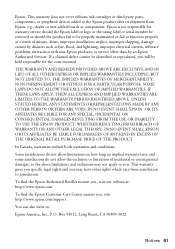
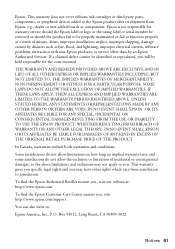
... ribbons, ink cartridges or third party parts, components, or peripheral devices added to the Epson product after its shipment from Epson, e.g., dealer or user-added boards or components. Epson is not responsible for warranty service should the Epson label or logo or the rating label or serial number be removed or should the product fail to be properly...
Start Here - Page 3
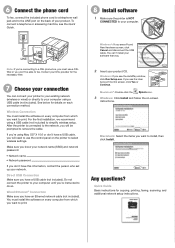
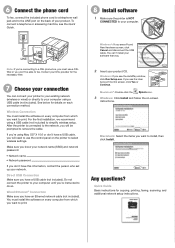
... Run Setup.exe. If you see the User Account Control screen, click Yes or Continue.
Macintosh®: Double-click the
Epson icon.
3 Windows: Click Install and follow the on-screen
instructions.
Macintosh: Select the items you want to install, then click Install.
Any questions?
Quick Guide Basic instructions for copying, printing, faxing, scanning, and additional network setup instructions.
Start Here - Page 4
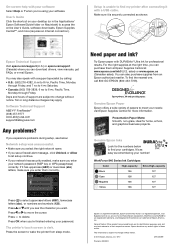
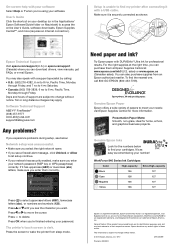
...) to access the online User's Guide, software downloads, Epson Supplies CentralSM, and more (requires an Internet connection).
Setup is unable to find my printer after connecting it with a USB cable.
Make sure it is securely connected as shown:
Epson Technical Support Visit epson.com/support (U.S.) or epson.ca/support (Canada) where you can download drivers, view manuals, get FAQs, or e-mail...

