HP Scanjet 4000 driver and firmware
Drivers and firmware downloads for this Hewlett-Packard item

Related HP Scanjet 4000 Manual Pages
Download the free PDF manual for HP Scanjet 4000 and other HP manuals at ManualOwl.com
HP Scanjet 4600 series see-through scanner user manual - Page 4
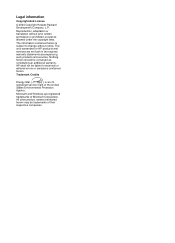
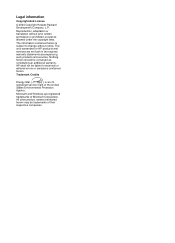
... set forth in the express warranty statements accompanying such products and services. Nothing herein should be construed as constituting an additional warranty. HP shall not be liable for technical or editorial errors or omissions contained herein.
Trademark Credits
Energy Star (
) is a U.S.
registered service mark of the United
States Environmental Protection
Agency.
Microsoft and Windows...
HP Scanjet 4600 series see-through scanner user manual - Page 5
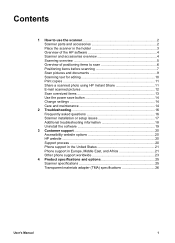
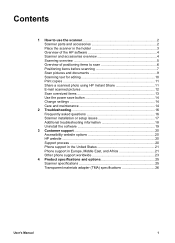
... 10 Print copies 11 Share a scanned photo using HP Instant Share 11 E-mail scanned pictures 12 Scan oversized items 13 Use the power save button 14 Change settings 14 Care and maintenance 14
2 Troubleshooting 16 Frequently asked questions 16 Scanner installation or setup issues 17 Additional troubleshooting information 18 Uninstall the software 19
3 Customer support 20 Accessibility...
HP Scanjet 4600 series see-through scanner user manual - Page 6
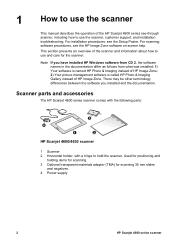
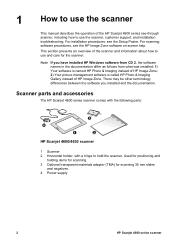
1 How to use the scanner
This manual describes the operation of the HP Scanjet 4600 series see-through scanner, including how to use the scanner, customer support, and installation troubleshooting. For installation procedures, see the Setup Poster. For scanning software procedures, see the HP Image Zone software on-screen help. This section presents an overview of the scanner and information about...
HP Scanjet 4600 series see-through scanner user manual - Page 8
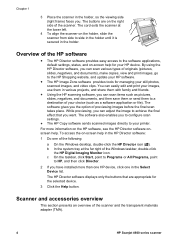
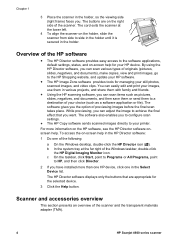
...
to HP, and then click Director.
2 If you have installed more than one HP device, click one in the Select Device list.
The HP Director software displays only the buttons that are appropriate for the selected device.
3 Click the Help button.
Scanner and accessories overview
This section presents an overview of the scanner and the transparent materials adapter (TMA).
4
HP Scanjet 4600...
HP Scanjet 4600 series see-through scanner user manual - Page 9
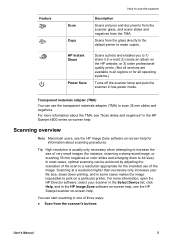
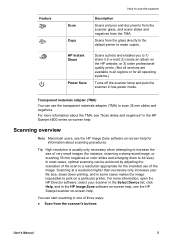
... the image impossible to print on a particular printer. For more information, open the HP Director software, select your scanner in the Select Device list, click Help, and in the HP Image Zone software on-screen help, see the HP Scanjet scanner on-screen help.
You can start scanning in one of three ways:
● Scan from the scanner's buttons
User's Manual
5
HP Scanjet 4600 series see-through scanner user manual - Page 10
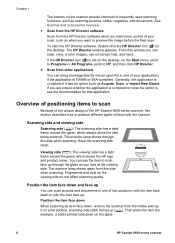
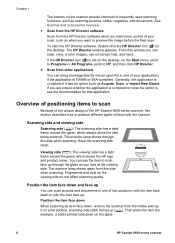
... and accessories overview .
● Scan from the HP Director software
Scan from the HP Director software when you want more control of your scan, such as when you want to preview the image before the final scan.
To start the HP Director software, double-click the HP Director icon ( ) on the desktop. The HP Director window appears. From this window you can scan, view, or print images...
HP Scanjet 4600 series see-through scanner user manual - Page 14
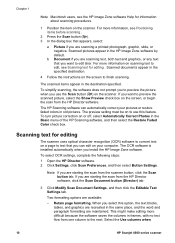
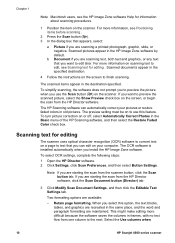
...
The scanner uses optical character recognition (OCR) software to convert text on a page to text that you can edit on your computer. The OCR software is installed automatically when you install the HP Image Zone software.
To select OCR settings, complete the following steps:
1 Open the HP Director software. 2 Click Settings, click Scan Preferences, and then select Button Settings.
Note If you...
HP Scanjet 4600 series see-through scanner user manual - Page 15


... or enlarge them, or change printer settings, click Cancel in the Copy in Progress dialog box. You can then make changes to settings in the HP Copying software.
You can also make copies from the HP Director software. For more information, see the HP Image Zone software on-screen help.
Share a scanned photo using HP Instant Share
Use the HP Instant Share button ( ) on the...
HP Scanjet 4600 series see-through scanner user manual - Page 16
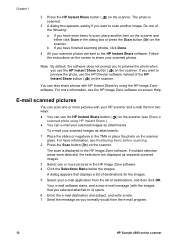
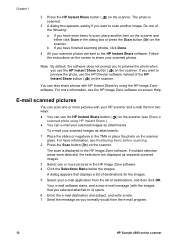
... scanner glass. For more information, see Positioning items before scanning .
2 Press the Scan button ( ) on the scanner.
The scan is displayed in the HP Image Zone software. If multiple selection areas were detected, the selections are displayed as separate scanned images.
3 Select one or more pictures in the HP Image Zone software. 4 Click the Selections Menu below the images.
A dialog...
HP Scanjet 4600 series see-through scanner user manual - Page 17
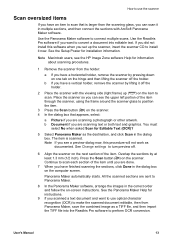
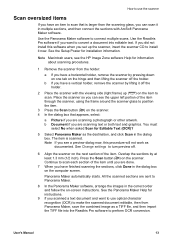
... want to convert a document into editable text. If you did not install this software when you set up the scanner, insert the scanner CD to install it now. See the Setup Poster for installation information.
Note Macintosh users, see the HP Image Zone software Help for information about scanning procedures.
1 Remove the scanner from the holder:
a If you have...
HP Scanjet 4600 series see-through scanner user manual - Page 18
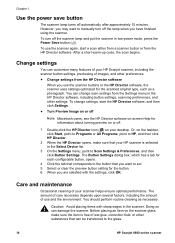
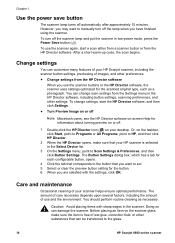
... press the Power Save button ( ). To use the scanner again, start a scan either from a scanner button or from the HP Director software. After a short warm-up cycle, the scan begins.
Change settings
You can customize many features of your HP Scanjet scanner, including the scanner button settings, previewing of images, and other preferences. ● Change settings from the HP Director software
When...
HP Scanjet 4600 series see-through scanner user manual - Page 19
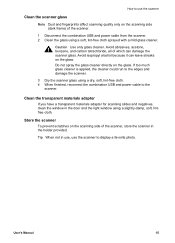
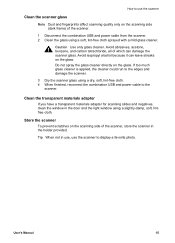
... glass using a dry, soft, lint-free cloth. 4 When finished, reconnect the combination USB and power cable to the
scanner.
Clean the transparent materials adapter
If you have a transparent materials adapter for scanning slides and negatives, clean the window in the door and the light window using a slightly-damp, soft, lintfree cloth.
Store the scanner
To prevent scratches on...
HP Scanjet 4600 series see-through scanner user manual - Page 20
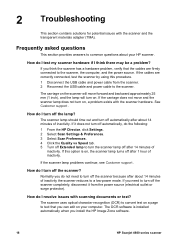
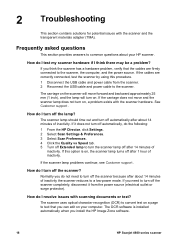
...scanner completely, disconnect it from the power source (electrical outlet or surge protector).
How do I resolve issues with scanning documents or text?
The scanner uses optical character recognition (OCR) to convert text on a page to text that you can edit on your computer. The OCR software is installed automatically when you install the HP Image Zone software.
16
HP Scanjet 4600 series scanner
HP Scanjet 4600 series see-through scanner user manual - Page 21
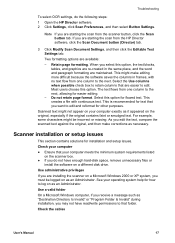
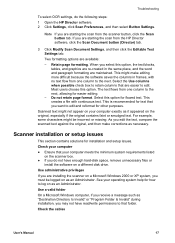
... contains solutions for installation and setup issues.
Check your computer
● Ensure that your computer meets the minimum system requirements listed on the scanner box.
● If you do not have enough hard-disk space, remove unnecessary files or install the software on a different disk drive.
Use administrative privileges
If you are installing the scanner on a Microsoft Windows 2000 or XP...
HP Scanjet 4600 series see-through scanner user manual - Page 22
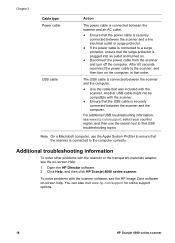
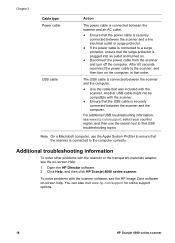
... computer correctly.
Additional troubleshooting information
To solve other problems with the scanner or the transparent materials adapter, see the on-screen Help:
1 Open the HP Director software. 2 Click Help, and then click HP Scanjet 4600 series scanner.
To solve problems with the scanner software, see the HP Image Zone software on-screen help. You can also visit www.hp.com/support...
HP Scanjet 4600 series see-through scanner user manual - Page 23
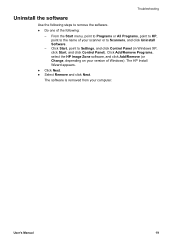
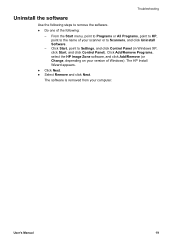
... Start, point to Settings, and click Control Panel (in Windows XP, click Start, and click Control Panel). Click Add/Remove Programs, select the HP Image Zone software, and click Add/Remove (or Change, depending on your version of Windows). The HP Install Wizard appears.
● Click Next. ● Select Remove and click Next.
The software is removed from your computer.
User's Manual
19
HP Scanjet 4600 series see-through scanner user manual - Page 24
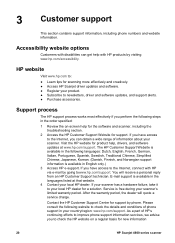
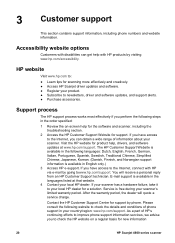
3 Customer support
This section contains support information, including phone numbers and website information.
Accessibility website options
Customers with disabilities can get help with HP products by visiting www.hp.com/accessibility.
HP website
Visit www.hp.com to:
● Learn tips for scanning more effectively and creatively. ● Access HP Scanjet driver updates and software. ● ...
HP Scanjet 4600 series see-through scanner user manual - Page 25
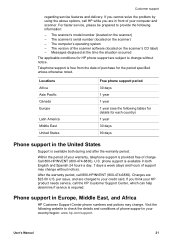
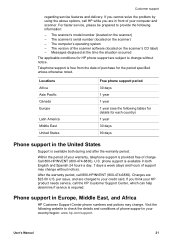
...For faster service, please be prepared to provide the following information:
- The scanner's model number (located on the scanner) - The scanner's serial number (located on the scanner) - The computer's operating system - The version of the scanner software (located on the scanner's CD label) - Messages displayed at the time the situation occurred
The applicable conditions for HP phone support are...
HP Scanjet 4600 series see-through scanner user manual - Page 29
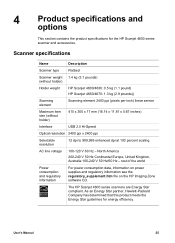
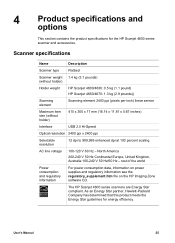
... pounds) (without holder)
Holder weight
HP Scanjet 4600/4630: 0.5 kg (1.1 pound) HP Scanjet 4650/4670: 1.3 kg (2.9 pounds))
Scanning element
Scanning element 2400 ppi (pixels per inch) linear sensor
Maximum item size (without holder)
410 x 300 x 17 mm (16.14 x 11.81 x 0.67 inches)
Interface
USB 2.0 Hi-Speed
Optical resolution 2400 ppi x 2400 ppi
Selectable resolution
12 dpi to 999,999...
