Netgear D7000 driver and firmware
Related Netgear D7000 Manual Pages
Download the free PDF manual for Netgear D7000 and other Netgear manuals at ManualOwl.com
Genie Apps User Manual - Page 7
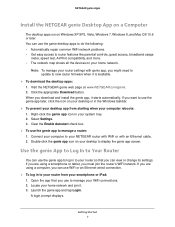
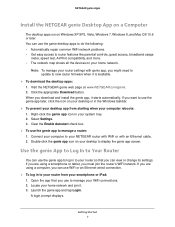
... access to router features like parental controls, guest access, broadband usage
meter, speed test, AirPrint compatibility, and more. • The network map shows all the devices on your home network.
Note: To manage your router settings with genie app, you might need to update to new router firmware when it is available.
To download the desktop apps: 1. Visit the NETGEAR genie web...
Genie Apps User Manual - Page 14
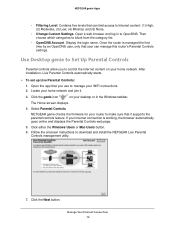
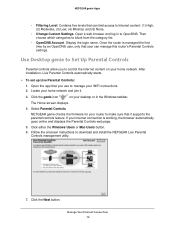
... set up Live Parental Controls: 1. Open the app that you use to manage your WiFi connections. 2. Locate your home network and join it.
3. Click the genie icon
on your desktop or in the Windows taskbar.
The Home screen displays.
4. Select Parental Controls.
NETGEAR genie checks the firmware for your router to make sure that it supports the parental controls feature. If your Internet connection...
Genie Apps User Manual - Page 51
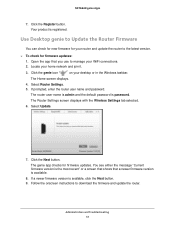
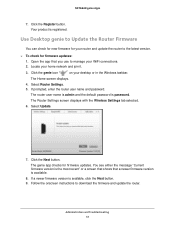
...WiFi connections. 2. Locate your home network and join it.
3. Click the genie icon
on your desktop or in the Windows taskbar.
The Home screen displays. 4. Select Router Settings. 5. If prompted, enter the router user name and password.
The router user name is admin and the default password is password. The Router Settings screen displays with the Wireless Settings tab selected. 6. Select Update...
Installation Guide - Page 17
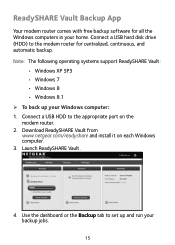
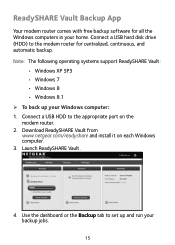
... support ReadySHARE Vault:
• Windows XP SP3 • Windows 7 • Windows 8 • Windows 8.1 ¾¾ To back up your Windows computer: 1. Connect a USB HDD to the appropriate port on the modem router. 2. Download ReadySHARE Vault from www.netgear.com/readyshare and install it on each Windows computer. 3. Launch ReadySHARE Vault.
4. Use the dashboard or the Backup tab to set...
Installation Guide - Page 18
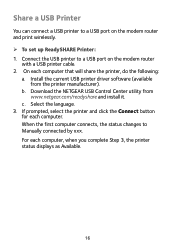
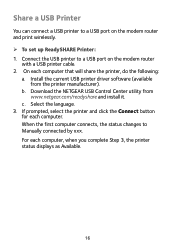
... a USB printer to a USB port on the modem router and print wirelessly. ¾¾ To set up ReadySHARE Printer: 1. Connect the USB printer to a USB port on the modem router
with a USB printer cable. 2. On each computer that will share the printer, do the following:
a. Install the current USB printer driver software (available from the printer manufacturer).
b. Download the NETGEAR USB Control...
User Manual - Page 3
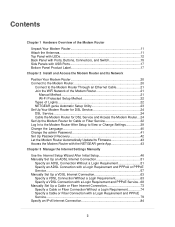
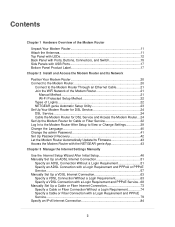
... the Modem Router....24 Set Up the Modem Router for Cable or Fiber Service 32 Log In to the Modem Router After Setup to View or Change Settings 39 Change the Language 40 Change the admin Password 41 Set Up Password Recovery 42 Let the Modem Router Automatically Update Its Firmware 43 Access the Modem Router with the NETGEAR genie App 43
Chapter 3 Manage the Internet Settings Manually
Use...
User Manual - Page 5
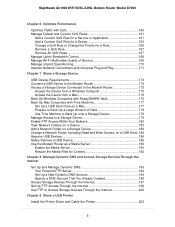
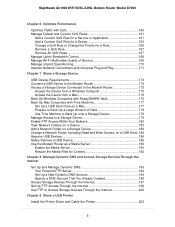
... Control 168 Manage Wi-Fi Multimedia Quality of Service 169 Manage Implicit Beamforming 170 Improve Network Connections with Universal Plug and Play 171
Chapter 7 Share a Storage Device
USB Device Requirements 173 Connect a USB Device to the Modem Router 174 Access a Storage Device Connected to the Modem Router 175
Access the Device from a Windows Computer 175 Access the Device from a Mac...
User Manual - Page 6
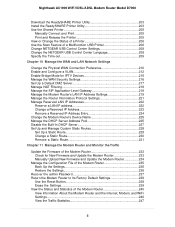
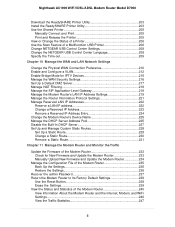
... WiFi VDSL/ADSL Modem Router Model D7000
Download the ReadySHARE Printer Utility 203 Install the ReadySHARE Printer Utility 203 Use the Shared Printer 205
Manually Connect and Print 205 Print and Release the Printer 205 View or Change the Status of a Printer 206 Use the Scan Feature of a Multifunction USB Printer 206 Change NETGEAR USB Control Center Settings 208 Change the NETGEAR USB...
User Manual - Page 9
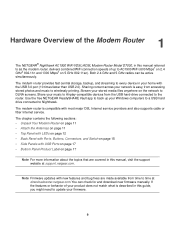
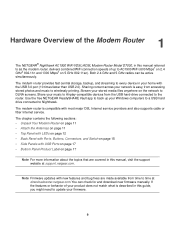
... anywhere on the network to DLNA screens. Share your music to Airplay-compatible devices from the USB hard-drive connected to the router. Use the free NETGEAR ReadySHARE Vault app to back up your Windows computers to a USB hard drive connected to Nighthawk. The modem router is compatible with most major DSL Internet service providers and also supports cable or fiber Internet service. The chapter...
User Manual - Page 19
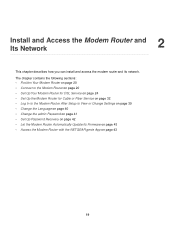
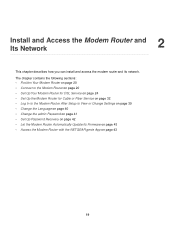
... Cable or Fiber Service on page 32 • Log In to the Modem Router After Setup to View or Change Settings on page 39 • Change the Language on page 40 • Change the admin Password on page 41 • Set Up Password Recovery on page 42 • Let the Modem Router Automatically Update Its Firmware on page 43 • Access the Modem Router with the NETGEAR...
User Manual - Page 43
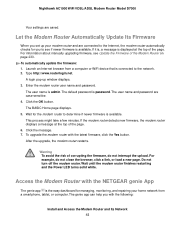
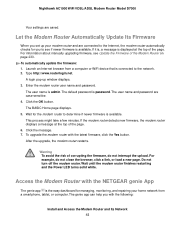
... of the page. For information about manually upgrading firmware, see Update the Firmware of the Modem Router on page 233. To automatically update the firmware: 1. Launch an Internet browser from a computer or WiFi device that is connected to the network. 2. Type http://www.routerlogin.net.
A login pop-up window displays. 3. Enter the modem router user name and password.
The user name is admin. The...
User Manual - Page 135
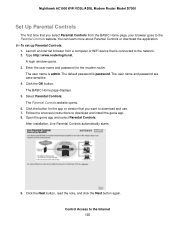
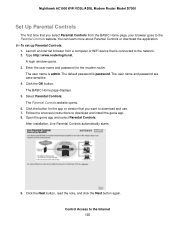
... page, your browser goes to the Parental Controls website. You can learn more about Parental Controls or download the application. To set up Parental Controls: 1. Launch an Internet browser from a computer or WiFi device that is connected to the network. 2. Type http://www.routerlogin.net.
A login window opens. 3. Enter the user name and password for the modem router.
The user name is admin. The...
User Manual - Page 177
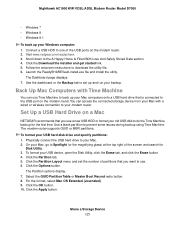
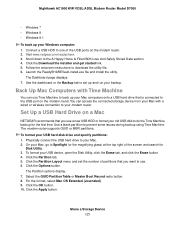
...the modem router. You can access the connected storage device from your Mac with a wired or wireless connection to your modem router.
Set Up a USB Hard Drive on a Mac
NETGEAR recommends that you use a new USB HDD or format your old USB disk to do the Time Machine backup for the first time. Use a blank partition to prevent some issues during backup using Time Machine. The modem router supports GUID...
User Manual - Page 202
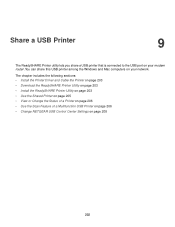
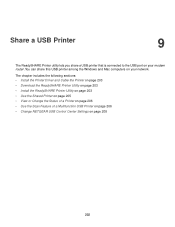
Share a USB Printer
9
The ReadySHARE Printer utility lets you share a USB printer that is connected to the USB port on your modem router. You can share this USB printer among the Windows and Mac computers on your network.
The chapter includes the following sections: • Install the Printer Driver and Cable the Printer on page 203 • Download the ReadySHARE Printer Utility on page 203 &#...
User Manual - Page 203
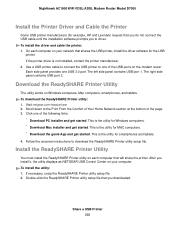
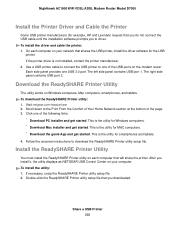
... the USB
printer. If the printer driver is not installed, contact the printer manufacturer. 2. Use a USB printer cable to connect the USB printer to one of the USB ports on the modem router. Each side panel provides one USB 3.0 port. The left side panel contains USB port 1. The right side panel contains USB port 2.
Download the ReadySHARE Printer Utility
The utility works on Windows computers, Mac...
User Manual - Page 233
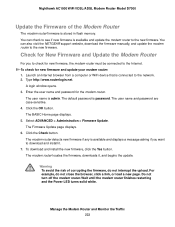
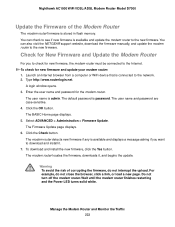
... the NETGEAR support website, download the firmware manually, and update the modem router to the new firmware.
Check for New Firmware and Update the Modem Router
For you to check for new firmware, the modem router must be connected to the Internet. To check for new firmware and update your modem router: 1. Launch an Internet browser from a computer or WiFi device that is connected to the network...
User Manual - Page 234
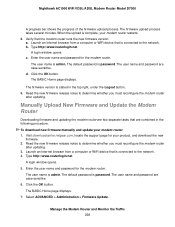
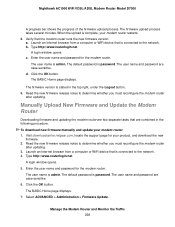
....netgear.com, locate the support page for your product, and download the new
firmware. 2. Read the new firmware release notes to determine whether you must reconfigure the modem router
after updating. 3. Launch an Internet browser from a computer or WiFi device that is connected to the network. 4. Type http://www.routerlogin.net.
A login window opens. 5. Enter the user name and password...
User Manual - Page 235
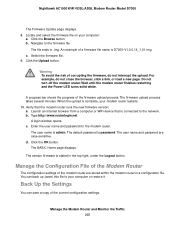
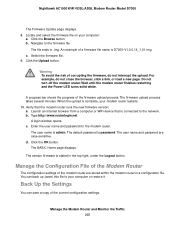
... firmware version: a. Launch an Internet browser from a computer or WiFi device that is connected to the network. b. Type http://www.routerlogin.net.
A login window opens. c. Enter the user name and password for the modem router.
The user name is admin. The default password is password. The user name and password are case-sensitive. d. Click the OK button. The BASIC Home page displays.
The version...
User Manual - Page 269
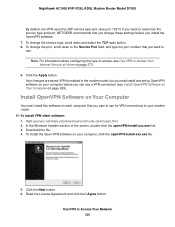
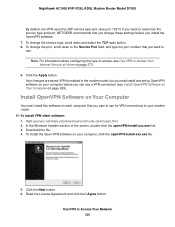
... WiFi VDSL/ADSL Modem Router Model D7000
By default, the VPN uses the UDP service type and uses port 12974. If you want to customize the service type and port, NETGEAR recommends that you change these settings before you install the OpenVPN software. 7. To change the service type, scroll down and select the TCP radio button. 8. To change the port, scroll down to the Service Port...
User Manual - Page 306
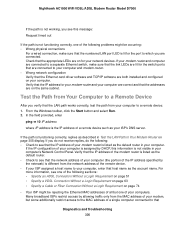
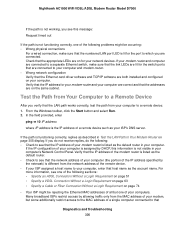
... your computer and modem router. • Wrong network configuration Verify that the Ethernet card driver software and TCP/IP software are both installed and configured on your computer. Verify that the IP address for your modem router and your computer are correct and that the addresses are on the same subnet.
Test the Path from Your Computer to a Remote Device
After you verify that the LAN path...

