Netgear DGND3700v1 driver and firmware
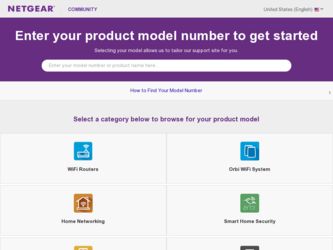
Related Netgear DGND3700v1 Manual Pages
Download the free PDF manual for Netgear DGND3700v1 and other Netgear manuals at ManualOwl.com
[English] DGND3700 Installation Guide (PDF) - Page 2
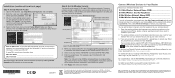
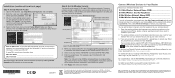
... your DSL ISP. If using DSL, record your information here: DSL User Name DSL Password After connecting to the Internet, check for firmware updates by selecting Router Upgrade and following the on-screen prompts.
June 2011
Security
Passphrases
*Your router menu might display different or additional features not shown in this image.
2. Name your wireless networks. Choose names (SSIDs) that are...
[English]: DGND3700 User Manual (PDF) - Page 3
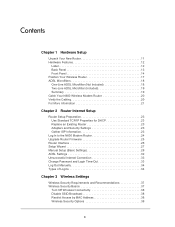
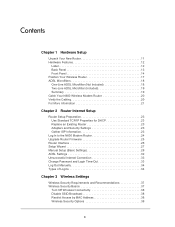
... 2 Router Internet Setup
Router Setup Preparation 23 Use Standard TCP/IP Properties for DHCP 23 Replace an Existing Router 23 Adapters and Security Settings 23 Gather ISP Information 23
Log In to the N600 Modem Router 24 Upgrade Router Firmware 25 Router Interface 26 Setup Wizard 27 Manual Setup (Basic Settings 28 ADSL Settings 32 Unsuccessful Internet Connection 33 Change Password and...
[English]: DGND3700 User Manual (PDF) - Page 4
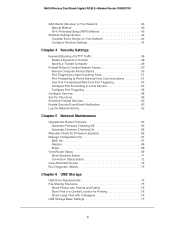
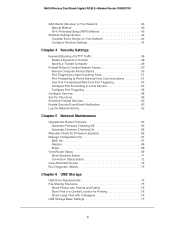
...to Local Servers 54 Configure Port Triggering 56
Configure Services 58 Set the Time Zone 59 Schedule Firewall Services 60 Enable Security Event Email Notification 60 Log the Network Activity 62
Chapter 5 Network Maintenance
Upgrade the Router Firmware 65 Automatic Firmware Checking Off 65 Automatic Firmware Checking On 66
Manually Check for Firmware Upgrades 66 Manage Configuration File...
[English]: DGND3700 User Manual (PDF) - Page 8
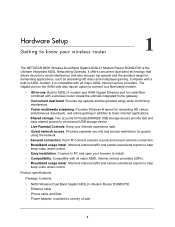
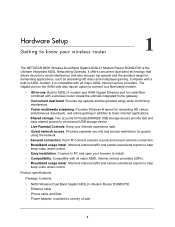
... to install. • Compatibility. Compatible with all major ADSL Internet service providers (ISPs). • Broadband usage meter. Monitors Internet traffic and sends customized reports to help
keep costs under control.
Product specifications
Package Contents
• N600 Wireless Dual Band Gigabit ADSL2+ Modem Router DGND3700 • Ethernet cable • Phone cable and filter • Power...
[English]: DGND3700 User Manual (PDF) - Page 9
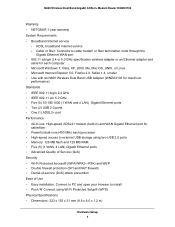
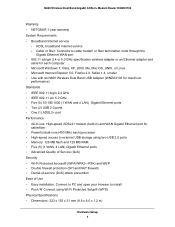
... Router DGND3700
Warranty • NETGEAR 1-year warranty System Requirements • Broadband Internet service
- ADSL broadband Internet service - Cable or fiber: Connects to cable modem or fiber termination node through the
Gigabit Ethernet WAN port • 802.11 a/b/g/n 2.4 or 5.0 GHz specification wireless adapter or an Ethernet adapter and
cable for each computer • Microsoft Windows...
[English]: DGND3700 User Manual (PDF) - Page 22
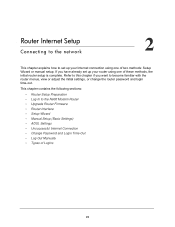
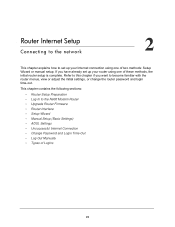
... view or adjust the initial settings, or change the router password and login time-out.
This chapter contains the following sections:
• Router Setup Preparation • Log In to the N600 Modem Router • Upgrade Router Firmware • Router Interface • Setup Wizard • Manual Setup (Basic Settings) • ADSL Settings • Unsuccessful Internet Connection • Change...
[English]: DGND3700 User Manual (PDF) - Page 25
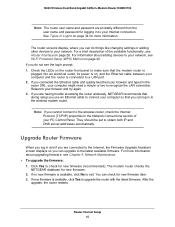
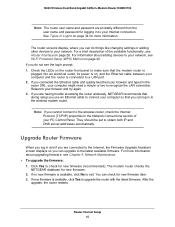
... wirelessly, NETGEAR recommends that during setup you use an Ethernet cable to connect your computer so that you can log in to the wireless modem router.
Note: If you cannot connect to the wireless router, check the Internet Protocol (TCP/IP) properties in the Network Connections section of your PC Control Panel. They should be set to obtain both IP and DNS server addresses automatically.
Upgrade...
[English]: DGND3700 User Manual (PDF) - Page 26
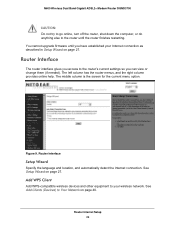
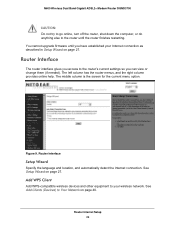
... ADSL2+ Modem Router DGND3700
CAUTION: Do not try to go online, turn off the router, shut down the computer, or do anything else to the router until the router finishes restarting. You cannot upgrade firmware until you have established your Internet connection as described in Setup Wizard on page 27.
Router Interface
The router interface gives you access to the router's current settings so...
[English]: DGND3700 User Manual (PDF) - Page 64
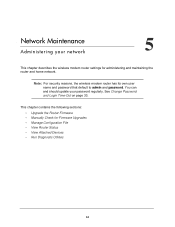
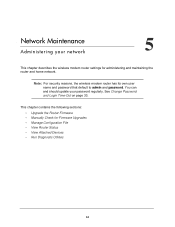
... modem router settings for administering and maintaining the router and home network.
Note: For security reasons, the wireless modem router has its own user name and password that default to admin and password. You can and should update your password regularly. See Change Password and Login Time-Out on page 33.
This chapter contains the following sections: • Upgrade the Router Firmware...
[English]: DGND3700 User Manual (PDF) - Page 65
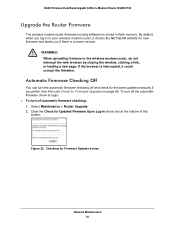
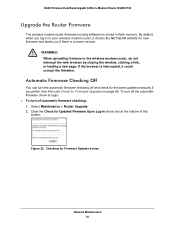
...+ Modem Router DGND3700
Upgrade the Router Firmware
The wireless modem router firmware (routing software) is stored in flash memory. By default, when you log in to your wireless modem router, it checks the NETGEAR website for new firmware and alerts you if there is a newer version.
WARNING! When uploading firmware to the wireless modem router, do not interrupt the web browser by closing the window...
[English]: DGND3700 User Manual (PDF) - Page 66
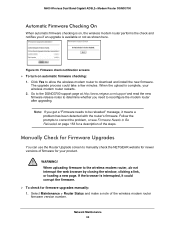
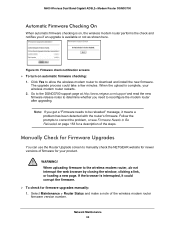
... Yes to allow the wireless modem router to download and install the new firmware. The upgrade process could take a few minutes. When the upload is complete, your wireless modem router restarts.
2. Go to the DGND3700 support page at http://www.netgear.com/support and read the new firmware release notes to determine whether you need to reconfigure the modem router after upgrading.
Note: If you get...
[English]: DGND3700 User Manual (PDF) - Page 67
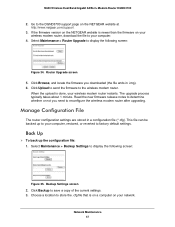
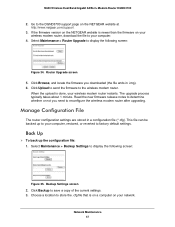
... Band Gigabit ADSL2+ Modem Router DGND3700
2. Go to the DGND3700 support page on the NETGEAR website at http://www.netgear.com/support.
3. If the firmware version on the NETGEAR website is newer than the firmware on your wireless modem router, download the file to your computer.
4. Select Maintenance > Router Upgrade to display the following screen:
Figure 34. Router Upgrade screen 5. Click Browse...
[English]: DGND3700 User Manual (PDF) - Page 70
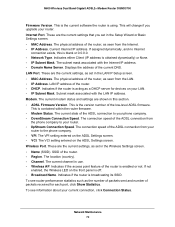
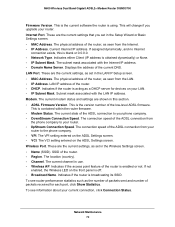
N600 Wireless Dual Band Gigabit ADSL2+ Modem Router DGND3700
Firmware Version. This is the current software the router is using. This will change if you upgrade your router. Internet Port. These are the current settings that you set in the Setup Wizard or Basic Settings screen. • MAC Address. The physical address of the router, as seen from the Internet. • IP Address. Current Internet ...
[English]: DGND3700 User Manual (PDF) - Page 71
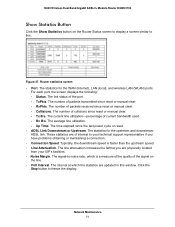
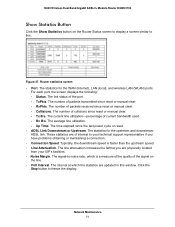
...Router Status screen to display a screen similar to this:
Figure 37. Router statistics screen • Port. The statistics for the WAN (Internet), LAN (local), and wireless LAN (WLAN) ports.
For each port, the screen displays the following: - Status. The link status of the port... at which the statistics are updated in this window. Click the Stop button to freeze the display.
Network Maintenance 71
[English]: DGND3700 User Manual (PDF) - Page 84
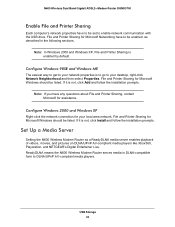
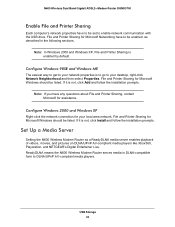
... your local area network. File and Printer Sharing for Microsoft Windows should be listed. If it is not, click Install and follow the installation prompts.
Set Up a Media Server
Setting the N600 Wireless Modem Router as a ReadyDLNA media server enables playback of videos, movies, and pictures on DLNA/UPnP AV-compliant media players like Xbox360, Playstation, and NETGEAR's Digital Entertainer Live...
[English]: DGND3700 User Manual (PDF) - Page 94
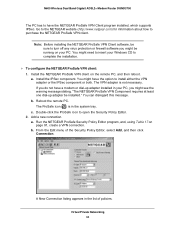
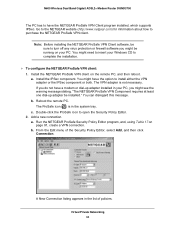
... Wireless Dual Band Gigabit ADSL2+ Modem Router DGND3700
The PC has to have the NETGEAR ProSafe VPN Client program installed, which supports IPSec. Go to the NETGEAR website (http://www.netgear.com) for information about how to purchase the NETGEAR ProSafe VPN client.
Note: Before installing the NETGEAR ProSafe VPN Client software, be sure to turn off any virus protection or firewall software...
[English]: DGND3700 User Manual (PDF) - Page 144


N600 Wireless Dual Band Gigabit ADSL2+ Modem Router DGND3700
3. If you would like to record and restrict the volume of Internet traffic, select the Traffic volume control by radio button. You can select one of the following options for controlling the traffic volume: • No Limit. No restriction is applied when the traffic limit is reached. • Download only...
[English]: DGND3700 User Manual (PDF) - Page 151
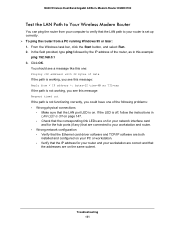
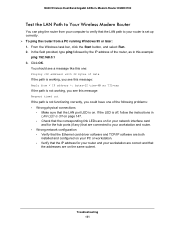
... is off, follow the instructions in LAN LED Is Off on page 147.
- Check that the corresponding link LEDs are on for your network interface card and for the hub ports (if any) that are connected to your workstation and router.
• Wrong network configuration - Verify that the Ethernet card driver software and TCP/IP software are both installed and configured on your...
[English]: DGND3700 User Manual (PDF) - Page 153
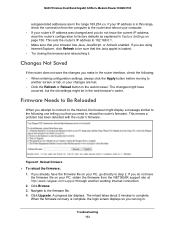
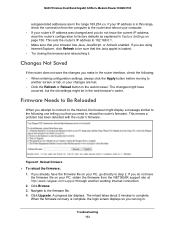
... you do not have the firmware file on your PC, obtain the firmware from the NETGEAR support site at http://www.netgear.com/support through another working Internet connection.
2. Click Browse. 3. Navigate to the firmware file. 4. Click Upgrade. A progress bar displays. The reload takes about 5 minutes to complete.
When the firmware recovery is complete, the login screen displays so you can log in...
[English]: DGND3700 User Manual (PDF) - Page 169
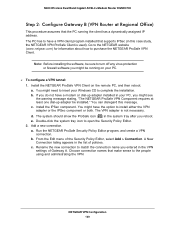
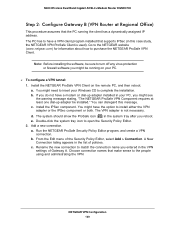
... any virus protection or firewall software you might be running on your PC.
To configure a VPN tunnel: 1. Install the NETGEAR ProSafe VPN Client on the remote PC, and then reboot. a. You might need to insert your Windows CD to complete the installation. b. If you do not have a modem or dial-up adapter installed in your PC, you might...

