Netgear DM111Pv2 - ADSL2+ Ethernet Modem driver and firmware
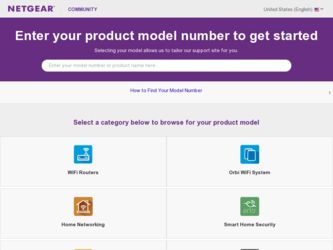
Related Netgear DM111Pv2 Manual Pages
Download the free PDF manual for Netgear DM111Pv2 and other Netgear manuals at ManualOwl.com
DM111Pv2 Setup Manual - Page 2
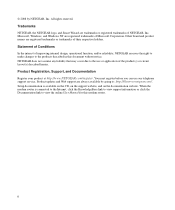
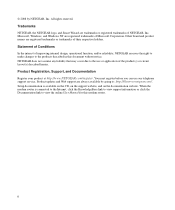
... telephone support service. Product updates and Web support are always available by going to: http://kbserver.netgear.com/.
Setup documentation is available on the CD, on the support website, and on the documentation website. When the
modem router is connected to the Internet, click the KnowledgeBase link to view support information or click the Documentation link to view the online User Manual...
DM111Pv2 Setup Manual - Page 3
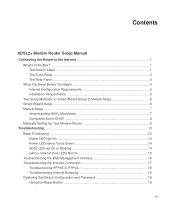
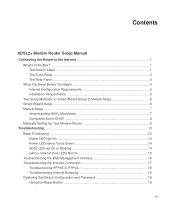
... 5 Installation Requirements 5 Two Setup Methods: 1) Smart Wizard Setup 2) Manual Setup 6 Smart Wizard Setup ...6 Manual Setup ...7 Understanding ADSL Microfilters 7 Computers Set to DHCP 8 Manually Setting Up Your Modem Router 8
Troubleshooting ...13 Basic Functioning ...13 Power LED Not On ...14 Power LED Never Turns Green 14 ADSL LED not On or Blinking 14 LAN or Internet Port LEDs...
DM111Pv2 Setup Manual - Page 5
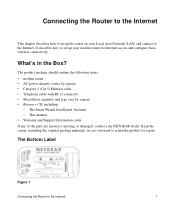
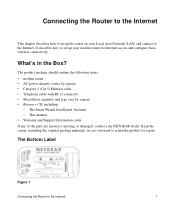
... up the router on your Local Area Network (LAN) and connect to the Internet. It describes how to set up your modem router for Internet access and configure basic wireless connectivity.
What's in the Box?
The product package should contain the following items: • modem router • AC power adapter (varies by region) • Category 5 (Cat 5) Ethernet cable • Telephone cable with RJ...
DM111Pv2 Setup Manual - Page 6
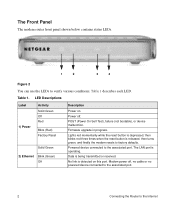
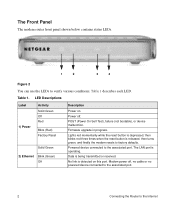
... red three times when the reset button is released, then turns green, and finally the modem resets to factory defaults.
Powered device connected to the associated port. The LAN port is operating.
Data is being transmitted or received.
No link is detected on this port. Modem power off, no cable or no powered device connected to the associated port.
2
Connecting the Router to the Internet
DM111Pv2 Setup Manual - Page 9
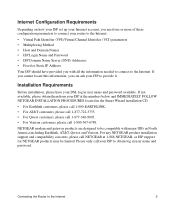
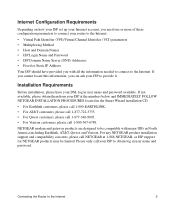
... are designed to be compatible with major ISPs in North America including Earthlink, AT&T, Qwest, and Verizon. For any NETGEAR product installation support and compatibility concerns, please call NETGEAR at 1-888-NETGEAR, as ISP support for NETGEAR products may be limited. Please only call your ISP to obtain log in user name and password.
Connecting the Router to the Internet
5
DM111Pv2 Setup Manual - Page 10
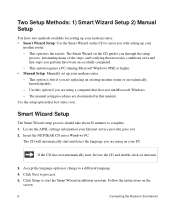
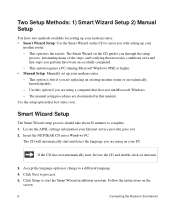
... modem router or are technically knowledgeable. - Use this option if you are using a computer that does not run Microsoft Windows. - The manual setup procedures are documented in this manual. Use the setup option that best suites you.
Smart Wizard Setup
The Smart Wizard setup process should take about 20 minutes to complete. 1. Locate the ADSL settings information your Internet service provider...
DM111Pv2 Setup Manual - Page 12
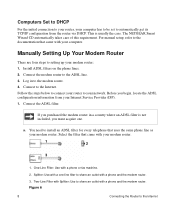
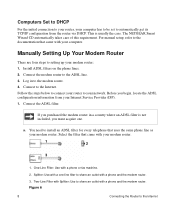
... requirement. For manual setup, refer to the documentation that came with your computer.
Manually Setting Up Your Modem Router
There are four steps to setting up your modem router: 1. Install ADSL filters on the phone lines. 2. Connect the modem router to the ADSL line. 3. Log in to the modem router. 4. Connect to the Internet. Follow the steps below to connect your router to your network. Before...
DM111Pv2 Setup Manual - Page 14
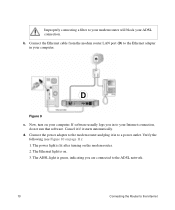
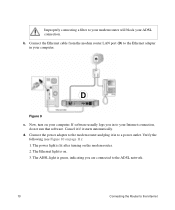
... a filter to your modem router will block your ADSL connection.
b. Connect the Ethernet cable from the modem router LAN port (D) to the Ethernet adapter in your computer.
D
Figure 9
c. Now, turn on your computer. If software usually logs you in to your Internet connection, do not run that software. Cancel it if it starts automatically.
d. Connect the power adapter to the modem router and plug it...
DM111Pv2 Setup Manual - Page 15
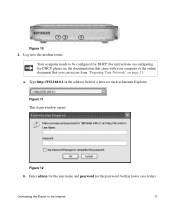
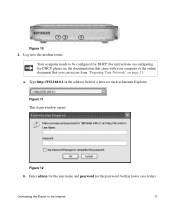
... modem router.
Your computer needs to be configured for DHCP. For instructions on configuring for DHCP, please see the documentation that came with your computer or the online document that you can access from "Preparing Your Network" on page 23.
a. Type http://192.168.0.1 in the address field of a browser such as Internet Explorer.
Figure 11
This login window...
DM111Pv2 Setup Manual - Page 19
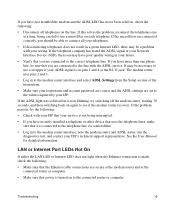
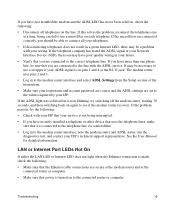
...'s technical support representative. See the User Manual for detailed information.
LAN or Internet Port LEDs Not On
If either the LAN LED or Internet LED does not light when the Ethernet connection is made, check the following:
• Make sure that the Ethernet cable connections are secure at the modem router and at the connected router or computer.
• Make sure that power is turned...
DM111Pv2 Setup Manual - Page 20
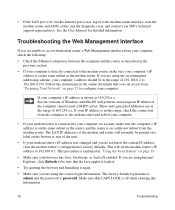
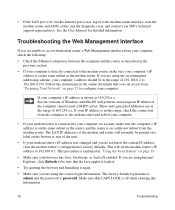
... the LAN port is lit, but the Internet port is not, log in to the modem router interface, note the modem router and ADSL status, run the diagnostics test, and contact your ISP's technical support representative. See the User Manual for detailed information.
Troubleshooting the Web Management Interface
If you are unable to access themodem router's Web Management interface from your computer...
DM111Pv2 Setup Manual - Page 21
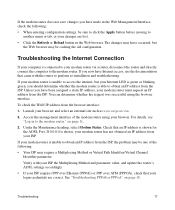
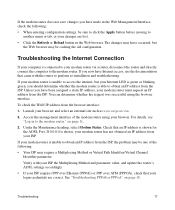
... directly connect the computer to the modem router. If you now have Internet access, use the documentation that came with the router to perform re-installation and troubleshooting.
If your modem router is unable to access the internet, but your Internet LED is green or blinking green, you should determine whether the modem router is able to obtain an IP address from the...
DM111Pv2 User Manual - Page 2
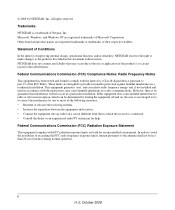
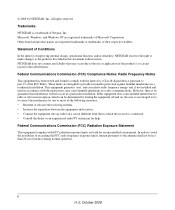
... with the limits for a Class B digital device, pursuant to part 15 of the FCC Rules. These limits are designed to provide reasonable protection against harmful interference in a residential installation. This equipment generates, uses, and can radiate radio frequency energy and, if not installed and used in accordance with the instructions, may cause harmful interference to...
DM111Pv2 User Manual - Page 7
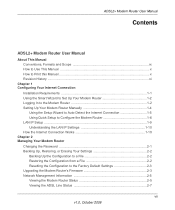
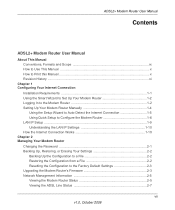
...
ADSL2+ Modem Router User Manual
About This Manual Conventions, Formats and Scope ix How to Use This Manual x How to Print this Manual ...x Revision History ...xi
Chapter 1 Configuring Your Internet Connection
Installation Requirements 1-1 Using the Smart Wizard to Set Up Your Modem Router 1-2 Logging In to the Modem Router 1-2 Setting Up Your Modem Router Manually 1-4
Using the Setup...
DM111Pv2 User Manual - Page 9
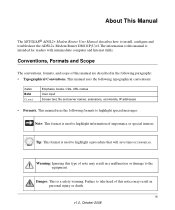
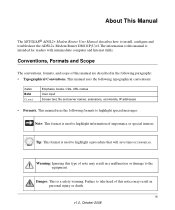
About This Manual
The NETGEAR® ADSL2+ Modem Router User Manual describes how to install, configure and troubleshoot the ADSL2+ Modem Router DM111P(U)v2.The information is this manual is intended for readers with intermediate computer and Internet skills.
Conventions, Formats and Scope
The conventions, formats, and scope of this manual are described in the following paragraphs: • ...
DM111Pv2 User Manual - Page 11
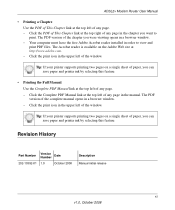
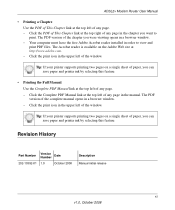
ADSL2+ Modem Router User Manual
• Printing a Chapter. Use the PDF of This Chapter link at the top left of any page. - Click the PDF of This Chapter link at the top right of any page in the chapter you want to print. The PDF version of the chapter you were viewing opens in a browser window. - Your...
DM111Pv2 User Manual - Page 23
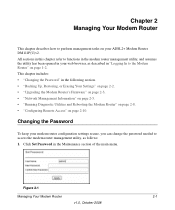
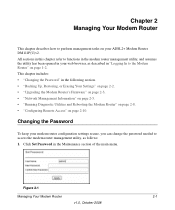
... Up, Restoring, or Erasing Your Settings" on page 2-2. • "Upgrading the Modem Router's Firmware" on page 2-3. • "Network Management Information" on page 2-5. • "Running Diagnostic Utilities and Rebooting the Modem Router" on page 2-8. • "Configuring Remote Access" on page 2-10.
Changing the Password
To keep your modem router configuration settings secure, you can change the...
DM111Pv2 User Manual - Page 25
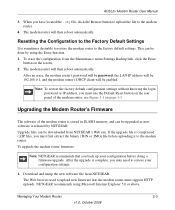
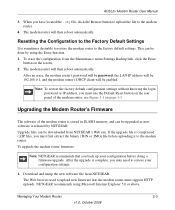
... settings without knowing the login password or IP address, you must use the Default Reset button on the rear panel of the modem router; see Figure 1-1 on page 1-3.
Upgrading the Modem Router's Firmware
The software of the modem router is stored in FLASH memory, and can be upgraded as new software is released by NETGEAR. Upgrade files can be downloaded from NETGEAR's Web site. If the upgrade...
DM111Pv2 User Manual - Page 26
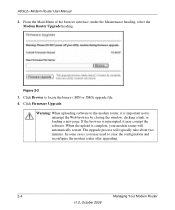
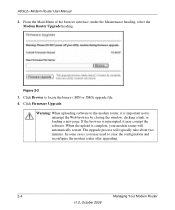
ADSL2+ Modem Router User Manual
2. From the Main Menu of the browser interface, under the Maintenance heading, select the Modem Router Upgrade heading.
Figure 2-3
3. Click Browse to locate the binary (.BIN or .IMG) upgrade file.
4. Click Firmware Upgrade.
Warning: When uploading software to the modem router, it is important not to interrupt the Web browser by closing the window, clicking a link, ...
DM111Pv2 User Manual - Page 28
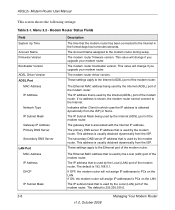
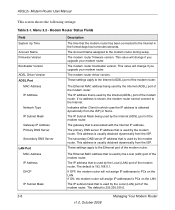
ADSL2+ Modem Router User Manual
This screen shows the following settings:
Table 2-1. Menu 3.2 - Modem Router Status Fields
Field System Up Time Account Name Firmware Version Bootloader Version ADSL Driver Version ADSL Port
MAC Address IP Address
Network Type IP Subnet Mask Gateway IP Address Primary DNS Server Secondary DNS Server LAN Port MAC Address IP Address DHCP
IP Subnet Mask
Description...

