Samsung Galaxy Tab E NOOK driver and firmware
Drivers and firmware downloads for this Samsung item

Related Samsung Galaxy Tab E NOOK Manual Pages
Download the free PDF manual for Samsung Galaxy Tab E NOOK and other Samsung manuals at ManualOwl.com
User Manual - Page 2
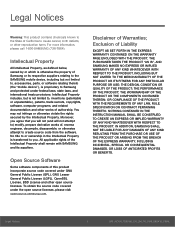
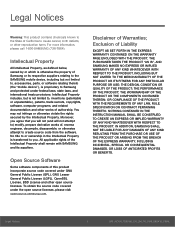
...to the SAMSUNG mobile device, including but not limited to, accessories, parts, or software relating thereto (the "mobile device"), is proprietary to Samsung and protected under federal laws, state laws, and international treaty provisions. Intellectual Property includes, but is not limited to, inventions (patentable or unpatentable), patents, trade secrets, copyrights, software, computer programs...
User Manual - Page 3
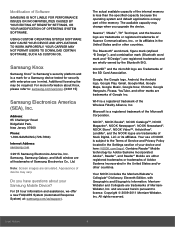
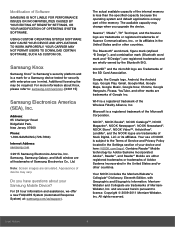
...Road Ridgefield Park, New Jersey 07660 Phone: 1-800-SAMSUNG (726-7864)
Internet Address: samsung.com
©2015 Samsung Electronics America, Inc. Samsung, Samsung Galaxy, and Multi window are all trademarks of Samsung Electronics Co., Ltd.
Note: Screen images are simulated. Appearance of device may vary.
Do you have questions about your Samsung Mobile Device?
For 24 hour information and assistance...
User Manual - Page 5
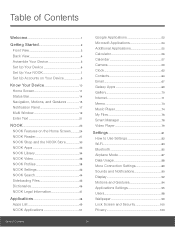
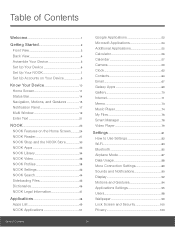
...NOOK Video 36 NOOK Profiles 38 NOOK Settings 42 NOOK Search 44 Sideloading Files 45 Dictionaries 46 NOOK Legal Information 47
Applications 48
Apps List 49 NOOK Applications 51
Google Applications 52 Microsoft Applications 54 Additional Applications 55 Calculator 56 Calendar 57 Camera 59 Clock 62 Contacts 64 Email 67 Galaxy Apps 69 Gallery 70 Internet 71 Memo 73 Music Player...
User Manual - Page 7
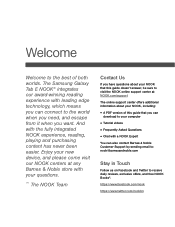
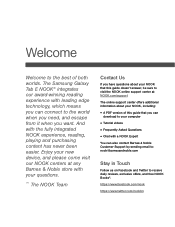
... Barnes & Noble store with your questions.
~ The NOOK Team
Contact Us
If you have questions about your NOOK that this guide doesn't answer, be sure to visit the NOOK online support center at: NOOK.com/support
The online support center offers additional information about your NOOK, including:
• A PDF version of this guide that you can
download to your computer
• Tutorial videos •...
User Manual - Page 17
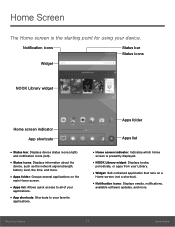
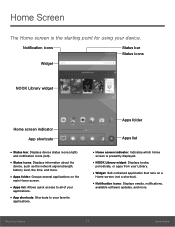
... Home screen is the starting point for using your device.
Notification icons
Status bar Status icons
Widget
NOOK Library widget
Home screen indicator
App shortcuts
• Status bar: Displays device status icons (right)
and notification icons (left).
• Status icons: Displays information about the
device, such as the network signal strength, battery level, the time, and more...
User Manual - Page 20
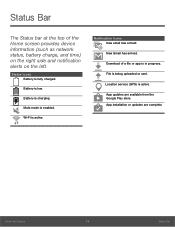
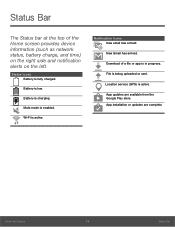
...Bar
The Status bar at the top of the Home screen provides device information (such as network status, battery charge, and time) on the right side and ...has arrived.
Download of a file or app is in progress.
File is being uploaded or sent.
Location service (GPS) is active.
App updates are available from the Google Play store. App installation or updates are complete.
Know Your Device
14
Status ...
User Manual - Page 35
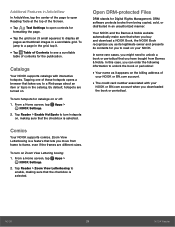
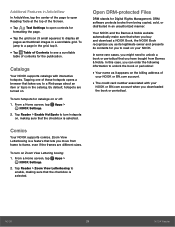
... > NOOK Settings.
2. Tap Reader > Zoom View Letterboxing to enable, making sure that the checkbox is selected.
Open DRM-protected Files
DRM stands for Digital Rights Management. DRM software protects books from being copied, sold, or distributed in an unauthorized manner.
Your NOOK and the Barnes & Noble website automatically make sure that when you buy and download a NOOK Book, the NOOK...
User Manual - Page 51
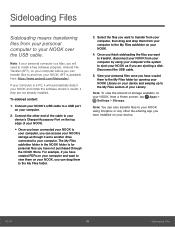
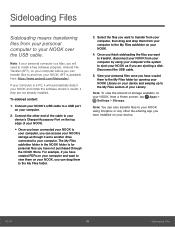
... and install the software drivers it needs, if they are not already installed.
To sideload content:
1. Connect your NOOK's USB cable to a USB port on your computer.
2. Connect the other end of the cable to your device's Charger/Accessory Port on the top edge of your NOOK.
• Once you have connected your NOOK to
your computer, you can access your NOOK's storage as though it were another drive...
User Manual - Page 52
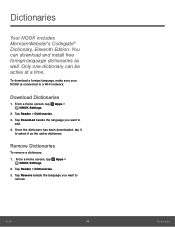
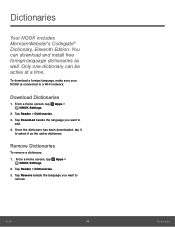
...® Dictionary, Eleventh Edition. You can download and install free foreign‑language dictionaries as well. Only one dictionary can be active at a time.
To download a foreign language, make sure your NOOK is connected to a Wi-Fi network.
Download Dictionaries
1. From a Home screen, tap Apps > NOOK Settings.
2. Tap Reader > Dictionaries. 3. Tap Download beside the language you want to
add...
User Manual - Page 54
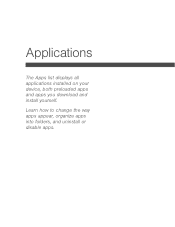
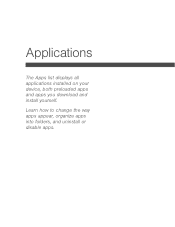
Applications
The Apps list displays all applications installed on your device, both preloaded apps and apps you download and install yourself.
Learn how to change the way apps appear, organize apps into folders, and uninstall or disable apps.
User Manual - Page 55
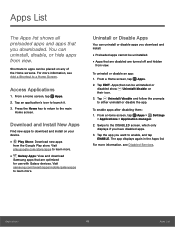
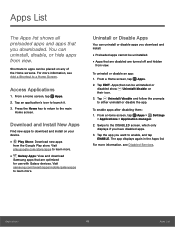
... main Home screen.
Download and Install New Apps
Find new apps to download and install on your device.
• Play Store: Download new apps
from the Google Play store. Visit play.google.com/store/apps to learn more.
• Galaxy Apps: View and download
Samsung apps that are optimized for use with Galaxy devices. Visit samsung.com/levant/apps/mobile/galaxyapps to learn...
User Manual - Page 95
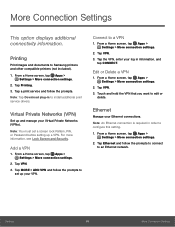
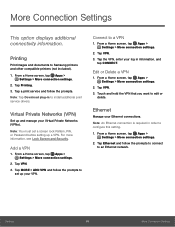
... option displays additional connectivity information.
Printing
Print images and documents to Samsung printers and other compatible printers (not included).
1. From a Home screen, tap Apps > Settings > More connection settings.
2. Tap Printing. 3. Tap a print service and follow the prompts. Note: Tap Download plug-in to install additional print service drivers.
Virtual Private Networks (VPN)
Set up...
User Manual - Page 101
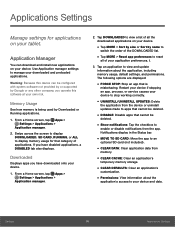
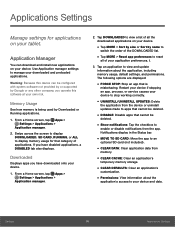
... manager.
2. Swipe across the screen to display DOWNLOADED, SD CARD, RUNNING, or ALL to display memory usage for that category of applications. If you have disabled applications, a DISABLED tab also displays.
Downloaded
Displays apps you have downloaded onto your device.
1. From a Home screen, tap Apps > Settings > Applications >
Application manager.
2. Tap DOWNLOADED to view a list of all the...
User Manual - Page 102
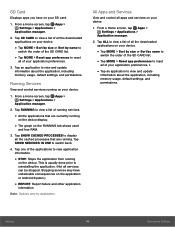
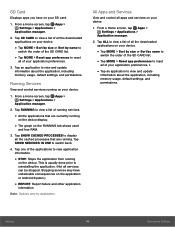
... view and update information about the application, including memory usage, default settings, and permissions.
Running Services
View and control services running on your device.
1. From a Home screen, tap Apps > Settings > Applications >
Application manager.
2. Tap RUNNING to view a list of running services.
• All the applications that are currently running
on the device display.
• The...
User Manual - Page 107
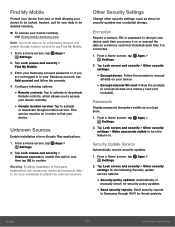
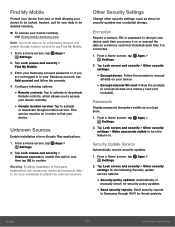
...: Enabling installation of third-party applications can cause your device and personal data to be more vulnerable to attacks by unknown sources.
Other Security Settings
Change other security settings, such as those for security updates and credential storage.
Encryption
Require a numeric PIN or password to decrypt your device each time you power it on or encrypt the data on a memory card...
User Manual - Page 108
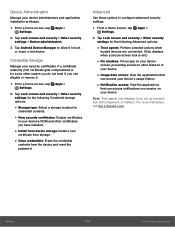
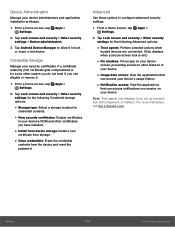
...contents.
• View security certificates: Display certificates
in your device's ROM and other certificates you have installed.
• Install from device storage: Install a new
certificate from storage.
• Clear credentials: Erase the credential
contents from the device and reset the password.
Advanced
Use these options to configure advanced security settings.
1. From a Home screen, tap...
User Manual - Page 111
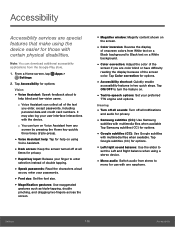
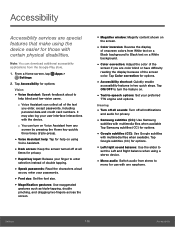
... files when available Tap Samsung subtitles (CC) for options.
• Google subtitles (CC): Use Google subtitles
with multimedia files when available. Tap Google subtitles (CC) for options.
• Left/right sound balance: Use the slider to
set the Left and Right balance when using a stereo device.
• Mono audio: Switch audio from stereo to
mono...
User Manual - Page 112
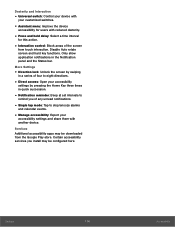
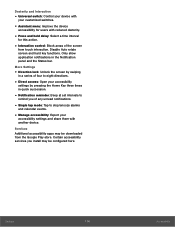
... at set intervals to
remind you of any unread notifications.
• Single tap mode: Tap to stop/snooze alarms
and calendar events.
• Manage accessibility: Export your
accessibility settings and share them with another device.
Services Additional accessibility apps may be downloaded from the Google Play store. Certain accessibility services you install may be configured here.
Settings
106...
User Manual - Page 116
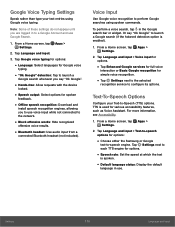
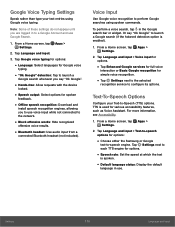
... you say "Ok Google".
• Hands-free: Allow requests with the device
locked.
• Speech output: Select options for spoken
feedback.
• Offline speech recognition: Download and
install speech recognition engines, allowing you to use voice input while not connected to the network.
• Block offensive words: Hide recognized
offensive voice results.
• Bluetooth...
User Manual - Page 123
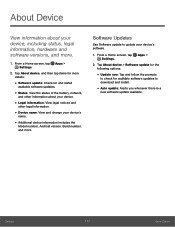
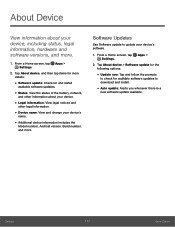
... the
Model number, Android version, Build number, and more.
Software Updates
Use Software update to update your device's software.
1. From a Home screen, tap Apps > Settings.
2. Tap About device > Software update for the following options:
• Update now: Tap and follow the prompts
to check for available software updates to download and install.
• Auto update: Alerts you whenever...
