Epson C11C605001 - DFX 9000 B/W Dot-matrix Printer driver and firmware
Drivers and firmware downloads for this Epson item

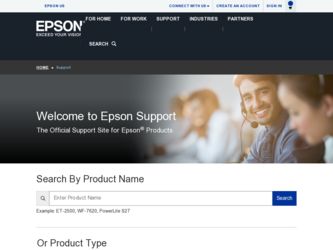
Related Epson C11C605001 Manual Pages
Download the free PDF manual for Epson C11C605001 and other Epson manuals at ManualOwl.com
Product Brochure - Page 2
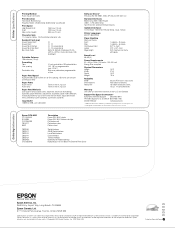
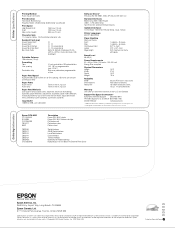
...463-7766
Internet Website
www.epson.com
* Additional software drivers available in your Windows operating system, or at www.epson.com. ** Field upgrade of Flash ROM to be done by Epson authorized service centers
Epson DFX-9000 C11C605001 S015384 C12C800381 C815071 8502
C823051 C823071 C823121 C823141 C823151 C823452 C12C823912
Description Epson DFX-9000 printer Epson DFX-9000 ribbon cartridge...
Reference Guide - Page 4
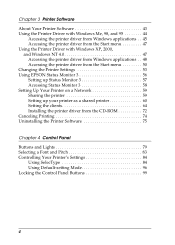
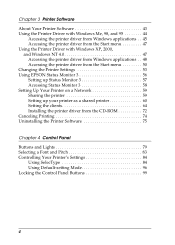
... the Printer Settings 53 Using EPSON Status Monitor 3 56 Setting up Status Monitor 3 57 Accessing Status Monitor 3 58 Setting Up Your Printer on a Network 59 Sharing the printer 59 Setting up your printer as a shared printer 60 Setting the clients 64 Installing the printer driver from the CD-ROM 72 Canceling Printing 74 Uninstalling the Printer Software 75
Chapter 4 Control Panel...
Reference Guide - Page 43
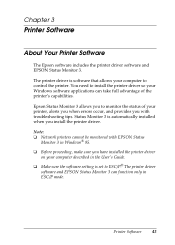
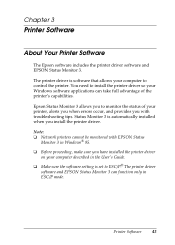
... installed
when you install the printer driver.
3
Note:
❏ Network printers cannot be monitored with EPSON Status Monitor 3 in Windows® 95.
3
❏ Before proceeding, make sure you have installed the printer driver
on your computer described in the User's Guide.
3
❏ Make sure the software setting is set to ESC/P.® The printer driver
software and EPSON...
Reference Guide - Page 44
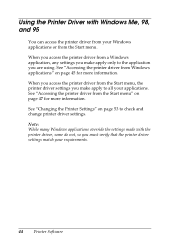
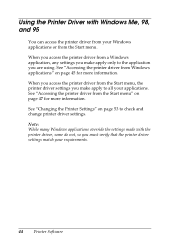
... your applications. See "Accessing the printer driver from the Start menu" on page 47 for more information. See "Changing the Printer Settings" on page 53 to check and change printer driver settings. Note: While many Windows applications override the settings made with the printer driver, some do not, so you must verify that the printer driver settings match your requirements.
44 Printer Software
Reference Guide - Page 45
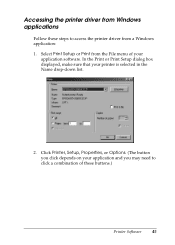
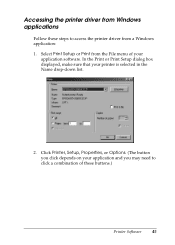
Accessing the printer driver from Windows
applications
3
Follow these steps to access the printer driver from a Windows application:
1. Select Print Setup or Print from the File menu of your
application software. In the Print or Print Setup dialog box
3
displayed, make sure that your printer is selected in the
Name drop-down list.
3
3
3
3
3
3 2. Click Printer, Setup, Properties, or ...
Reference Guide - Page 64
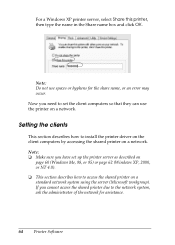
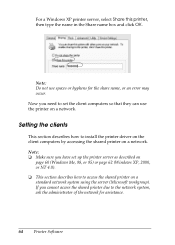
... name, or an error may occur. Now you need to set the client computers so that they can use the printer on a network.
Setting the clients
This section describes how to install the printer driver on the client computers by accessing the shared printer on a network. Note: ❏ Make sure you have set up the printer server as described on
page 60 (Windows Me, 98...
Reference Guide - Page 65


... to install the printer driver by accessing
3 the shared printer from the Printers folder. You can also access the
shared printer from Network Neighborhood or My Network on the Windows desktop.
❏ If you want to be able to use Status Monitor 3 on the clients, you
have to install both the printer driver and Status Monitor 3 on
each client from the CD-ROM.
3
See...
Reference Guide - Page 66
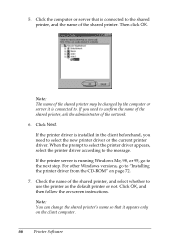
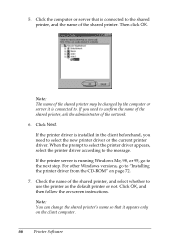
... Windows versions, go to "Installing the printer driver from the CD-ROM" on page 72. 7. Check the name of the shared printer, and select whether to use the printer as the default printer or not. Click OK, and then follow the on-screen instructions. Note: You can change the shared printer's name so that it appears only on the client computer.
66 Printer Software
Reference Guide - Page 69
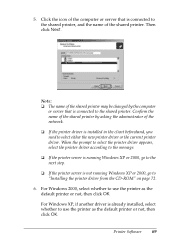
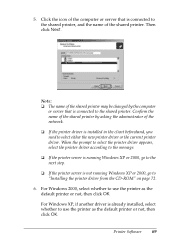
... printer server is not running Windows XP or 2000, go to "Installing the printer driver from the CD-ROM" on page 72.
6. For Windows 2000, select whether to use the printer as the default printer or not, then click OK.
3
3 For Windows XP, if another driver is already installed, select
whether to use the printer as the default printer or not, then click OK.
Printer Software...
Reference Guide - Page 71
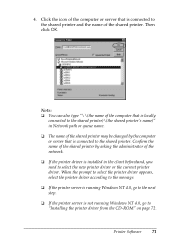
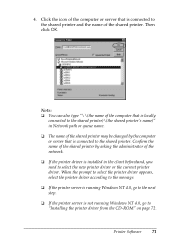
... the new printer driver or the current printer
driver. When the prompt to select the printer driver appears, select the printer driver according to the message.
3
3 ❏ If the printer server is running Windows NT 4.0, go to the next step.
3 ❏ If the printer server is not running Windows NT 4.0, go to "Installing the printer driver from the CD-ROM" on page 72.
Printer Software
71
Reference Guide - Page 72
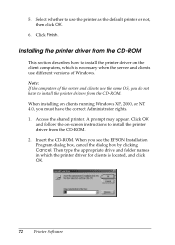
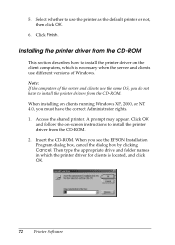
... not have to install the printer drivers from the CD-ROM. When installing on clients running Windows XP, 2000, or NT 4.0, you must have the correct Administrator rights. 1. Access the shared printer. A prompt may appear. Click OK
and follow the on-screen instructions to install the printer driver from the CD-ROM. 2. Insert the CD-ROM. When you see the EPSON Installation Program dialog box...
Reference Guide - Page 73
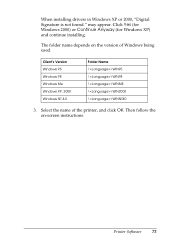
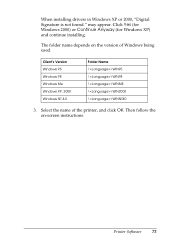
... (for Windows XP)
3
and continue installing.
The folder name depends on the version of Windows being used.
Client's Version
Folder Name
3
Windows 95
\\WIN95
Windows 98
\\WIN98
3
Windows Me
\\WINME
Windows XP, 2000
\\WIN2000
3
Windows NT 4.0
\\WINNT40
3 3. Select the name of the printer, and click OK. Then follow the on-screen instructions. 3
3
3
3
3
3
Printer Software
73
Reference Guide - Page 78
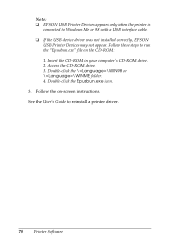
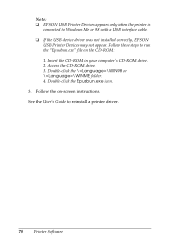
... correctly, EPSON
USB Printer Devices may not appear. Follow these steps to run the "Epusbun.exe" file on the CD-ROM: 1. Insert the CD-ROM in your computer's CD-ROM drive. 2. Access the CD-ROM drive. 3. Double-click the \\WIN98 or \\WINME folder. 4. Double-click the Epusbun.exe icon. 3. Follow the on-screen instructions. See the User's Guide to reinstall a printer driver.
78 Printer Software
Reference Guide - Page 84
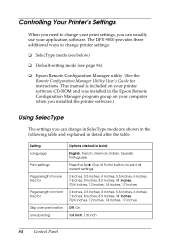
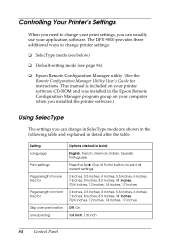
... application software. The DFX-9000 provides three additional ways to change printer settings:
❏ SelecType mode (see below)
❏ Default-setting mode (see page 96)
❏ Epson Remote Configuration Manager utility. (See the Remote Configuration Manager Utility User's Guide for instructions. This manual is included on your printer software CD-ROM and was installed in the Epson Remote...
Reference Guide - Page 111
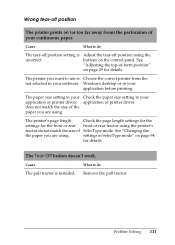
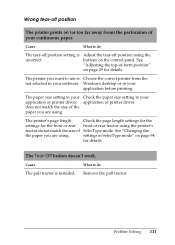
... position"
on page 29 for details.
The printer you want to use is Choose the correct printer from the
5
not selected in your software. Windows desktop or in your
application before printing.
5
The paper size setting in your Check the paper size setting in your
application or printer driver application or printer driver.
does not match the size of the paper...
Reference Guide - Page 115
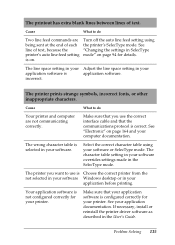
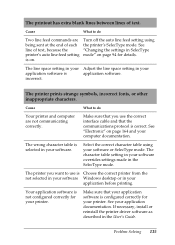
... selected in your software Windows desktop or in your
application before printing.
Your application software is Make sure that your application
5
not configured correctly for software is configured correctly for
your printer.
your printer. See your application documentation. If necessary, install or
5
reinstall the printer driver software as
described in the User's Guide.
Problem Solving...
Reference Guide - Page 119


.... You may not be able to install or run the
USB printer driver on a computer that is not equipped with a
5
USB port or which has been upgraded from Windows 95 to
Windows XP, Me, 98, or 2000.
For details about your computer, contact your dealer.
5
Make sure that EPSON USB Printer Devices appears on the
5
Device Manager menu (for Windows Me and 98 only)
5 If you canceled...
Supplemental / Late Breaking Information - Page 1
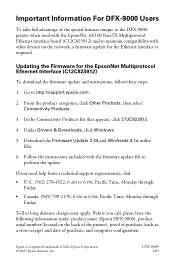
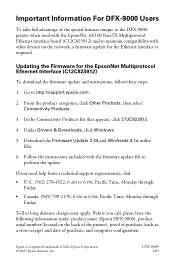
... unique to the DFX-9000 printer when used with the EpsonNet 10/100 BaseTX Multiprotocol Ethernet interface board (C12C823912) and to maintain compatibility with other devices on the network, a firmware update for the Ethernet interface is required.
Updating the Firmware for the EpsonNet Multiprotocol Ethernet Interface (C12C823912)
To download the firmware update and instructions, follow these...
User's Guide - Page 7
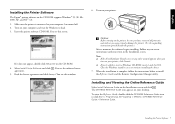
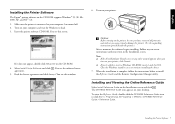
...CD-ROM, insert it and click OK.
Close the Windows installer screen to continue installing the driver. 7. When the installation is complete, follow the instructions below to install
the Reference Guide and the Remote Configuration Manager utility.
Installing and Viewing the Online Reference Guide
Select Install Reference Guide on the Installation screen and click . The DFX-9000 Reference Guide icon...
Service Manual - Page 44
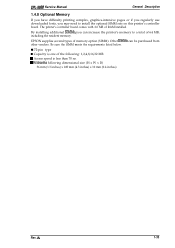
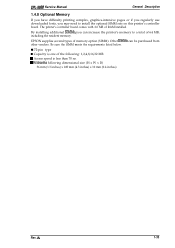
EPL-9000 Service Manual
General Description
1.4.8 Optional Memory
If you have difficulty printing complex, graphics-intensive pages or if you regularly use downloaded fonts, you may need to install the optional SIMM sets on this printer's controller board. The printer's controller board comes with 2.0 MB of RAM installed.
By installing additional SIMMS, you can increase the printer's memory to a...
