Epson C7500G driver and firmware
Related Epson C7500G Manual Pages
Download the free PDF manual for Epson C7500G and other Epson manuals at ManualOwl.com
Warranty Statement - Page 1
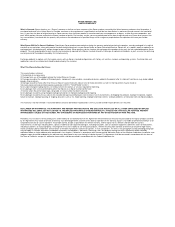
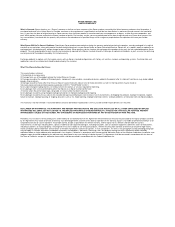
...that require service will use Epson standard configurations with factory-set switches, ...devices added to the product after its shipment from Epson (e.g. dealer-added boards, chips or drives). 4) Damage caused by media other than those on Epson's tested media list. (Epson's list of media tested for use with its thermal printers may be found at http://www.epson.com/cgi-bin/Store/jsp/pos/support...
Setup Guide - Page 2
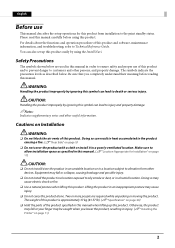
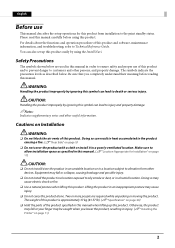
English
Before use
This manual describes the setup operations for this product from installation to the print standby status. Please read this manual carefully before using this product. For details about the functions and operation procedure of this product and software, maintenance information, and troubleshooting, refer to Technical Reference Guide. You can also set up this product easily...
Setup Guide - Page 32
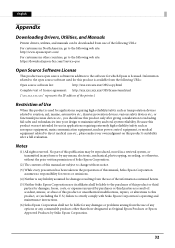
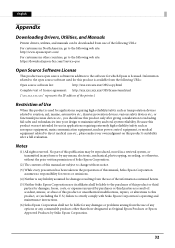
English
Appendix
Downloading Drivers, Utilities, and Manuals
Printer drivers, utilities, and manuals can be downloaded from one of the following URLs:
For customers in North America, go to the following web site: http://www.epsonexpert.com/
For customers in other countries, go to the following web site: https://download.epson-biz.com/?service=pos
Open Source Software License
This product uses ...
Technical Reference Guide - Page 3
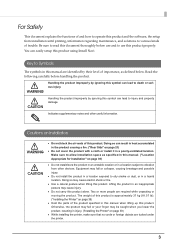
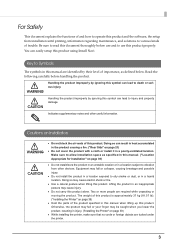
... this product and the software, the setup from installation until printing, information regarding maintenance, and solutions to various kinds of trouble. Be sure to read this document thoroughly before use and to use this product properly. You can easily setup this product using Install Navi.
Key to Symbols
The symbols in this manual are identified by their...
Technical Reference Guide - Page 11
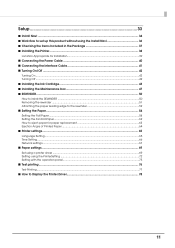
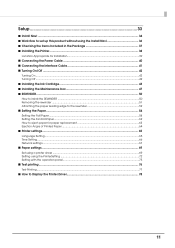
Setup 33
■ Install Navi ...34 ■ Work flow to set up this product without using the Install Navi 36 ■ Checking the Items Included in the Package 37 ■ Installing the Printer...38
Location Appropriate for Installation 39 ■ Connecting the Power Cable 40 ■ Connecting the Interface Cable 41 ■ Turning On/Off ...42
Turning On ...42 Turning Off...
Technical Reference Guide - Page 13
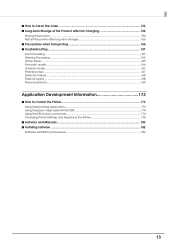
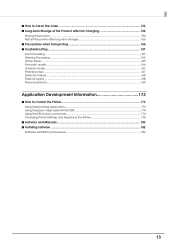
...168 Paper is jammed ...169
Application Development Information 173
■ How to Control the Printer 173 Using label printing application ...173 Using the Epson Inkjet Label Printer SDK 174 Using the ESC/Label commands...174 Changing Printer Settings and Replacing the Printer 175
■ Software and Manuals ...180 ■ Installing software ...182
Software installation procedures...182
13
Technical Reference Guide - Page 14
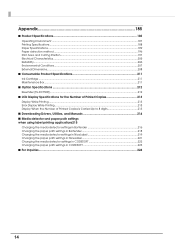
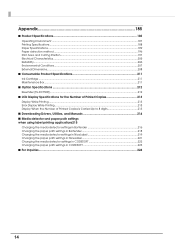
... ...212 Rewinder (TU-RC7508)...212
■ LCD Display Specifications for the Number of Printed Copies 213 Display While Printing ...213 Error Display While Printing...213 Display When the Number of Printed Copies is Carried Up to 8 digits 213
■ Downloading Drivers, Utilities, and Manuals 214 ■ Media detector and paper path settings when using label printing applications215...
Technical Reference Guide - Page 16
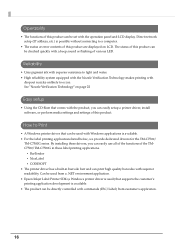
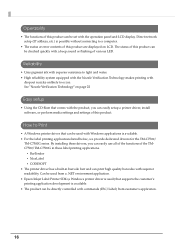
...-Rom that comes with the product, you can easily setup a printer driver, install software, or perform media settings and settings of this product.
How to Print
• A Windows printer driver that can be used with Windows applications is available. • For the label printing applications listed below, we provide dedicated drivers for the TM-C7500/
TM-C7500G series. By installing these drivers...
Technical Reference Guide - Page 34
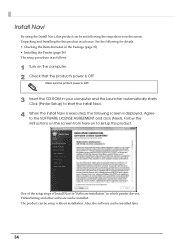
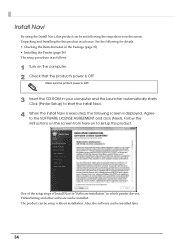
...; Installing the Printer (page 38) The setup procedure is as follows.
1 Turn on the computer. 2 Check that the product's power is OFF.
Make sure the printer's power is OFF.
3 Insert the CD-ROM in your computer and the Launcher automatically starts. Click [Printer Setup] to start the Install Navi.
4 When the Install Navi is executed, the following screen is displayed. Agree to the SOFTWARE...
Technical Reference Guide - Page 69
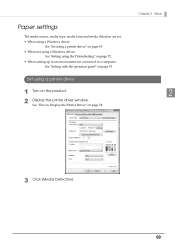
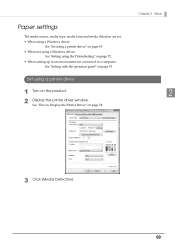
...• When not using a Windows driver:
See "Setting using the PrinterSetting" on page 72 • When setting up in an environment not connected to a computer:
See "Setting with the operation panel" on page 75
Set using a printer driver
1 Turn on the product. 2 Display the printer driver window.
See "How to Display the Printer Driver" on page 78
Chapter 2 Setup
2
3 Click [Media...
Technical Reference Guide - Page 77
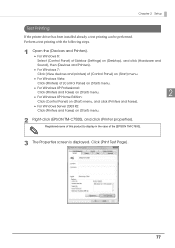
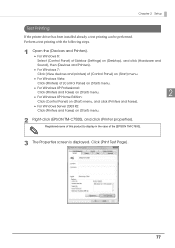
...;
Select [Control Panel] of Sidebar [Settings] on [Desktop], and click [Hardware and
Sound], then [Devices and Printers].
For Windows 7:
Click [View devices and printers] of [Control Panel] on [Start] menu.
For Windows Vista:
Click [Printers] of [Control Panel] on [Start] menu.
For Windows XP Professional:
Click [Printers and Faxes] on...
Technical Reference Guide - Page 78
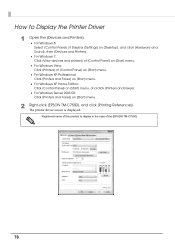
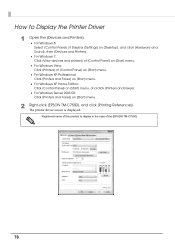
How to Display the Printer Driver 1 Open the [Devices and Printers].
For Windows 8: Select [Control Panel] of Sidebar [Settings] on [Desktop], and click [Hardware and Sound], then [Devices and Printers].
For Windows 7: Click [View devices and printers] of [Control Panel] on [Start] menu.
For Windows Vista: Click [Printers] of [Control Panel] on [...
Technical Reference Guide - Page 87
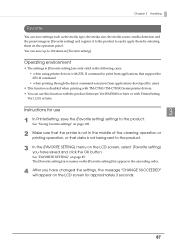
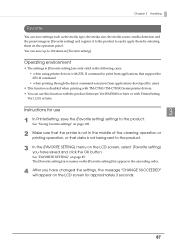
... printing with TM-C7500/TM-C7500G Series printer drivers. • You can use this function with the product firmware Ver.WAI30000 or later or with PrinterSetting
Ver.1.2.0.0 or later.
Instructions for use
3
1 In PrinterSetting, save the [Favorite setting] settings to the product.
See "Saving favorite settings" on page 108.
2 Make sure that the printer is not in the middle...
Technical Reference Guide - Page 89
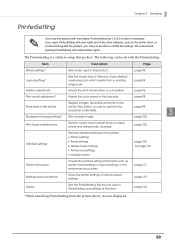
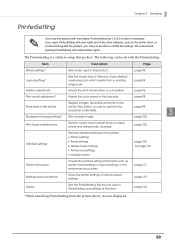
... rights and if any other software, such as the printer driver, is communicating with the product, you may not be able to modify the settings. We recommend opening PrinterSetting with administrator rights.
The PrinterSetting is a utility to setup this product. The following can be set with the PrinterSetting.
Item
Description
Page
Media settings*
Sets media used in this...
Technical Reference Guide - Page 117
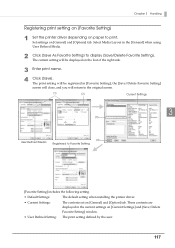
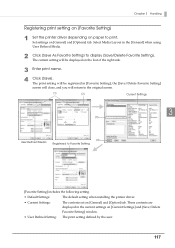
... to Favorite Setting
[Favorite Setting] includes the following setting.
• Default Settings:
The default setting when installing the printer driver.
• Current Settings:
The contents set on [General] and [Option] tab. These contents are displayed in the current settings on [Current Settings] and [Save/Delete Favorite Setting] window.
• User Defined Setting: The print...
Technical Reference Guide - Page 149
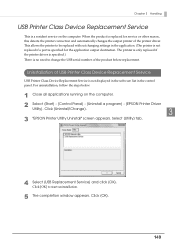
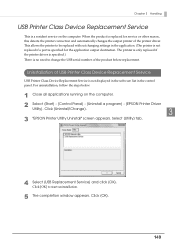
... of USB Printer Class Device Replacement Service
USB Printer Class Device Replacement Service is not displayed in the software list in the control panel. For uninstallation, follow the steps below.
1 Close all applications running on the computer.
2 Select [Start] - [Control Panel] - [Uninstall a program] - [EPSON Printer Driver
Utility]. Click [Uninstall/Change].
3
3 "EPSON Printer Utility...
Technical Reference Guide - Page 174
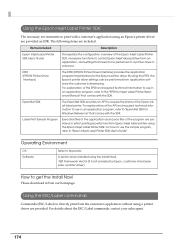
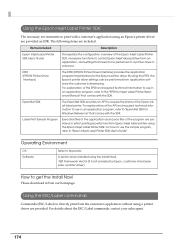
... SDK. For how to use the sample program, refer to "Epson Inkjet Label Printer SDK User's Guide".
Operating Environment
OS Software
Refer to Appendix
A printer driver (installed using the Install Navi). .NET Framework Ver.3.5 (It is not provided by Epson, customers should prepare a printer driver).
How to get the Install Navi
Please download it from our homepage.
Using the ESC/Label commands...
Technical Reference Guide - Page 180
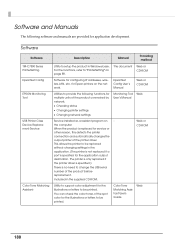
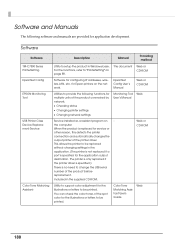
... addresses, wireless LAN, etc. for Epson printers on the network.
EpsonNet Config User's Manual
Web or CD-ROM
EPSON Monitoring Tool
Utilities to provide the following functions for multiple units of the product connected by network. Checking status Changing printer settings Changing network settings
Monitoring Tool Web User's Manual
USB Printer Class Device...
Technical Reference Guide - Page 182
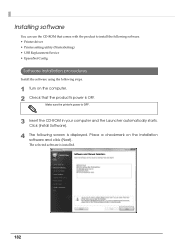
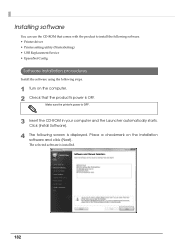
... product to install the following software. • Printer driver • Printer setting utility (PrinterSetting) • USB Replacement Service • EpsonNet Config
Software installation procedures
Install the software using the following steps.
1 Turn on the computer. 2 Check that the product's power is OFF.
Make sure the printer's power is OFF.
3 Insert the CD-ROM in your computer and the...
Technical Reference Guide - Page 224


...of inquiry:
Problem / Question
❏ Date:
❏ Your company:
❏ Department:
❏ Your name:
❏ Phone/Fax/Email:
❏ Computer information:
• Manufacturer / CPU
❏ OS (with Service Pack information):
❏ Model name of the printer:
❏ Printer driver:
Installed / Not installed
❏ Connection type:
USB / Ethernet / MS shared (Client...

