Samsung SM-G800A driver and firmware
Related Samsung SM-G800A Manual Pages
Download the free PDF manual for Samsung SM-G800A and other Samsung manuals at ManualOwl.com
User Manual - Page 2
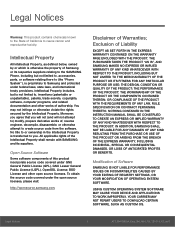
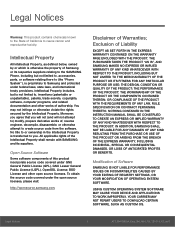
...IN THE INSTRUCTION MANUAL SHALL BE CONSTRUED TO CREATE AN EXPRESS OR IMPLIED WARRANTY OF ANY KIND WHATSOEVER WITH RESPECT TO THE PRODUCT. IN ADDITION, SAMSUNG SHALL NOT ...Software
SAMSUNG IS NOT LIABLE FOR PERFORMANCE ISSUES OR INCOMPATIBILITIES CAUSED BY YOUR EDITING OF REGISTRY SETTINGS, OR YOUR MODIFICATION OF OPERATING SYSTEM SOFTWARE.
USING CUSTOM OPERATING SYSTEM SOFTWARE MAY CAUSE YOUR DEVICE...
User Manual - Page 3
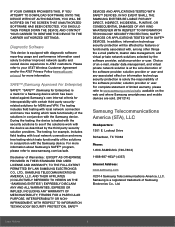
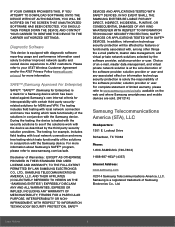
...of the software provider, solution provider or user. For complete statement of limited warranty, please refer to www.samsung.com/us/safe, available on the web and where Samsung smartphones and mobile devices are sold. [051214]
Samsung Telecommunications America (STA), LLC
Headquarters:
1301 E. Lookout Drive
Richardson, TX 75082
Phone:
1-800-SAMSUNG (726-7864)
1-888-987-HELP (4357)
Internet Address...
User Manual - Page 4
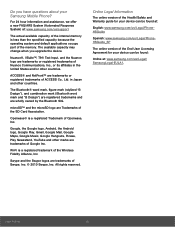
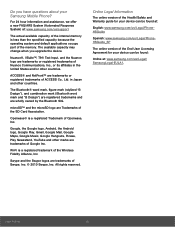
... Samsung Mobile Phone?
For 24 hour information and assistance, we offer a new FAQ/ARS System (Automated Response System) at: www.samsung.com/us/support
The actual available capacity of the internal memory is less than the specified capacity because the operating system and default applications occupy part of the memory. The available capacity may change when you upgrade...
User Manual - Page 10


... Your Device
Prior to use, it is necessary to install the SIM card, optional memory card (not included), and the battery.
Remove the Back Cover
Install the SIM Card
When you subscribe to a cellular network, you are provided with a plug-in SIM card. During activation, your SIM card will be loaded with your subscription details, such as your PIN, available optional services...
User Manual - Page 16
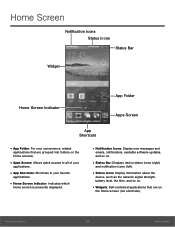
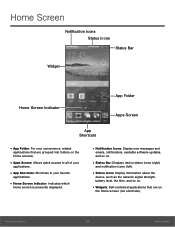
... Screen Indicator: Indicates which
Home screen is presently displayed.
• Notification Icons: Display new messages and
emails, notifications, available software updates, and so on.
• Status Bar: Displays device status icons (right)
and notification icons (left).
• Status Icons: Display information about the
device, such as the network signal strength, battery level, the time, and...
User Manual - Page 19
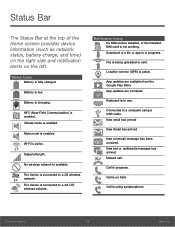
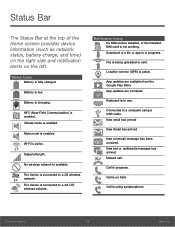
... device is connected to a 4G LTE wireless network.
Notification Icons No SIM card is installed, or the installed SIM card is not working. Download of a file or app is in progress.
File is being uploaded or sent.
Location service (GPS) is active.
App updates are available from the Google Play Store. App updates are complete.
Keyboard is in use.
Connected to a computer using a USB cable...
User Manual - Page 28
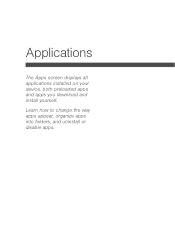
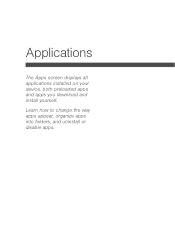
Applications
The Apps screen displays all applications installed on your device, both preloaded apps and apps you download and install yourself.
Learn how to change the way apps appear, organize apps into folders, and uninstall or disable apps.
User Manual - Page 29
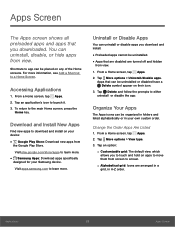
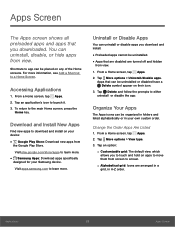
... screen, press the
Home key.
Download and Install New Apps
Find new apps to download and install on your device:
• Google Play Store: Download new apps from
the Google Play Store.
Visit play.google.com/store/apps to learn more.
• Samsung Apps: Download apps specifically
designed for your Samsung device.
Visit apps.samsung.com to learn more.
Uninstall or...
User Manual - Page 35
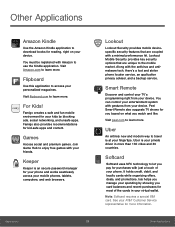
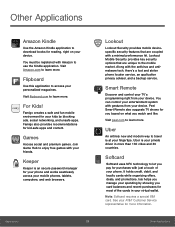
... the antivirus and anti malware tech, there's a lost and stolen phone locater service, an application privacy adviser, and a backup service.
Smart Remote
Discover and control your TV's programming right from your device. You can control your entertainment system with gestures from your device. Peel Smart Remote also suggests TV shows for you based on what you watch and like.
Visit...
User Manual - Page 51
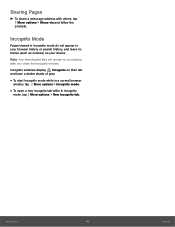
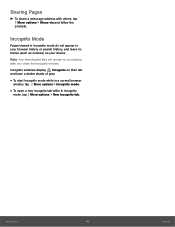
... address with others, tap More options > Share via and follow the
prompts.
Incognito Mode
Pages viewed in Incognito mode do not appear in your browser history or search history, and leave no traces (such as cookies) on your device.
Note: Any downloaded files will remain on your device after you close the Incognito window.
Incognito windows display...
User Manual - Page 55


...• Tap Search, and then enter search criteria. • Tap Storage usage to view memory
information for your device and memory card
(if installed).
• Tap More options for these options: - Select: Select ...My Files main screen.
- Scan for nearby devices: Search for devices
that have media sharing activated.
- Settings: Change the settings for viewing files.
Applications
49
My Files
User Manual - Page 74
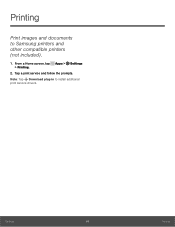
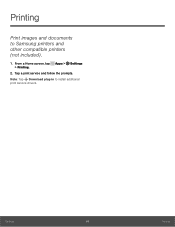
Printing
Print images and documents to Samsung printers and other compatible printers (not included).
1. From a Home screen, tap Apps > Settings > Printing.
2. Tap a print service and follow the prompts. Note: Tap Download plug-in to install additional print service drivers.
Settings
68
Printing
User Manual - Page 87
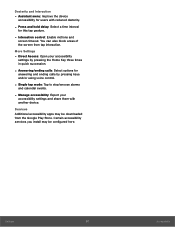
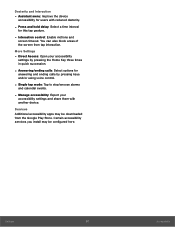
... for
answering and ending calls by pressing keys and/or using voice control.
- Single tap mode: Tap to stop/snooze alarms
and calendar events.
- Manage accessibility: Export your
accessibility settings and share them with another device.
Services Additional accessibility apps may be downloaded from the Google Play Store. Certain accessibility services you install may be configured here...
User Manual - Page 95
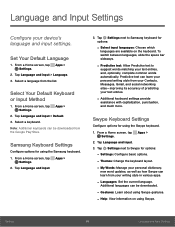
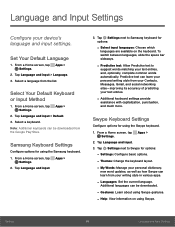
...Tap Language and input > Default. 3. Select a keyboard. Note: Additional keyboards can be downloaded from the Google Play Store.
Samsung Keyboard Settings
Configure options for using the Samsung keyboard. 1. From a Home screen, tap Apps >
Settings. 2. Tap Language and input.
3. Tap Settings next to Samsung keyboard for options:
- Select input languages: Choose which
languages are available on the...
User Manual - Page 96
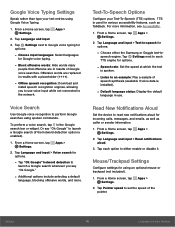
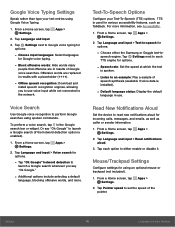
... (####).
- Offline speech recognition: Download and
install speech recognition engines, allowing you to use voice input while not connected to the network.
Voice Search
Use Google voice ...speech synthesis (available if voice data is installed).
- Default language status: Display the default
language in use.
Read New Notifications Aloud
Set the device to read new notifications aloud for incoming...
User Manual - Page 101
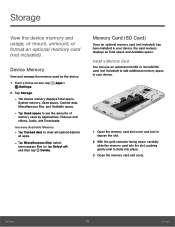
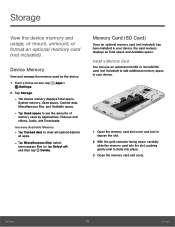
... memory card (not included).
Device Memory
View and manage the memory used by the device.
1. From a Home screen, tap Apps > Settings.
2. Tap Storage.
- The Device memory displays Total space,
System memory, Used space, Cached data, Miscellaneous files, and Available space.
- Tap Used space to see the amounts of
memory used by Applications, Pictures and videos, Audio, and Downloads.
Increase...
User Manual - Page 104
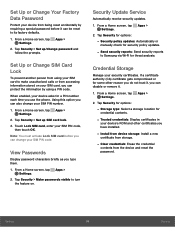
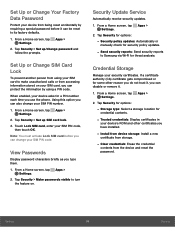
...tap Apps > Settings.
2. Tap Security for options:
- Storage type: Select a storage location for
credential contents.
- Trusted credentials: Display certificates in
your device's ROM and other certificates you have installed.
- Install from device storage: Install a new
certificate from storage.
- Clear credentials: Erase the credential
contents from the device and reset the password.
Settings
98...
User Manual - Page 106
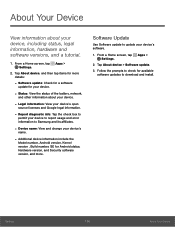
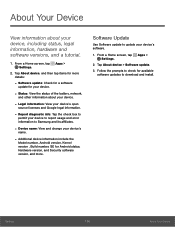
...number, Android version, Kernel version , Build number, SE for Android status, Hardware version, and Security software version, and more.
Software Update
Use Software update to update your device's software.
1. From a Home screen, tap Apps > Settings.
2. Tap About device > Software update.
3. Follow the prompts to check for available software updates to download and install.
Settings
100
About...
User Manual - Page 107
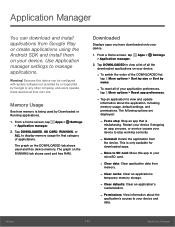
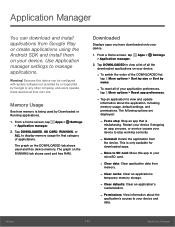
... applications using the Android SDK and install them on your device. Use Application manager settings to manage applications.
Warning! Because this device can be configured with system software not provided by or supported by Google or any other company, end-users operate these devices at their own risk.
Memory Usage
See how memory is being used by Downloaded or Running applications...
User Manual - Page 108
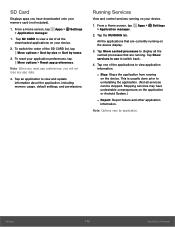
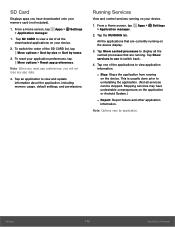
... app preferences, you will not lose any app data.
4. Tap an application to view and update information about the application, including memory usage, default settings, and permissions.
Running Services
View and control services running on your device.
1. From a Home screen, tap Apps > Settings > Application manager.
2. Tap the RUNNING tab.
All the applications that are currently running on the...

