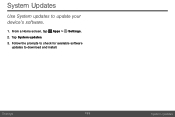Samsung SM-G925V driver and firmware
Related Samsung SM-G925V Manual Pages
Download the free PDF manual for Samsung SM-G925V and other Samsung manuals at ManualOwl.com
User Manual - Page 3
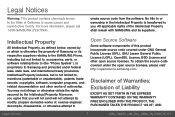
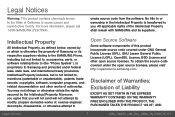
...software relating there to (the "Phone System"), is proprietary to Samsung and protected under federal laws, state laws, and international treaty provisions. Intellectual Property includes, but is not limited to, inventions (patentable or unpatentable), patents, trade secrets, copyrights, software, computer...opensource.samsung.com.
Disclaimer of Warranties; Exclusion of Liability
EXCEPT AS SET FORTH...
User Manual - Page 4
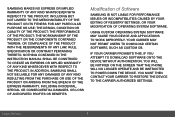
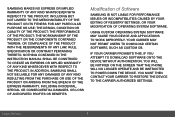
... TO DOWNLOAD CERTAIN SOFTWARE, SUCH AS CUSTOM OS.
IF YOUR CARRIER PROHIBITS THIS, IF YOU ATTEMPT TO DOWNLOAD SOFTWARE ONTO THE DEVICE WITHOUT AUTHORIZATION, YOU WILL BE NOTIFIED ON THE SCREEN THAT THE PHONE WILL NO LONGER OPERATE AND BE INSTRUCTED TO POWER DOWN THE DEVICE. YOU MUST THEN CONTACT YOUR CARRIER TO RESTORE THE DEVICE TO THE CARRIER AUTHORIZED SETTINGS...
User Manual - Page 5
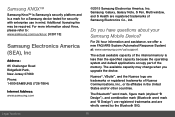
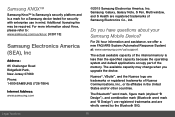
...: 85 Challenger Road
Ridgefield Park,
New Jersey 07660
Phone:
1-800-SAMSUNG (726-7864)
Internet Address: www.samsung.com
©2015 Samsung Electronics America, Inc. Samsung, Galaxy, Galaxy Note, S Pen, Multi window, and S Health are registered trademarks of Samsung Electronics Co., Ltd.
Do you have questions about your Samsung Mobile Device?
For 24 hour information and assistance, we offer...
User Manual - Page 7
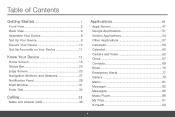
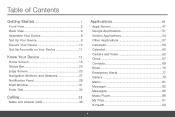
... Contents
Getting Started 1
Front View 2
Back View 4
Assemble Your Device 6
Set Up Your Device 9
Secure Your Device 10
Set Up Accounts on Your Device 11
Know Your Device 12
Home Screen 13
Status Bar 20
Edge Screen 22
Navigation, Motions, and Gestures 27
Notification Panel 29
Multi Window 31
Enter Text 34
Calling 38
Make and Answer Calls...
User Manual - Page 8
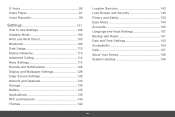
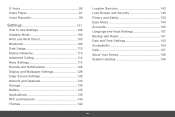
S Voice 96
Video Player 97
Voice Recorder 99
Settings 101
How to Use Settings 102
Airplane Mode 104
Wi-Fi and Wi-Fi Direct 105
Bluetooth 109
Data Usage 112
Mobile Networks 113
Advanced Calling 114
More Settings 115
Sounds and Notifications 122
Display and Wallpaper Settings 128
Edge Screen Settings 132
Motions and Gestures 133
Storage 134
Battery 135
...
User Manual - Page 13
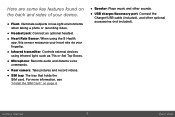
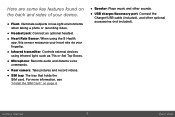
... light, such as TVs or Set Top Boxes.
• Microphone: Records audio and detects voice commands.
• Rear camera: Take pictures and record videos. • SIM tray: The tray that holds the
SIM card. For more information, see "Install the SIM Card" on page 6.
• Speaker: Plays music and other sounds. • USB charger/Accessory port: Connect the
Charger/USB cable (included), and...
User Manual - Page 14
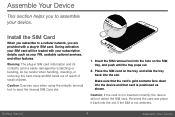
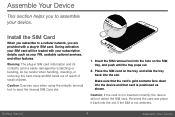
... section helps you to assemble your device.
Install the SIM Card
When you subscribe to a cellular network, you are provided with a plug-in SIM card. During activation, your SIM card will be loaded with your subscription details, such as your PIN, available optional services, and other features.
Warning: The plug-in SIM card information and its contacts can be...
User Manual - Page 22
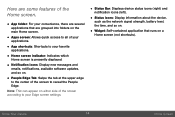
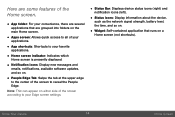
... emails, notifications, available software updates, and so on.
• People Edge Tab: Swipe the tab at the upper edge to the center of the screen to reveal the People Edge.
Note: This can appear on either side of the screen according to your Edge screen settings.
• Status Bar: Displays device status icons (right) and...
User Manual - Page 29
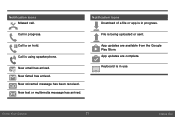
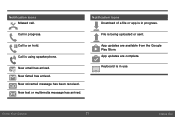
... arrived. New Gmail has arrived. New voicemail message has been received. New text or multimedia message has arrived.
Notification Icons Download of a file or app is in progress.
File is being uploaded or sent.
App updates are available from the Google Play Store. App updates are complete.
Keyboard is in use.
Know Your...
User Manual - Page 33
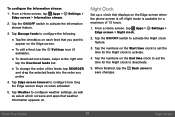
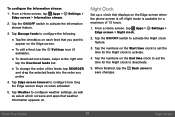
...screen.
• To edit a feed, tap the Settings icon (if available).
• To download more feeds, swipe to the right and tap the Download feeds bar.
• To change the order of...Tap Weather to configure weather settings, as well as select which screens and apps that weather information appears on.
Night Clock
Set up a clock that displays on the Edge screen when the phone screen is off. Night...
User Manual - Page 54
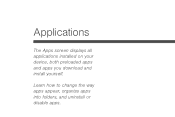
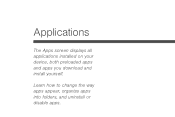
Applications
The Apps screen displays all applications installed on your device, both preloaded apps and apps you download and install yourself.
Learn how to change the way apps appear, organize apps into folders, and uninstall or disable apps.
User Manual - Page 55
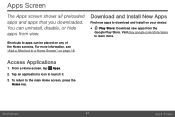
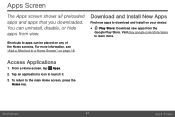
... on any of the Home screens. For more information, see "Add a Shortcut to a Home Screen" on page 18.
Download and Install New Apps
Find new apps to download and install on your device:
• Play Store: Download new apps from the Google Play Store. Visit play.google.com/store/apps to learn more.
Access Applications
1. From...
User Manual - Page 56
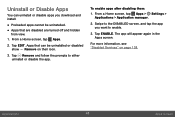
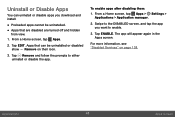
Uninstall or Disable Apps
You can uninstall or disable apps you download and install.
• Preloaded apps cannot be uninstalled. • Apps that are disabled are ...to either uninstall or disable the app.
To enable apps after disabling them: 1. From a Home screen, tap Apps > Settings >
Applications > Application manager.
2. Swipe to the DISABLED screen, and tap the app you want to enable.
3. ...
User Manual - Page 65
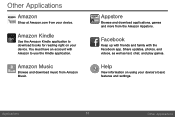
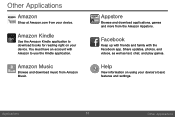
... from Amazon Music.
Appstore
Browse and download applications, games and more from the Amazon Appstore.
Facebook
Keep up with friends and family with the Facebook app. Share updates, photos, and videos, as well as text, chat, and play games.
Help
View information on using your device's basic features and settings.
Applications
57
Other Applications
User Manual - Page 126
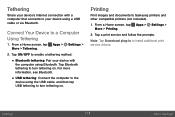
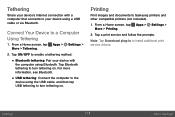
... the computer to the device using the USB cable, and then tap USB tethering to turn tethering on.
Printing
Print images and documents to Samsung printers and other compatible printers (not included).
1. From a Home screen, tap Apps > Settings > More > Printing.
2. Tap a print service and follow the prompts.
Note: Tap Download plug-in to install additional print service drivers.
Settings
118...
User Manual - Page 144
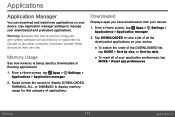
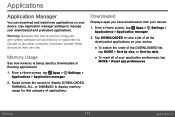
...
Application Manager
You can download and install new applications on your device. Use Application manager settings to manage your downloaded and preloaded applications.
Warning: Because this device can be configured with system software not provided by or supported by Google or any other company, end-users operate these devices at their own risk.
Memory Usage
See how memory is being used...
User Manual - Page 166
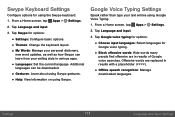
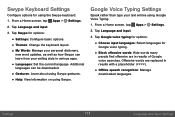
...; Themes: Change the keyboard layout. • My Words: Manage your personal dictionary,
new word updates, as well as how Swype can learn from your writing style in various apps.
• Languages: Set the current language. Additional languages can be downloaded.
• Gestures: Learn about using Swype gestures. • Help: View information on using...
User Manual - Page 172
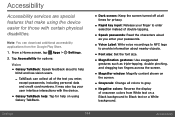
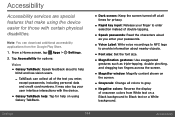
... aloud as you enter your passwords.
• Voice Label: Write voice recordings to NFC tags to provide information about nearby objects.
• Font size: Set the font size. • Magnification gestures: Use exaggerated
gestures such as triple-tapping, double pinching, and dragging two fingers across the screen.
• Magnifier window: Magnify content shown on...
User Manual - Page 174
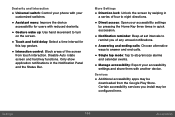
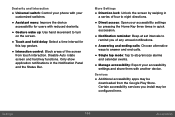
... alternative ways to answer and end calls.
• Single tap mode: Tap to stop/snooze alarms and calendar events.
• Manage accessibility: Export your accessibility settings and share them with another device.
Services
• Additional accessibility apps may be downloaded from the Google Play Store. Certain accessibility services you install may be configured here...