Brother International MFC-9100C driver and firmware
Drivers and firmware downloads for this Brother International item

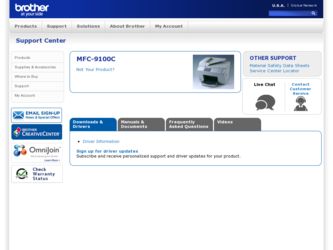
Related Brother International MFC-9100C Manual Pages
Download the free PDF manual for Brother International MFC-9100C and other Brother International manuals at ManualOwl.com
Users Manual - English - Page 2
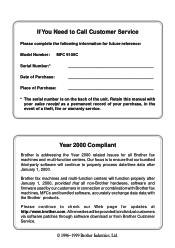
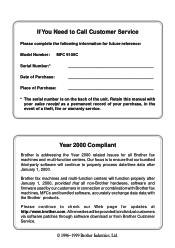
...:
Model Number: MFC 9100C
Serial Number:*
Date of Purchase:
Place of Purchase:
* The serial number is on the back of the unit. Retain this manual with your sales receipt as a permanent record of your purchase, in the event of a theft, fire or warranty service.
Year 2000 Compliant
Brother is addressing the Year 2000 related issues for all Brother fax machines and...
Users Manual - English - Page 13
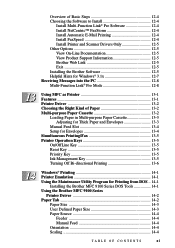
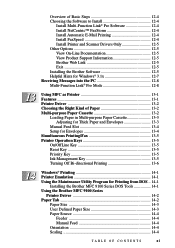
... 12-5 View On-Line Documentation 12-5 View Product Support Information 12-5 Brother Web Link 12-5 Exit 12-5 Installing the Brother Software 12-5 Helpful Hints for Windows® 3.1x 12-7 Receiving Messages into the PC 12-8 Multi-Function Link® Pro Mode 12-8
13
Using MFC as Printer 13-1 Features 13-1 Printer Driver 13-2 Choosing the Right Kind of Paper 13...
Users Manual - English - Page 15
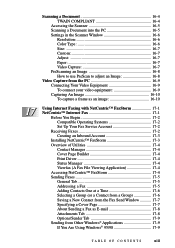
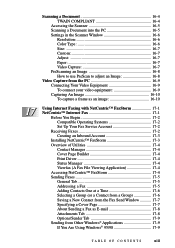
... 17-1 NetCentric™ Internet Fax 17-1
Before You Begin 17-2 Compatible Operating Systems 17-2 Set Up Your Fax Service Account 17-2
Receiving Faxes 17-2 Creating an Inbound Account 17-3
Installing NetCentric™ FaxStorm 17-3 Overview of Utilities 17-4
Contact Manager 17-4 Cover Page Builder 17-4 Print Driver 17-4 Status Manager 17-4 Viewfax (A Fax File Viewing Application 17...
Users Manual - English - Page 103
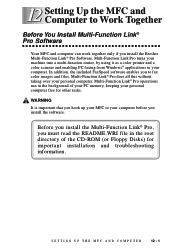
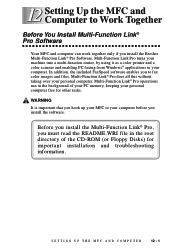
... Setting Up the MFC and Computer to Work Together
Before You Install Multi-Function Link® Pro Software
Your MFC and computer can work together only if you install the Brother Multi-Function Link® Pro Software. Mult-Function Link Pro turns your machine into a multi-function center, by using it as a color printer and a color scanner and enabling PC faxing from Windows...
Users Manual - English - Page 105
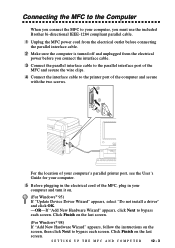
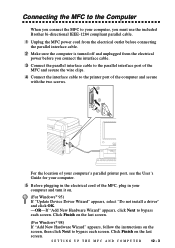
... secure
with the two screws.
For the location of your computer's parallel printer port, see the User's Guide for your computer.
5 Before plugging in the electrical cord of the MFC, plug in your
computer and turn it on.
(For Windows® 95) If "Update Device Driver Wizard" appears, select "Do not install a driver" and click OK. -OR-If "Add New Hardware Wizard" appears...
Users Manual - English - Page 106
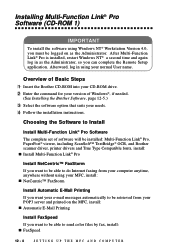
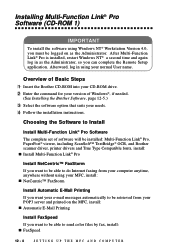
...Insert the Brother CD-ROM into your CD-ROM drive. 2 Enter the command for your version of Windows®, if needed.
(See Installing the Brother Software, page 12-5.)
3 Select the software option that suits your needs. 4 Follow the installation instructions.
Choosing the Software to Install
Install Multi-Function Link® Pro Software The complete set of software will be installed: Multi-Function...
Users Manual - English - Page 107
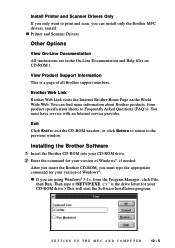
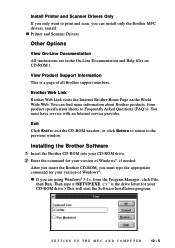
... only want to print and scan, you can install only the Brother MFC drivers, install: s Printer and Scanner Drivers
Other Options
View On-Line Documentation All instructions are in the On-Line Documentation and Help files on CD-ROM 1.
View Product Support Information This is a page of all Brother support numbers.
Brother Web Link Brother Web Link visits the Internet Brother Home Page on the World...
Users Manual - English - Page 108
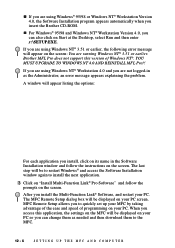
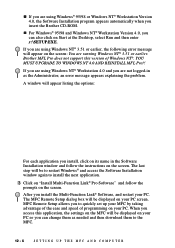
... Windows® and access the Software Installation window again to install the next application.
3 Click on "Install Multi-Function Link® Pro Software" and follow the
prompts on the screen.
After you install the Multi-Function Link® Software, and restart your PC. The MFC Remote Setup dialog box will be displayed on your PC screen. MFC Remote Setup allows you to quickly set up your MFC...
Users Manual - English - Page 109
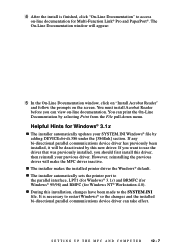
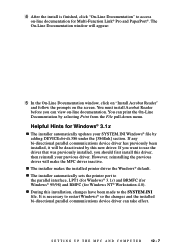
...deactivated by this new driver. If you want to use the driver that was previously installed, you should first install this driver, then reinstall your previous driver. However, reinstalling the previous driver will make the MFC driver inactive.
s The installer makes the installed printer driver the Windows® default.
s The installer automatically sets the printer port to the parallel interface...
Users Manual - English - Page 110
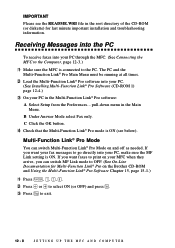
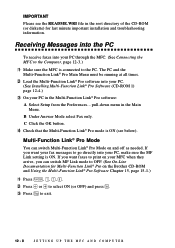
..., make sure the MF Link setting is ON. If you want faxes to print on your MFC when they arrive, you can switch MF Link mode to OFF. (See On-Line Documentation for Multi-Function Link® Pro on the Brother CD-ROM and Using the Multi-Function Link® Pro Software Chapter 15, page 15...
Users Manual - English - Page 112
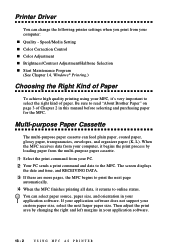
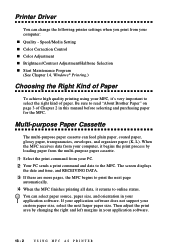
Printer Driver
You can change the following printer settings when you print from your computer:
s Quality - Speed/Media Setting s Color Correction Control s Color Adjustment s Brightness/Contrast Adjustment/Halftone Selection s Start Maintenance Program
(See Chapter 14, Windows® Printing.)
Choosing the Right Kind of Paper
To achieve high quality printing using your MFC, it's very important to...
Users Manual - English - Page 117


...from the Windows® environment, it is best to choose the GDI Brother MFC 9100 Series printer driver. Other emulations may reduce performance. If you need to print from DOS, the MFC 9100C will emulate... Page Length Character Set Auto LF Text Print Direction Condensed
Data 2
Character Pitch LF Pitch Auto CR Zero Font Paper Size Black Emphasis Code Page
Installing the Brother MFC 9100 Series DOS ...
Users Manual - English - Page 120
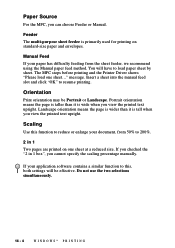
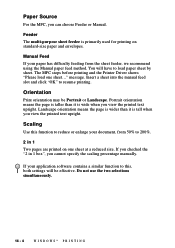
... Manual paper feed method. You will have to load paper sheet by sheet. The MFC stops before printing and the Printer Driver shows "Please load one sheet..." message. Insert a sheet into the manual ...", you cannot specify the scaling percentage manually.
If your application software contains a similar function to this, both settings will be effective. Do not use the two selections simultaneously.
14...
Users Manual - English - Page 124
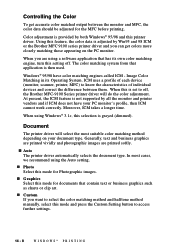
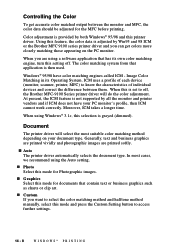
.... ICM uses a profile of each device (monitor, scanner, printer, MFC) to know the characteristics of individual devices and correct the difference between them. When this is set to off, the Brother MFC-9100 Series printer driver will do the color adjustment. At present, the ICM feature is not supported by all the monitor and printer vendors and if ICM does not...
Users Manual - English - Page 129
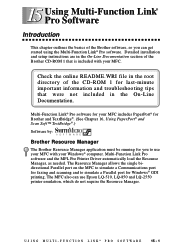
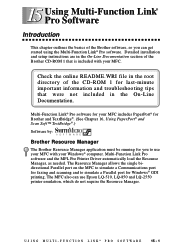
... Resource Manager
The Brother Resource Manager application must be running for you to use your MFC with your Windows® computer. Multi-Function Link Pro software and the MFL Pro Printer Driver automatically load the Resource Manager, as needed. The Resource Manager allows the single bidirectional Parallel port on the MFC to simulate a Communications port for faxing and scanning and to simulate...
Users Manual - English - Page 138
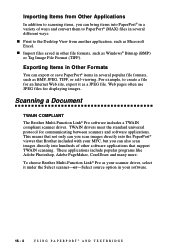
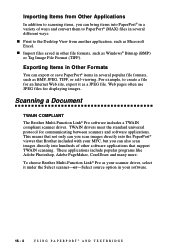
..., TIFF, or self-viewing. For example, to create a file for an Internet Web site, export it as a JPEG file. Web pages often use JPEG files for displaying images.
Scanning a Document
TWAIN COMPLIANT
The Brother Multi-Function Link® Pro software includes a TWAIN compliant scanner driver. TWAIN drivers meet the standard universal protocol for communicating between scanners and...
Users Manual - English - Page 155
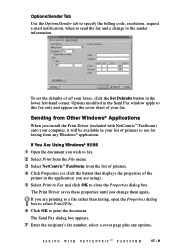
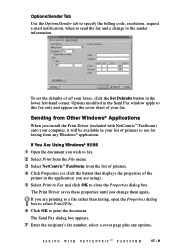
... the Set Defaults button in the lower left-hand corner. Options modified in the Send Fax window apply to this fax only and appear on the cover sheet of your fax.
Sending from Other Windows® Applications
When you install the Print Driver (included with NetCentric™ FaxStorm) onto your computer, it will be available in your list of printers...
Users Manual - English - Page 163
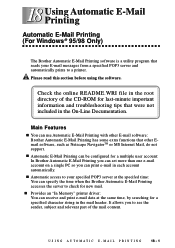
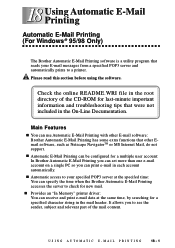
... can use Automatic E-Mail Printing with other E-mail software: Brother Automatic E-Mail Printing has some extra functions that other Email software, such as Netscape NavigatorTM or MS Internet Mail, do not support.
s Automatic E-Mail Printing can be configured for a multiple user account: In Brother Automatic E-Mail Printing you can set more than one e-mail account on a single...
Users Manual - English - Page 166
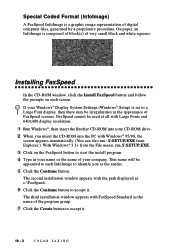
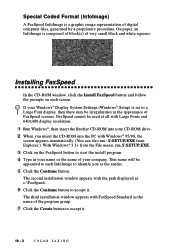
... CD-ROM window, click the Install FaxSpeed button and follow the prompts on each screen.
If your Windows® Display System Settings (Windows® Setup) is set to a Large Font display, then there may be irregularities in the appearance of FaxSpeed screens. FaxSpeed cannot be used at all with Large Fonts and 640x480 display resolution.
1 Run Windows®, then insert the Brother CD-ROM into...
Users Manual - English - Page 188
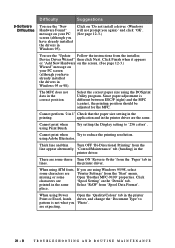
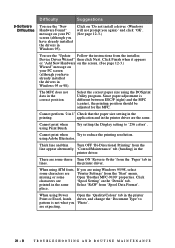
... the line appear alternately. 'Control/Maintenance' tab (banding) in the
printer driver.
There are some dense Turn ON 'Reverse Order' from the 'Paper' tab in
lines.
the printer driver.
When using ATM fonts, If you are using Windows 95/98, select
some characters are 'Printer Settings' from the 'Start' menu.
missing or some
Open 'Brother MFC-9100' properties. Click
characters...
